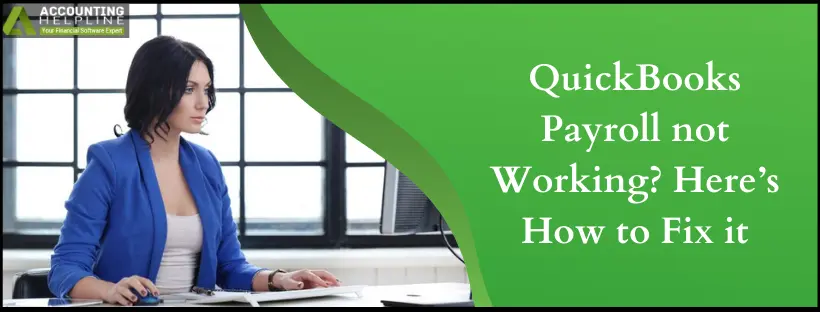Last Updated on August 4, 2025
Whenever QuickBooks experiences any network connectivity issues, it gives the user an error message like “QuickBooks Payroll not working” “QuickBooks payroll connection error” or “QuickBooks payroll network problem”. The error messages clearly explain that this is a network issue and QuickBooks Payroll is not able to connect with the internet, so first you need to fix the network errors to resolve this error.
The payroll not working error emerges when sending payroll data or direct depositing paychecks. It may emerge with some error messages like:
- Payroll Service Server Error. Please try again later. If this problem persists, please contact Intuit Technical Support.
- Payroll Connection Error.
If you’re getting bothered by these messages, we urge you to read our comprehensive guide and fix the problem effectively.
If you’re getting an “Intuit® payroll service is currently undergoing maintenance” Error, then contact the Accounting Helpline Payroll Helpline team instantly at 1.855.738.2784.
Reasons you are Facing Payroll Not Working Issue
Here are the probable causes of QuickBooks Payroll not working on your device:
- If you are using multi-user mode to send payroll.
- The security certificate of your application is invalid.
- Common issues with your internet connection.
- If the application is not able to connect with the server due to the network time-out error.
- Date and Time of your computer system are not correct.
- Your computer’s firewall is preventing QuickBooks from accessing the internet.
Checklist Before Proceeding with Troubleshooting
Here are some prerequisites to consider before resolving the QuickBooks Payroll not working issue:
- Make sure that the time and date settings of your computer system are correct. If not, then change the time and date settings and restart your computer.
- Ensure that you are having the latest payroll tax table downloaded. To get the latest payroll tax table Employees then Get Payroll Updates and click Update.
- You must be using QuickBooks in Single User mode. To switch to Single User mode, click the File menu, and select Switch to Single User Mode.
- Verify that you have a valid payroll subscription required to send payroll.
- Make sure you are using the latest update of the QuickBooks application.
- Check if you are able to access a secure website like www.Google.com from your web browser. If not, try resetting your router to the default settings.
- Check your computer’s personal firewall and other third-party firewall applications if they are blocking QuickBooks from accessing the internet. Exclude QuickBooks application from Firewall.
Troubleshooting The QB Payroll Not Working Issue
Here’s how you can eliminate the problem of QuickBooks Payroll not working:
Clear Internet Explorer’s Browsing History
You should initiate the solution to your payroll problem by clearing Internet Explorer’s history:
- Open your Internet Explorer web browser.
- Under the General tab, click Browsing History.
- Make sure to check Temporary Files and Internet Files.
- Click Delete and then OK.
- Try to send payroll.
Flushing the DNS using Command Prompt
The Command Prompt dialog box should be utilized to flush the Domain Name Server and fix the problems with QB payroll functioning:
- Press Windows key + R key at the same time to open the Run window.
- In the text box of Run window type CMD and hit Enter or click OK.
- Type ipconfig /flushdns.
- Now hit the Enter key on your keyboard.
- Try to send payroll once again if still, you are not able to send follow the steps given below:
Exclude Revocation from Internet Explorer
Configure the revocation settings in Internet Explorer to enable seamless QuickBooks operations:
- Click Tools in Internet Explorer.
- Select Internet Options and select Advanced Tab.
- Under the Security tab, uncheck” Check for publishers revocation” and “Check for server certificate revocation” and click OK.
- Restart your computer.
- Try to send payroll data.
- Follow the steps given below if this does not resolve your issue.
Restore the Advanced Settings of Internet Explorer
Dig into the advanced Internet Explorer settings and make them favorable for your system:
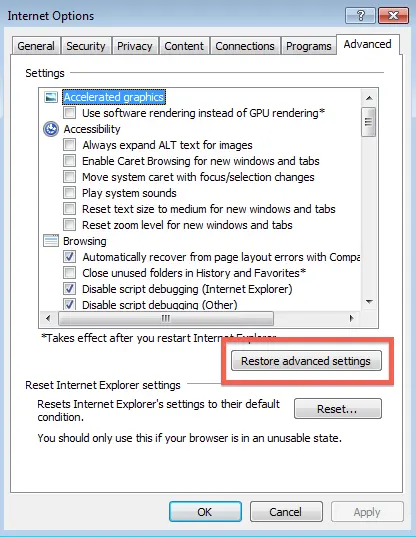
- Exit the QuickBooks application.
- Click Tools in Internet Explorer and select Internet Options.
- Under the Advanced tab, click Restore Advanced Settings.
- Now, under the settings, make sure that Use TLS 1.0 is checked and Use TLS 1.1 and Use TLS 1.2 are unchecked.
- Click OK and exit Internet Explorer.
- Restart your computer and try to send payroll data.
If none of the troubleshooting steps mentioned above help you resolve the QuickBooks Payroll not working error, you might need to perform a clean reinstall of the QuickBooks application or try to use the application using Safe Mode with Networking.
You can also call the Accounting Helpline Payroll Support Phone Number +1.855.738.2784 to get assistance from certified professionals to rectify payroll issues.
FAQs
Why is my QuickBooks Payroll Not Working?
QuickBooks Payroll issues can arise for a variety of reasons. Poor internet connectivity can hinder the download of payroll updates and affect payroll processing. Incorrect tax table updates or damaged payroll files can also lead to problems. Additionally, software conflicts, network issues, outdated software versions, or incomplete downloads of payroll updates may contribute to direct deposit and payroll issues. So, if you’re encountering problems while working with payroll, pinpoint the exact cause to simplify troubleshooting.
How Can I Resolve QuickBooks Payroll Not Working issue?
Addressing problems with payroll’s functioning requires you to do the following:
1. Start by ensuring a stable internet connection.
2. Update QuickBooks to the latest version.
3. Validate the accuracy of tax table updates.
4.Repair damaged company files with the QuickBooks File Doctor
5. Investigate software conflicts or resource constraints.
6. In some cases, a clean QuickBooks reinstall or assistance from QuickBooks support may be needed for complex issues.
7. Try the solutions mentioned in the blog or contact our helpline number for professional aid.
What are the Different QuickBooks Payroll Errors Emerging when it doesn’t work?
The different QB Payroll errors emerging when it doesn’t work are as follows:
1. QuickBooks Payroll Error 12xxx-series: Errors 12029, 12007, 12002, etc., appear when QB can’t connect to the internet.
2. QuickBooks Error 15240: Misconfigured Internet Explorer and time and date settings may contribute to this error.
3. QuickBooks Error 15270: Payroll update errors due to a missing crucial file may cause this problem.
4. QuickBooks Error PS034: Inaccurate tax tables, payroll files, and billing details may cause issues with payroll operations.
When does the QuickBooks Payroll Not Working error emerge?
The QuickBooks Payroll Not Working error can emerge when you attempt to process payroll tasks within QuickBooks. This issue may occur during payroll-related activities, such as setting up employee paychecks, processing payroll runs, generating payroll reports, or downloading payroll updates. It can manifest as error messages, incorrect calculations, or difficulties accessing payroll features. Factors contributing to the error include software conflicts, data corruption, tax table update problems, network issues, or outdated QuickBooks versions. Addressing these glitches promptly is essential to ensure accurate and compliant payroll processing.
How do I get my Payroll Working Again?
First, we need to ensure that the Manual Payroll option is set up to your preferences. Here’s how:
1. Click ‘Payroll & Employees.’
2. Tap the ‘Company Preferences‘ tab.
3. In the ‘QuickBooks Desktop Payroll Features‘ section, mark both the ‘Full Payroll‘ and ‘Manual Payroll‘ checkboxes.
4. In the ‘Get payday peace of mind‘ window, hit ‘Next,’ then ‘Activate‘ on the confirmation window.
5. Click ‘OK‘ to apply these modifications.
6. Press ‘OK‘ again to shut down the preferences window.
7. Lastly, update QB Desktop to obtain the most recent version.

Edward Martin is a Technical Content Writer for our leading Accounting firm. He has over 10 years of experience in QuickBooks and Xero. He has also worked with Sage, FreshBooks, and many other software platforms. Edward’s passion for clarity, accuracy, and innovation is evident in his writing. He is well versed in how to simplify complex technical concepts and turn them into easy-to-understand content for our readers.