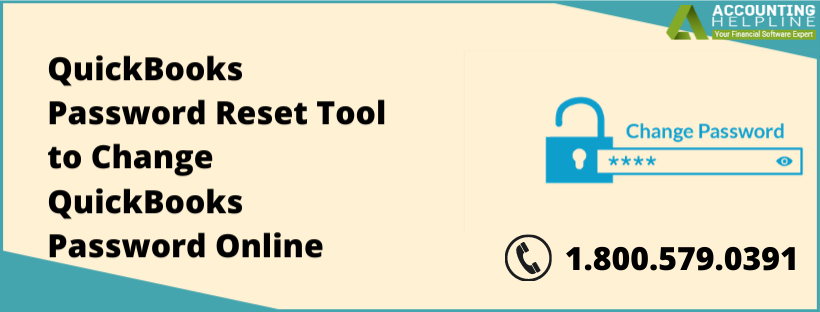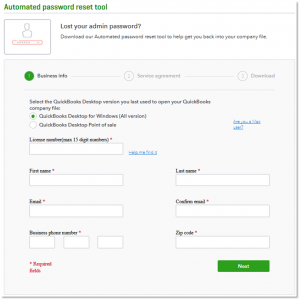Last Updated on January 4, 2024
QuickBooks is the industry-leading software tool or online portal to help the middle to small-sized businesses with their accounting solutions. Needless to say, it has hundreds of clients all over the world and has to manage their queries or problems on a daily basis. If we talk about issues that a user can face regularly, the password reset shall be on the top of that list. So, in this article, we will talk about the QuickBooks Password Reset Tool and how you can use it for your convenience if you had forgotten or lost your password.
Are you tired of searching “How to change QuickBooks password” on the internet and even after hours of surfing, not getting a reliable answer to your query? Stop dissipating your productive hours like that and dial toll-free number 1.855.738.2784 for immediate and effective assistance
What is QuickBooks Automated Password Reset Tool?
The QuickBooks Automated Password Reset Tool is a feature introduced by QuickBooks for users to reset their passwords in the case had they lost or forgotten it. It is a pretty handy tool as the reset process of security initials of any software is a matter of great concern. To provide a secure reset and avoid any loopholes, the software company often takes a long time to initiate and end the process. However, with the tool, the same can be done in a matter of minutes.
How can I change QuickBooks Password with the Reset Tool?
To change QuickBooks Password with the Reset Tool, you would need to have the below-mentioned details about your QuickBooks account as the tool will ask for them:
- License Number (15-digit)
- Contact Name (First and Last)
- Business Phone Number
- Zipcode
To go ahead in the process, you would need to download the QuickBooks Password Reset Tool from the QuickBooks website. In order to do that, you would have to choose your QuickBooks version from three options:
- Automated password reset tool for QuickBooks desktop US.
- For QuickBooks Desktop Canada.
- For QuickBooks Desktop UK.
In addition to the region, you would also have to choose the year of your product. Below are the steps to find that out as per your QuickBooks application.
Steps to Recognize Current QuickBooks Version
- QuickBooks Statement Writers: The information can be found by selecting About QuickBooks Statement Writers option. To go there, open Reports and QuickBooks Statement Writer and select Help.
- Merchant Services: No version or release is available.
- Point of Sale: Go to Help and then select Product Information.
- QuickBooks Payroll (Basic or Enhanced): Go to Employees tab and select Payroll Centers. Then click the Payroll button.
- QuickBooks for Mac: Click on Help and choose Product Information.
- QuickBooks Desktop: Pressing CTRL + 1 or F2 will open the Product Information window.
How to use the Automated Password Reset Tool in QuickBooks?
Following are the steps to use the Automated Password Reset Tool in QuickBooks after selecting the QuickBooks version.
- Fill-in all the necessary information and select Next. If the information does not match with the system’s details, then go to https://camps.intuit.com and log in to your Intuit® account to check all the necessary details.
- After that, check your e-mail. You will be receiving an access token, which will be pivotal in the following steps.
- Choose Accept when the license agreement page comes on. The tool shall start to download automatically.
- Run the tool after the download completes and enter the access token number that you received in your e-mail.
- Look for your QuickBooks version from QuickBooks Desktop Products drop-down.
- Choose Browse for Company File and select the Company File that needs the password reset.
- Enter the New credential and confirm the same. It will be a temporary password as you would need to change it again after opening the Company File.
- Choose Reset Password option to end the process.
Points to Remember while Resetting QuickBooks Password
Before resetting QuickBooks Password, it is essential to read and check on these points to generate a quick and smooth password reset process.
- In order to finish the QuickBooks Desktop Automated Password Reset Tool download and installation, your system must have Microsoft .Net Framework 4.5 in it.
- It is of utmost importance to download the tool of the same version as your QuickBooks Desktop.
- After the QuickBooks Automated Password Reset Tool direct download, when the system asks you to access or save the file, save it to your desktop to avoid any troubles to find the tool in the future.
- If you are resetting the password of QuickBooks Accountant copy, type *.* in the file name box and press Enter. After that, you can view and select .QBA files.
At this point, we would like to end our blog on QuickBooks Password Reset Tool. We hope that it answers all your queries on How to change password in QuickBooks. However, if it doesn’t and you feel the need for external support or another question, feel free to call on our toll-free number 1.855.738.2784 and get assisted by our support team of professionals.

Edward Martin is a Technical Content Writer for our leading Accounting firm. He has over 10 years of experience in QuickBooks and Xero. He has also worked with Sage, FreshBooks, and many other software platforms. Edward’s passion for clarity, accuracy, and innovation is evident in his writing. He is well versed in how to simplify complex technical concepts and turn them into easy-to-understand content for our readers.