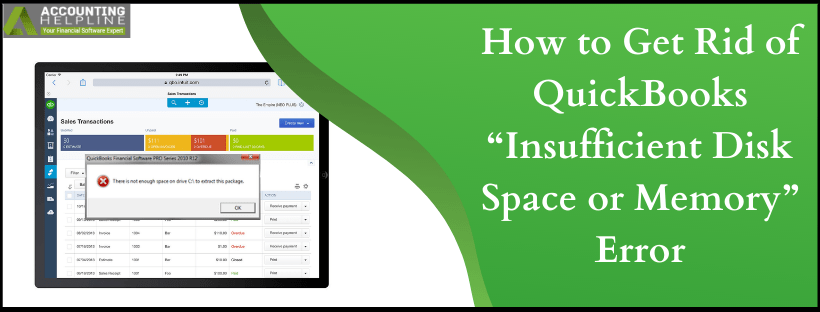Last Updated on March 14, 2024
QuickBooks there is not enough space on drive C error can cause considerable panic among QB users. The error may arise due to insufficient space and incompatibility between the system and QB application. So, let’s look into when you can see this error and how to troubleshoot it appropriately, so it doesn’t arise again.
QuickBooks Desktop installation might encounter various errors if your Windows computer does not meet the minimum system requirements. One such error is the QuickBooks insufficient disk space error that occurs if your computer does not have enough space available on the installation drive (generally C:\ drive). Another error that a user might experience is insufficient memory error which arises when your computer has less than 1 GB of free memory.
QuickBooks throw these installation errors stating QuickBooks 2023 there is not enough space on drive c when the user extracts the QB Desktop installer file. If you are also facing such errors because of insufficient system resources, then you can follow the steps mentioned in our article for a quick resolution.
Are you troubled by insufficient disk space or repeated memory errors popping up on your system? Get Help Troubleshooting the issue by Calling the Support Number 1.855.738.2784 and let the professionals handle your problems with their proficiency

What does QuickBooks 2023 not enough disk space mean?
QuickBooks 2023 not enough disk space error may arise while installing, updating, or performing general operations in QuickBooks. The error messages that appear indicate that you need more space on your hard drive to fulfill the commands. Some of the error messages accompanying this error are as follows:
- “There is not enough space on drive C:\ to extract this package
- Free some hard drive space. QuickBooks is running slowly
- Error: There is not enough free space.”
The error may arise due to specific reasons laid out in the following section. First, understand them and ensure these problems don’t occur again and lead to issues in the QuickBooks 2023 install schedule.
Recommended Tp Read – How to Move QuickBooks Company File to a New Computer
Causes of the QuickBooks out of memory error
The QuickBooks out of memory error might arise due to any of the following reasons:
- The QB software might be unable to detect the system’s available memory due to some glitches.
- QuickBooks 2023 system requirements might not have been met.
- QB requires at least 1 GB of memory for installation. Not having enough might lead to an error.
- The QuickBooks Installer package might be corrupt.
Thus, you need to troubleshoot the “your system has only 0 MB of free memory QuickBooks” error because it can restrict you from operating the app as intended. You won’t be able to install, update, or use QB features and utilities properly because of the error. So, let’s look into what you can do to rectify the issue.
Steps to fix – QuickBooks there is not Enough Space on C Drive Error
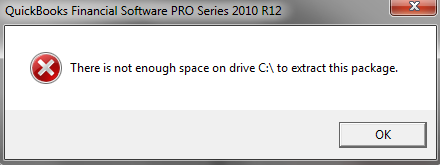
Suppose there is not sufficient space available for QuickBooks installation. In that case, it displays an error message “There is not enough space on drive C:\ to extract this package QuickBooks.” The installer quits extracting the installation files on the drive. One solution to this error is to select a different drive with sufficient space available for the installation, but if you have only one drive on your computer, follow the troubleshooting steps mentioned below.
Troubleshooting Step 1: Change Folder Settings and Set up Access Permission
Modifying the folder settings and enabling access permissions can help fix the not enough space on c drive to install QuickBooks error:
(For Windows 8.1)
- Press Windows + letter R key on your keyboard to open the Run window.
- Type %temp% in the text box of Run window and click OK.
- Right-click the Temp folder and click Share.
- Click Add under the Advanced Security tab and choose Select a Principal.
- Now click Find Now under the Advanced
- Select the user and click OK.
- Allow Full Control for the user and click OK.
(For Windows 7, 8, 10)
- Press Windows + R key on the keyboard.
- Type %temp% in the Run window and press Enter.
- Locate the Temp folder and right click it.
- Choose Properties then Sharing and then click Share.
- Add that account that you have logged in with on Windows.
- Add the QuickBooks Data Service User version of your QuickBooks.
- Allow Full Control Access to both of the users and then click Share.
Troubleshooting Step 2: Delete Temporary Files from the (%temp%) folder
Deleting files from the temp folder can free up space in your hard drive, clearing the QuickBooks out of memory error. Ensure to sign up as a Windows Administrator before you begin the troubleshooting procedure.
- Navigate to C:\Users \Username \AppData \Local \Temp on your computer.
- Select all the files in the Temp folder by pressing Control key + A on your keyboard.
- Press Delete and hit Yes for the confirmation.
- After deleting all the files, try installing QuickBooks Desktop once again.
NOTE: If you want to learn more about the system requirements for QuickBooks installation on Mac and Windows operating systems then you can follow the article on QuickBooks Desktop System Requirements.
If there is not enough space on your C drive, then it can result in “QuickBooks Performance Issues”, and you can occasionally get a Maintenance Alert message “QuickBooks is running slowly because your hard drive doesn’t have enough free space.”
Troubleshooting Step 3: Verify your Hard Drive
Before making any changes to your hard drive, check the disk space that is currently free. QuickBooks demands at least 1 GB of room to run the installation procedure. Further, working at peak performance requires 2.5 GB of space. So, when you receive the QuickBooks not enough space on drive c error, take the following actions:
- Visit the Windows Start menu.
- Search for File Explorer and open it when the results pop up.
- Go to My Computer or This PC from the navigation bar.
- Right-click the hard-drive icon, which is usually the C: drive.
- Choose Properties, and you’ll find how much space you have in the window.
After verifying the properties, see if you have enough space on QuickBooks disk. Once done, try to clear the space through the following solutions.
Troubleshooting Step 4: Run Disk Cleanup
You can delete temporary files and folders by running disk cleanup on the Windows Operating System. It will help you install the software through QuickBooks CD. The steps for this troubleshooting procedure are as follows:
- Delete temporary files by searching for ‘Disk Cleanup’ in the taskbar. When the results appear, select the Disk Cleanup option.
- Opt for the drive you wish to clean and hit OK.
- Choose the file types you want to erase under the Files to delete a tab. You can choose the particular file to get its description.
- Hit OK to finish clearing space for the QuickBooks disc.
You can also delete the system files if you want to free up more space. The actions you need to take for this procedure are as follows:
- Select the option to Clean up system files in Disk Cleanup.
- Tap the file types to read their description and choose the ones you wish to delete.
- Hit OK to end the process. Check if you still get the QuickBooks install not enough disk space error.
Troubleshooting Step 5: Fix the Temp folder filling up quickly
Sometimes, when you run the above troubleshooting method, you might still experience the “there is not enough space on drive c: to extract this package QuickBooks” error. The issue emerges because the Temp folder is filling up quickly with the application files used by Microsoft Store. The problem can be resolved by resetting the store, clearing the store cache, and running the Windows Update troubleshooter. So, let’s run the solution as follows:
Reset Microsoft Store
- Go to the Start menu.
- Choose Settings, followed by the System option.
- Hit Troubleshoot > Other Troubleshooters.
- Now, select Windows Store Apps > Run.
Clear Microsoft Cache
- Launch the Run dialog box by pressing the Windows and R keys together.
- Type wreset.exe and click OK.
- You will see a black command prompt window open.
- In about ten seconds, the windows will close, and the store will launch automatically.
Reset Windows Update
- Access the Start menu.
- Choose Settings, then System, and Troubleshoot.
- Further, select Other Troubleshooters, and choose Run next to Windows Update.
- Restart your system and see if you still get the QBmapi64 error in QuickBooks.
Troubleshooting Step 6: Uninstall the programs you don’t need
You might have given space on your system to unnecessary applications and programs you don’t use. It may lead to QBmapi64 out of memory error. So, take the following steps to uninstall such apps:
- Visit the Control Panel from the desktop or the Start menu.
- Choose the Programs and Features tab.
- Here you’ll find an Uninstall a program option.
- Select it and look for the applications you need to uninstall.
- Follow all the prompts on the screen and successfully remove such programs.
- Clear the space and check if you still get the “there is not enough memory or disk space to complete the operation” error.
Troubleshooting Step 7: Clear your photos and documents
Even after removing temporary files and unused programs, if you are getting the error, “your system might not have enough memory to use excel QuickBooks,” you need to clear your photos and documents. Move these files to an external hard drive to clear the local storage space. The media files take considerable space, so you should clear the storage as much as possible.
Note: Ensure not to move QB files to the external hard drive. It won’t be accessible to the program.
You can see which files are taking up considerable space as follows:
- Go to File Explorer from the taskbar and choose the files you wish to move.
- Choose a folder under This PC on the left side menu to see the saved files. The largest files saved to your device are usually in the Videos, Music, Pictures, and Downloads sections.
- Hit View from the taskbar to see the sizes of the files in the folder. Now, choose Details. Right-click or select and hold in the open space. Choose Sort by > size to view the largest files at the top of the list.
- If there are files no longer serving you on the device, shift them to an external storage like USB or flash drive or delete them altogether.
To save the files to an external storage device or USB, take the following actions:
- Connect your flash drive or external storage device to your PC.
- Go to File Explorer from the taskbar and access the folder with the files you wish to move.
- Choose the field and hit the Cut option. Go to the external storage folder and hit Paste.
Troubleshooting Step 8: Run the anti-virus scan
Run the virus or malware scan to ensure these attacks are not occupying and corrupting your storage. Such files can significantly consume your hard drive storage. So, undertake a virus scan and clean up. Refresh your installer file so that you can successfully learn how to install QuickBooks without a CD drive.
Troubleshooting Step 9: Consider upgrading
If all these solutions aren’t enough for your hard drive space needs, you might need upgrading. A few options include:
- Consider a cloud hosting service if you have QuickBooks Desktop Enterprise.
- Be ready to move QB Desktop to a new computer if you are going to upgrade it.
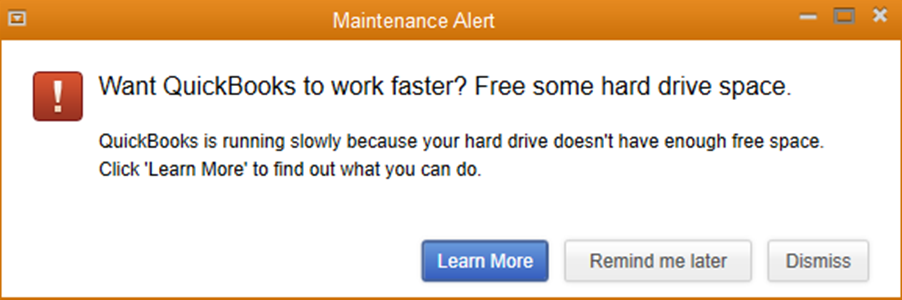
Upgrade your hard drive for more storage to get rid of such maintenance alerts.
Read Also – Fix QuickBooks Error 1911
Steps to Fix – QuickBooks Insufficient Free Memory Error
QuickBooks installer requires at least 1 GB of free system memory to extract and install the files. Sometimes this error appears even after having sufficient free memory on the computer and displays an error message “Intuit® QuickBooks Installer – Your system has only XX MB of free memory. QuickBooks requires at least 1GB of free memory”. QuickBooks insufficient disk space error can be fixed by changing minimum required memory for QuickBooks installation.
Change Min System Requirements for QuickBooks Installation
Follow the steps given below if you have a downloaded installer
- Press Windows + R key together for Run window.
- Type %temp% in Run window’s text box.
- Press Enter or hit OK.
- Look for the QuickBooks Desktop folder inside the Temp folder.
- Copy and paste the folder on the desktop.
- Open QuickBooks folder and double click Q Books folder.
- Locate Framework.xml file and right-click it.
- Choose Edit to open the file in text editor.
- Press Ctrl + F, type MinRequirements, and press Enter.
- Change the number from 1000 to 0 from the line <Memory>1000MB</Memory> under <MinRequirements>.
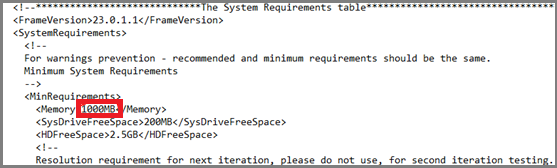
Follow the steps given below if you have a CD for the installation
- Insert the CD into the CD Drive of your computer.
- Exit the installation if it starts automatically.
- Right-click the QuickBooks Installer file and choose Explore.
- Copy Third Party and QBooks folders.
- Paste the folders on your desktop.
- Now double click the Q Book folder on your desktop and follow step 7 to 12 from the troubleshooting method mentioned above.
The troubleshooting method to fix QuickBooks Desktop installation errors is same for QuickBooks Pro 2018, QuickBooks Enterprise 2018, QuickBooks 2019 and other versions of QuickBooks. If you are struggling with low storage on your hard drive, then you might need to upgrade the storage to get rid of such installation errors, as QuickBooks needs at least 2.5 GB of free disk space for installation and the time taken by the application to install depends on the configuration of your computer. Usually, a computer system with high configuration takes less time for installation than others. If you are unable to install QuickBooks because of QuickBooks insufficient disk space error then get in touch with us at our Customer Service Number 1.855.738.2784 for quick assistance.
FAQs
How to install QuickBooks on Mac without CD drive?
If you wish to install QuickBooks on Mac without the CD drive, go to the official QuickBooks website. Under the resources section, find the link to download the package for QB Desktop. Save the download files to an easy-to-find location on your system. Launch this file by double-clicking the executable files in the folder. Let the installation run and complete successfully.
Can we use QuickBooks Tool Hub to fix the insufficient space error in QuickBooks?
Yes, you can use the QuickBooks Install Diagnostic tool in the QuickBooks Tool Hub to fix space problems in the system. Sometimes, simply restarting the system and using such tools can fix the glitches faced by the application. Even with enough memory space, if your QB is throwing errors, try going to the Installation Issues section in the Tool Hub and running it to fix your problems.

Edward Martin is a Technical Content Writer for our leading Accounting firm. He has over 10 years of experience in QuickBooks and Xero. He has also worked with Sage, FreshBooks, and many other software platforms. Edward’s passion for clarity, accuracy, and innovation is evident in his writing. He is well versed in how to simplify complex technical concepts and turn them into easy-to-understand content for our readers.