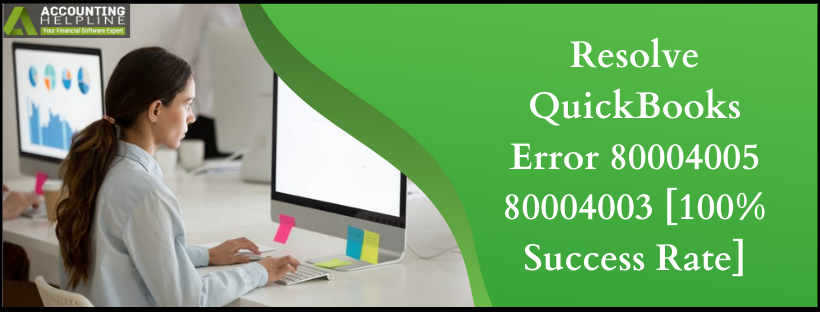Last Updated on September 14, 2022
QuickBooks Desktop is an accounting application that makes complex accounting tasks fast with just a few clicks. Small to mid-sized businesses have been able to manage books with this application. The data is stored in company files, which serve as the root of the whole software. Since it stores all the essential data, it is vital to deal with it carefully, and you must fix any error linked to it in the most intelligent way possible. As the data increases, a need arises to compress this data, but, in some situations, users may see the QuickBooks Error 80004005 80004003. If you have been facing a similar error, you may be in a situation where you are asked to delete the data for successful compression. However, you must not worry. Use this extensive article on QuickBooks Error 80004005 80004003 and get rid of the error manually.
In addition to fixing it manually, you may call the support team on 1.855.738.2784, who will help successfully compress the data without losing any entries
Ways that Ensure 100% Fix to QuickBooks Error 80004005
Here are the methods that have proved fruitful in solving the QuickBooks Error 80004005. First, be careful when going through the technical aspect of the solutions, as they may change your QuickBooks settings permanently, and you may lose all your data.
Read Also – QuickBooks Crashes When Opening Company File
Method 1: Use the Rebuild Data Tool
With the help of the Rebuild Data Tool, users can fix errors in the company file. Therefore, with this in-built tool of QuickBooks Desktop, we suggest fixing QuickBooks Error 80004005 80004003.
- Firstly, open the QuickBooks Desktop application.
- Select the File menu.
- Click on Utilities.
- Choose the Rebuild Data option.
- The above command will open the QuickBooks Information window.
- Click on the OK button.
- QuickBooks will guide you through creating a backup for your company file, which is a significant step.
- Soon after the backup, the tool will start the repair process.
- The process will not complete instantly and can take a few minutes. You must see if the application did not freeze, move your mouse, and if it moves, the tool is running.
- After the procedure is completed, select OK.
- Next, navigate to the File menu and select Utilities.
- Choose the Verify Data option.
- Now the tool will run tests to locate issues in the company file.
If no issues are found, click OK on the prompt, and you can open your company file to start working on it again. If an error appears, you must use the Rebuild Now button.
Method 2: Fix Company File issues with QuickBooks File Doctor
If the first method did not prove helpful in solving the QuickBooks Error 80004005 80004003 for you, then we suggest you use the QuickBooks Tool Hub. Further, the QuickBooks File Doctor helps deal with errors in the company file that eventually trigger QuickBooks Error 80004005.
- First, close QuickBooks and the data file.
- Open Internet Explorer.
- Navigate to download the latest version of QuickBooks Tool Hub. You will be prompted to save the download file on your system. Select a location that is easily accessible, and you must have the right to access that location.
- Next, you must open the location selected in the above step and double-click on the downloaded QuickBooksToolHub.exe file.
- Further, the system will instruct you on the procedure to install the tool hub.
- To complete the installation, agree to the terms and conditions.
- The installation of QuickBooks Tool Hub is denoted by the appearance of an icon on the desktop.
Next, you must Run Quick Fix my File
- Double click on the Tool Hub icon and choose the Company File Issues option.
- Click on Quick Fix my File.
- Hit OK after the fix has run.
- Relaunch the QuickBooks application and note any signs of QuickBooks Error 80004005 80004003 or QuickBooks Error 80001.
If the error still appears ,use the following steps.
- Again open the Tool Hub with a double click.
- Select Company File Issues.
- Choose the Run QuickBooks File Doctor option. It would be best if you waited for the file doctor to open up, which may take some time. Note: Even after waiting, if QuickBooks File Doctor does not appear, look for File Doctor from the Start menu to open it manually.
- Once you see the QuickBooks File Doctor, click on your company file with the help of the drop-down menu.
- You must use the Browse and search to find your data file.
- Click on Check your file.
- Select Continue.
- Fill in the QuickBooks admin password before clicking on Next.
Recommended To Read – QuickBooks Unable to Open Company File
Method 3: Clean Install the QuickBooks Software
Checklist before fixing the QuickBooks Error 80004005 80004003.
- First, you must get the installer for your QuickBooks version on your system.
- Ensure to have the license number of your product handy. You could locate it on the original package or in the email that you received on purchasing QuickBooks software.
- Note the product year and version.
Note: Use the account management portal to find the above information.
Once you have checked the above list, we will guide you to use the clean install method to fix the QuickBooks Error 80004003 or you called QuickBooks Error 80004.
Step 1: Remove the QuickBooks software from your computer
- Go to the Windows Start menu and type Control Panel in the search bar.
- Hit the Enter key on your keyboard.
- The Control Panel window will open up.
- Click on Programs and Features or Uninstall a Program (based on your Windows operating system.)
- Select your QuickBooks Desktop version using the list of programs you want to uninstall.
- Choose the Uninstall/Change option.
- An inability to uninstall the application may denote that you do not have admin rights on the system. In such a case, log out and use the admin id and password to log in to the system and repeat the above steps.
- Select Remove and then Next.
Step 2: Reinstall QuickBooks software
Once you complete the above steps, you must use the CD or the web browser to reinstall QuickBooks software.
Our blog on QuickBooks Error 80004005 80004003 ends here, and we hope you can eliminate this uncommon error manually. If the issue persists, you must call support team on 1.855.738.2784 to complete data compression successfully with advanced tools.
Related Posts –
What is QuickBooks Error PS038 & How to Resolve It?
QuickBooks Error H505 | Causes & Troubleshooting Instructions
QuickBooks Error 1712 | Step-by-Step Troubleshooting Instructions
Why QuickBooks Crashes Unexpectedly with or without an Error?

Edward Martin is a Technical Content Writer for our leading Accounting firm. He has over 10 years of experience in QuickBooks and Xero. He has also worked with Sage, FreshBooks, and many other software platforms. Edward’s passion for clarity, accuracy, and innovation is evident in his writing. He is well versed in how to simplify complex technical concepts and turn them into easy-to-understand content for our readers.