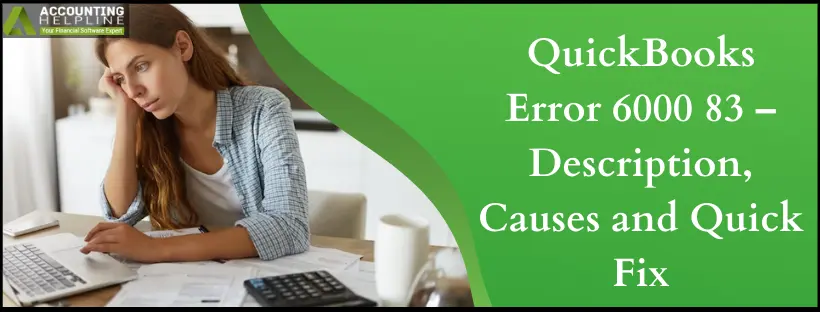Last Updated on August 28, 2025
QuickBooks error 6000 83 is pretty common among the several QuickBooks errors. Let’s know what this error entails, the reasons for its occurrence, and methods to fix it.
‘Unable to Access Company File Error: -6000, -83’ is an error message that comes up when a user tries to open or restore a company file. While trying to troubleshoot the error you might end up getting different error messages like ‘Windows Firewall is blocking QuickBooks’ or ‘Network Diagnostics: Failed. Resolve and Retry!!.’ In most cases, an incorrect file name or a corruption in the file leads to the occurrence of this error. We have provided explicit details about this error below, along with the ways to tackle the same. Have a look.
In case you are unwilling to go through the advisory blog on QuickBooks error 6000 83, we have an alternative for you. Instead, consult our Accounting Helpline support team by connecting over a call at 1.855.738.2784 to fix this as soon as possible
What is QuickBooks Desktop Error Code 6000 83?
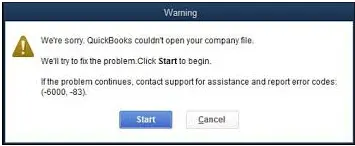
QB error 6000 83 is an issue that may arise while accessing or restoring the data file. Also known as a company file error, it may also strike the system when the user tries to create a backup of the company file. Misconfiguration in the hosting settings or damaged company or backup files may trigger this error. Supported by a trigger warning saying, “An error occurred when QuickBooks tried to access the company file,” or ‘Unable to Access Company File Error: -6000, -83’ ‘We’re sorry, but QuickBooks can’t open your company file’. it is very evident that the issue leads to a disconnection between QuickBooks and the server system.
Causes that are Responsible for QB File Backup Error 6000 83
Amongst multiple factors that could trigger error 6000 83 in QuickBooks, these are the ones that are most commonly found in the user’s device –
- Storing the company file or its backup on an external drive or network.
- Incorrect name of the backup file, or if it has special characters included.
- It may trigger error 6000 83 if hosting settings are not correctly set up.
- Not operating QuickBooks as an administrator but as a regular user.
- Damage or corruption in the QB support files.
- An incorrect extension is attached to the name of the file.
- When QuickBooks is unable to establish a connection with the server computer.
- Block imposed from the end of the anti-virus program or the system firewall.
QuickBooks Company File Error 6000 83 – Possible Scenarios and Solutions
In this section, we have mentioned the most feasible techniques that will resolve QuickBooks error code 6000 83 permanently. Try each one of these step-by-step if one is unable to help you out –
Situation 1 – If the Error Occurs while Creating a Data File Backup
If you are encountering the issue while performing a data file backup, try changing the location of the backup file and check if this is helping or not –
- Go to the computer that is hosting your company data file (server computer).
- In the QB screen, tap on the File tab and choose to Quit QuickBooks Desktop.
- Double-click on the This PC icon on your desktop home screen and navigate to the C: drive.
- Inside the folder, right-click and select the New Folder. Name the folder as QB Test.
- Now, you need to create a backup for your company data file through QB.
- When the program asks you to choose a location to store the backup, you must select QB Test.
- Restore the backup of your company file to check if the error has been repaired or not.
- If the error does not show up, you may run the backup as your primary company file.
- Change the name of the older company file to avoid confusion and overwriting.
Situation 2 – When Restoring the Data File, QB Error Code 6000 83 Appears
It is common for the error to appear while restoring the backup of the file. You must check if there are any issues with the name of the backup file or the name of the file folder, as this could make the file out of access –
- Click on the Windows icon to view the Start
- Go to the search panel, type File Explorer, and double-click on it to open the Explorer
- Go to the folder in which your QB files are stored and locate the backup file (qbb).
- Right-click on the file and select Rename from the given options.
- You must check that there are no extra white spaces and special characters in the name of the backup file.
- Now, you must right-click on the folder in which these files are stored and select Rename.
- Repeat the above steps by checking and removing any white spaces, special characters, and symbols.
- Close the window and reboot your device.
- Restore the company file backup in QuickBooks.
Situation 3 – If the File is Stored on a Windows Server and the Error Arises
More prone to encountering issues When a company file or the backup file is stored on a server. You can fix the issue by reviewing the hosting settings on all your devices –
- Go to one of the workstations of your network and access QuickBooks.
- Click on the File menu tab, scroll down to Utilities and perform the following steps –
- Skip the “Host Multi-User Access” option if it is mentioned in the list.
- Choose the “Stop Hosting Multi-User Access” option if it is listed.
- Next, you need to open QuickBooks on your host device.
- Tap on File, click on Utilities, and this is what you need to check –
- Click on “Host Multi-User Access”.
- Open the File menu again and press the “Stop Hosting Multi-User Access” option.
- Finally, repeat the process and choose “Host Multi-User Access” to reset the multi-user mode.
Situation 4: Manually Fixing the Error in All Other Cases
Implement the solutions below, if the error is triggered in some other circumstances:
Solution 1: Run QuickBooks File Doctor to Identify and Correct the Error

QuickBooks File Doctor can help resolve issues related to company files or networks effectively. Implement this by downloading QuickBooks Tool Hub from official source. Finish the installation process by agreeing to the on-screen instructions and launching it on the system. Run QuickBooks File Doctor from under the Company File Issues tab and it will initiate a complete scan for server errors and fix them automatically. Restart your computer to let the changes take place successfully.
Solution 2: Update QuickBooks to the Latest Version

Another manual solution pertains to updating QuickBooks to its latest release to get rid of all its errors.
Solution 3: Manage Anti-virus or Firewall Configuration for QuickBooks
Intuit doesn’t offer any support for issues related to the firewall. The steps to this process include:
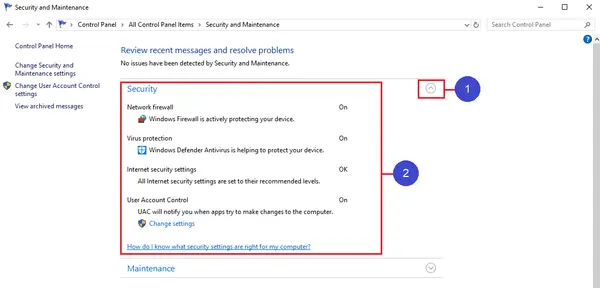
- Check the Configuration of your Firewall to get the QuickBooks Desktop updates and internet security settings to verify the network issues and exceptions.
- Go to the firewall maker’s website and follow the instructions for firewall configuration in the system. It should permit internet access to QuickBooks files on all machines.
Solution 4: Check Permissions to Access QB Company File
Your permissions must be placed correctly to allow seamless access to QB company files. For this, check the following steps:
- Go to the setup folder and files permission to allow sharing of QB company files by ensuring the correct arrangement.
- ‘Set Windows’ is the option to go to when you want to place permissions to share company files.
Solution 5: Scan QB Company Files
If you want to create the Network Data file with the (.nd) extension, you will have to scan the entire folder. This extension stores data about the machines where several files get hosted.
- Hit the Windows or Start menu and choose the Programs icon > QuickBooks > QuickBooks Database Server Manager.
- On the database server manager screen, tap the Add folder and look for all the folders containing QB files.
- After adding all QuickBooks files, it’s time to scan with the ‘Scan’
- Post scanning, you will see data files under the QuickBooks company files option. Browse every folder having QB company files and ensure each file has a .qbw and .nd files created.
Solution 6: Repair QuickBooks Desktop
If you are unable to open even a sample file, this indicates issues in the installation of QuickBooks Desktop that you need to repair in order to resolve the error.
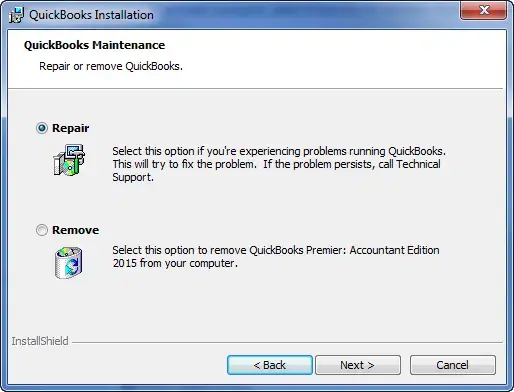
- Restart Windows and go to the Control Panel from the Start
- Go to the Programs and Features section and click the Uninstall a Program option to proceed further.
- Select QuickBooks Desktop from the list of applications and click the Uninstall/Change
- Proceed by clicking Continue> Next > Repair > Next > Finish.
Once the QuickBooks Desktop is repaired, relaunch it and try to open or restore the company file to check if error 6000 83 is resolved.
Bottom Line
QuickBooks Error 6000 83 is not a complicated error. However, it can turn into one if not treated properly and at the right time. We shall now close our blog, hoping that it was able to provide you with the support to troubleshoot the error within a few minutes. Nevertheless, if the error keeps recurring on your device, we recommend reaching out to our Accounting Helpline professional crew. Our experts are available to have a deeper look into the problem at 1.855.738.2784 anytime.
FAQ’s
Are There Other Methods to Fix Error Code 6000 83 Manually?
Apart from the solutions mentioned above for manual resolution, you can also do the following:
1. Check the permission access for company files and create a network descriptor file (.nd) after scanning folders with QB files.
2. The next step is to move the company file to a new location to open.
3. Finish this process by ending the multi-user access to the company file.
How to Create a Backup Company File Stored on a Server?
Creating a backup of company files is highly recommended to prevent data loss. If your files are stored on the server, ensure to move them to your system’s local hard drive before implementing the resolutions. Move the files back when the error gets fixed.
What are the signs I may get before encountering QuickBooks Error 6000, 83
These are some signs that will help you identify the error in your program –
1. QB performance will start diminishing and may eventually stop performing tasks.
2. The application gives no response to keyboard taps or mouse clicks.
3. QuickBooks or Windows may shut down anytime in the middle of a task.
4. You may witness a blank or a grey glitchy screen.
5. In QB Desktop Tabs or buttons may appear to be greyed out.
Can saving a company file on an external storage device trigger error 6000 83?
Yes, saving a company file on an external storage device is not suggested when you want to host it in the network. To avoid getting error 6000 83, move the company file to the local storage of the server computer and then scan it with QuickBooks database server manager.

Edward Martin is a Technical Content Writer for our leading Accounting firm. He has over 10 years of experience in QuickBooks and Xero. He has also worked with Sage, FreshBooks, and many other software platforms. Edward’s passion for clarity, accuracy, and innovation is evident in his writing. He is well versed in how to simplify complex technical concepts and turn them into easy-to-understand content for our readers.