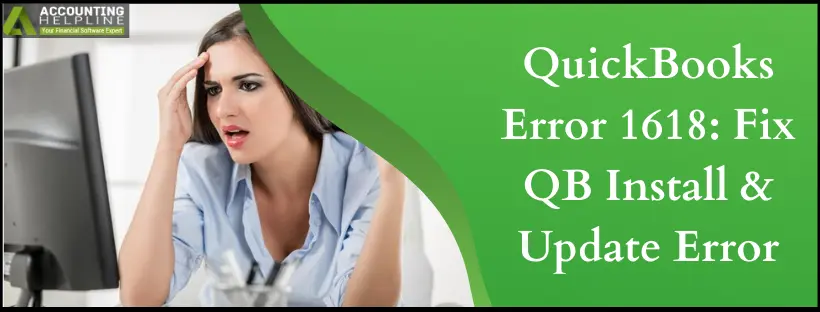Last Updated on March 14, 2024
Although constant updates and installation of QuickBooks are necessary for improvements, errors in the application can interrupt the procedure. One such error that you can face while installing or updating the QuickBooks application is QuickBooks error 1618, which throws an error message that reads “Error: there was a problem installing Microsoft Runtime Library (Error 1618),” “Error 1618. “ERROR_INSTALL_ALREADY_RUNNING,” or “QB Desktop 2023 — R6_25Returns Error 1618 “Another program is currently being updated.” Solution: Complete the current update, then update QB.” Due to this error, the update stops, and QuickBooks stops loading. Let’s understand what you should do when you receive this error and how to fix it quickly.
Are you struggling to apply solutions and need appropriate professional guidance to fix QuickBooks error 1618? Contact the QuickBooks experts and specialists at 1.855.738.2784 to discuss the error and get the required help in resolving the issue securely.
Reasons for QuickBooks Error 1618 install already running
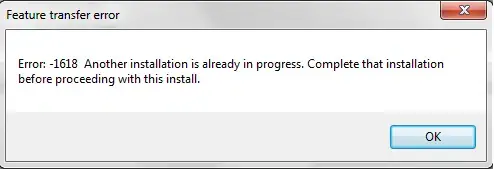
The list below has some of the probable causes of why QB Error 1618 happens.
- When the Microsoft Runtime Libraries face damage during installation, or their installation files are corrupt, the chances of error 1618 are enhanced.
- Installation problems in QuickBooks can cause QB error 1618.
- Instances of MSIEXEC.EXE in the background can trigger this error.
Solutions to the QuickBooks update Error 1618
Here are the most required troubleshooting methods to help you eradicate QuickBooks error 1618 from the core:
Solution 1: Download and Run QuickBooks Install Diagnostic Tool
QuickBooks Install Diagnostic Tool is an excellent tool hub component that will help you resolve the issues that occur when installing essential files. You should run it as follows:

- If open, close the QuickBooks Desktop application.
- Download the QuickBooks Tool Hub file and save it at an easily accessible location.
- Open the QuickBooksToolHub.exe file and, with on-screen instructions, install it.
- So as to complete the installation, agree to the terms and conditions.
- When the installation completes, double-click the icon on the desktop.
- From the Tools hub, select Installation Issues.
- Choose QuickBooks Install Diagnostic Tool and let it run till it repairs QB installation error 1618.
Solution 2: Verify for any Instances of MSIEXEC.EXE in the Background
If a damaged Microsoft Installer Executable Process runs in the background, it may interrupt the workflow by triggering error 1618 QuickBooks. Therefore, end this process as follows:
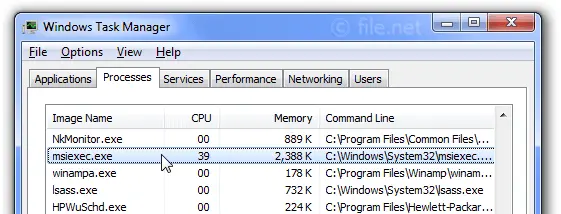
- Open Task Manager using Ctrl + Alt + Delete.
- Navigate to the Processes tab.
- Tap the Image Name column to sort the running processes alphabetically.
- For the process named MSIEXEC.EXE, select it and click on the End Process button.
- Close the Task Manager window and proceed with the installation.
Solution 3: Reinstall the Microsoft Runtime Libraries
The Microsoft Runtime Libraries may have been damaged for some reason. This may lead to the QuickBooks application getting the 1618 QB error.
Crucial Note: The following troubleshooting measures could potentially address your issue. These steps specifically target the Windows operating system, distinct from any Intuit product. If you find these procedures challenging, you should seek assistance from your computer manufacturer or a Windows expert, as Intuit recommends. Should the problem persist despite completing these steps, get in touch with your computer’s manufacturer or Microsoft for further support.
Rectify it by reinstalling these libraries as follows:
- Download the Microsoft C++ Redistribute Package.
- Save it to a location that you can find easily.
- Once downloaded, double-click on “exe” or “vcredist_X64.exe“.
- Follow the instructions to complete the download as they appear.
Solution 4: Rectify the Issue Using the Quick Fix My Program Tool
Quick Fix My Program is a utility that you can access from Tool Hub to help rectify minor glitches in the application that can turn into bigger issues like error 1618. Here’s how to run this tool to resolve this installation and update error.

- Download and install QuickBooks Tool Hub by clicking this download LINK.
- Open the downloaded file and proceed with the installation of QuickBooks Tool Hub.
- After launching the QB Tool Hub, go to the Program Problems tab and select Quick Fix my Program tool.
- Let it run to identify and fix internal issues in the QuickBooks Desktop program and retry to install or update QuickBooks to check if this resolves the error.
Hopefully, this guide will help you resolve error 1618 by attacking its root cause and resolving the issues for the future. However, even after carefully implementing each solution for QuickBooks Error 1618, are you stuck at the same point? If you are not able to get rid of it, talk to our experts at +1.855.738.2784 for solutions to your case.
FAQs
What else can I do to fix error 1618 in QuickBooks?
Although the methods mentioned above should help you fix error 1618 thoroughly, if it doesn’t work for some reason, you can try fixing the Windows components manually. Also, you can use other features in the QuickBooks Tool hub, like QuickBooks Install Diagnostic Tool, and see if they can fix the root cause and eliminate the error completely. However, if none works, it’s better to call a QuickBooks specialist and rectify the error.
Are there any considerations to keep in mind before fixing the 1618 QuickBooks error?
Before you begin fixing error 1618, keep the following points in mind to secure your data:
Always have a backup of the essential files and data safely saved.
Update every program related to QuickBooks, including QB payroll, QB application, QB Tool Hub, etc.
Have your activities running seamlessly by updating Windows to the latest version.
When can QuickBooks error 1618 emerge?
Users may encounter QuickBooks error 1618 when installing or updating the latest QuickBooks Desktop release (like QuickBooks Desktop 2023 R6_25). When this error emerges, it may suggest you complete the ongoing update. However, when there’s no other update going on and the error keeps popping, it may frustrate you to the core. Try the solutions in our blog to resolve your problem in such cases.

Edward Martin is a Technical Content Writer for our leading Accounting firm. He has over 10 years of experience in QuickBooks and Xero. He has also worked with Sage, FreshBooks, and many other software platforms. Edward’s passion for clarity, accuracy, and innovation is evident in his writing. He is well versed in how to simplify complex technical concepts and turn them into easy-to-understand content for our readers.