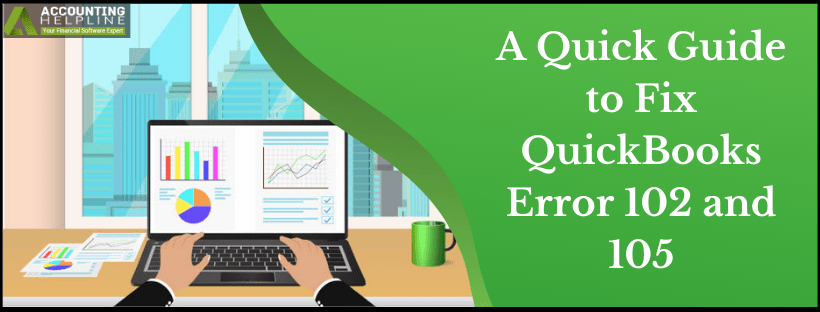Last Updated on March 12, 2025
QuickBooks error code 102 is an error arising from the bank’s side, causing significant issues to the user. Not knowing how to reverse it and prevent it altogether can be frustrating. Therefore, this guide aims to enhance your awareness about this error code, what it can do, and how to rectify it quickly. So keep reading this blog till the end and contact professionals if more assistance is required.
QuickBooks users are facing several issues while working with Wells Fargo Banks nowadays. QuickBooks engineers are aware of such issues where QuickBooks error 102 appears on the user’s screen and are continuously working on updates to remove Wells Fargo Banking Errors from the system. These errors are quite frustrating, as some of these errors do not allow the user to update or make transactions from their banking. We will clarify all these errors further in this article, but we advise you to call Accounting Helpline Support at 1.855.738.2784 to get them fixed by professionals.
Is QuickBooks error code 102 annoying to the core? Find effective solutions in this blog or Call Our Accounting Helpline Number 1.855.738.2784 and Get Immediate Help Resolving the Error
What does QuickBooks Online Error 102 mean?
QuickBooks Online Error 102 emerges while doing banking transactions and might interrupt them. It indicates technical snags and bugs in the banks’ website and may show that some sort of maintenance is going on in the background. Further, the server can have issues while transferring data between the bank and the QBO application.
Usually, error 102 QuickBooks appears in the Online and Self-employed versions. Online banking in QB is an excellent feature to access accounts anywhere at any time. However, such errors cause risks to security and data. Through online banking, users could download credit card and bank transactions from their accounts. Finance management gets facilitated effectively and in a lesser time. However, its users face challenges downloading the transactions from the bank’s website, causing a decline in productivity.
Usually, the error message that appears with error 102 QuickBooks Online is as follows:
“QuickBooks Online is facing troubles establishing links to the bank websites.”
Therefore, it becomes crucial to understand what is causing this error and how we can rectify it by uprooting it from its trigger source.
Recommended To Read – Getting QuickBooks Migration Failed Unexpectedly Issue
Probable Reasons for QuickBooks Error Code 102
The following triggers are commonly associated with the reasons for QuickBooks 102 error:
- An issue at the bank’s side, like a website down for maintenance or a server downtime, can cause this error to emerge.
- If your OS’s network connection is unstable or improper, it may result in a 102 error code.
- Using the wrong login details to enter your bank account can lead to QBO error 102.
- This error may also emerge when your bank account is new and hasn’t run the online banking feature yet.
- Having more than one browser extension installed on the computer or misconfigured browser settings can trigger error code 102 QuickBooks Online.
These reasons are popularly why QuickBooks error code 102 arises. When it does, it has some aftermaths that may not have pleasant results. Let’s look into them in detail before proceeding with troubleshooting the error.
Symptoms of QuickBooks Error 102
Error 102 in QuickBooks Online causes the following effects when attacking a system:
- The computer and Windows OS performance declines with no or delayed response to mouse and keyboard inputs.
- Frequent system crashes might be an issue, even leading to data loss in QB (if not saved).
- The main effect is unable to undertake the banking transaction due to the QuickBooks Banking Error 102.
- The installation process might get interrupted.
- Downloading banking transactions from online banking becomes challenging.
- A blue loading circle might keep spinning, indicating this issue.
- An error message indicating the code and description might pop up to let the user know where to begin the resolution.
Thus, the aftereffects of the error stating, “Wells Fargo Online is temporarily unavailable,” are not pretty and need adequate attention for timely resolution. So, let’s proceed with the troubleshooting methods for this error.
Wells Fargo Banking Error Solutions
Here’s how to fix error 102 on your system:
- Wells Fargo Banking Update Error in QuickBooks Resolution
A user might encounter this error while updating banking in QuickBooks Online, and Wells Fargo online banking temporarily unavailable appears on display. There are so many queries posted on QuickBooks Online help forums like, “what is the update status for the issue with Wells Fargo banking and error code” and “banking transactions are not updating from our Wells Fargo account” by the users but troubleshooting this error is an effortless task, as this error has already been removed from the system with recent updates of QuickBooks Online. Still, if you are facing this error, then first restart your browser application and login into your QuickBooks Online account to start a new session of your login. If this doesn’t help, follow the manual update process given below.
- Select Banking from the left side panel.
- Click the sub-tab of Banking at the top.
- Now at the top right corner, click Update.
Still, if you get the same error message, “some account information is temporarily unavailable Wells Fargo,” then we suggest you call the Accounting Helpline Support Number at 1.855.738.2784.
- Wells Fargo Temporarily Unavailable Issue – QuickBooks Error 102 Fix
“Wells Fargo online banking temporarily unavailable – QuickBooks Error 102” is another issue many QuickBooks Online users faced in 2018. There are multiple variations of this error in which different error messages are displayed to the user by the application, such as “Wells Fargo online banking down,” “Wells Fargo system down,” or “Wells Fargo temporarily unavailable.” All these Wells Fargo Error Problems have a simple solution.
Here’s the answer to “why is Wells Fargo online banking temporarily unavailable?” and a troubleshooting method for restarting the app:
- Some of these errors might appear because of a bad internet connection, so make sure that you have proper internet connectivity.
- Log out from your QuickBooks Online Account.
- Exit your Browser.
- Open your browser application and login into your QuickBooks Online Account again.
- Hopefully, this will resolve these banking issues in QuickBooks online.
However, these reasons might not be adequate in resolving this annoying Wells Fargo online access unavailable error. Therefore, let’s look at some other effective solutions:
Method 1: Update bank connection
Usually, these errors, such as 102, resolve on their own within 24 hours. Until then, you can try updating the Online bank connection in QuickBooks manually:
In QuickBooks Online
- Sign in to your QB Online account with the relevant details.
- Go to the Bookkeeping section.
- Choose the option Transactions, followed by Bank Transactions.
- Now, hit the Update option.
In QuickBooks Self Employed
- Sign in to your QB Self-Employed account with the credentials.
- Opt for the profile icon.
- Select Bank Accounts.
- Further, choose the Refresh All option.
You can verify the time of your last update as follows:
- Go to the Banking section from the left-side menu.
- Hit the Update option available at the top-right corner.
- Under the last updated column, you will find the exact date and time when you updated it the last time.
If the error still persists, you need to wait for 2-3 hours more to try again.
Read Also – How to do QuickBooks Data Migration
Method 2: Verify your bank or credit card’s website
By running their website, check whether everything is working on the bank or credit card institution’s end.
- Open the website of your bank or credit card details and try signing in. If signing in has become challenging, you need to contact your bank or credit card company for the next steps.
- Be on alert for any notifications, messages, or alerts from your bank or credit card company. These messages should let you know if there’s something that isn’t working.
- Undertake to review your account pages, account history, and transactions. If these don’t appear, you might be facing connection issues.
Method 3: Verify Banking Login Information
Using incorrect banking credentials can also cause error 102 in QuickBooks to arise:
- First, try entering the bank and credit card information on the website and see if any error pops up. If there’s no error on the website, then proceed as follows.
- Look for your financial institute’s name if none has been linked yet to your QB.
- If you have connected it, click the Add account option appearing at the top-right corner of the screen.
- Here, look for the name of your financial institute.
- Select the name from the list of financial institutes.
- Now, you need to enter its credentials and then Continue.
- If prompted, you can undertake additional verification steps and then hit the Connect Securely option.
- Choose the bank symbol on the left of the account you wish to connect.
- Further, select the account type from the drop-down menu to choose the bank type or credit card account.
- Once your account gets linked successfully, QB will download all online transactions that happened in the last 90 days. It includes both banking and credit card transactions also.
- Then, you need to hit the Connect option and wait for it to do so.
- You will get back to the banking page after the download finishes.
- In the end, review the tab where the transactions downloaded are stored and ensure it’s running successfully.
Method 4: Ensure your bank account has an Online Banking feature
Sometimes when you open a new bank account, the online banking feature might not start straight away. It takes time for the bank to begin these services on your account. It can provoke error 102 if you don’t know about this and continue doing so. So, check if your account is new and doesn’t have the online banking feature yet. However, if you do have this feature, contact your financial services provider and ask them about the issue.
You May Also Like To Read – How to fix QuickBooks Error 1603
Method 5: Manual Bank Updates
If you receive a notification regarding an update asking you to perform it manually, you might need to take these steps. The manual update also becomes necessary when the automatic one doesn’t yield results. The steps involved include:
- Go to the Banking section from the left side menu.
- If you want to update only specified accounts, you need to Clear Unwanted Accounts.
- Hit the Update Now option.
- Enter the Multi-factor Authentication when prompted and continue to update.
Generally, the manual update covers the upcoming 90 days’ updates.
Method 6: Let the Bank Fix the Issue
If the issue is from the bank’s end, like a website is up for maintenance or servers are down due to problems in the bank, you just have to wait it out till the issue resolves itself. There’s nothing else for you to do except try the updates at a non-peak time and see if they go through.
Method 7: Review messages from financial institutions
Keep checking messages and notifications from your bank accounts and credit card companies. Sometimes, they give information about upcoming server maintenance beforehand, so you don’t attempt to transact or download transactions at that time. Therefore, check for these messages, notifications, account summaries, etc.
In case you are still facing the QuickBooks error code 102, then there might be an issue with the server. Wait for some time and try to perform the same task again. If nothing works for you, then call the Accounting Helpline Service line Number 1.855.738.2784. Our experts can perform advanced troubleshooting on the system to help resolve QuickBooks error 102 for you.
FAQ
How do automatic updates work while dealing with error 102 QuickBooks?
While dealing with error 102 QuickBooks, automatic updates cannot be turned on or off yourself. However, you can check the exact time and date of the last update, as mentioned above in the blog in Method 1. When QuickBooks can’t receive updates from a particular bank account, it will try five times more in the next five hours. Based on this, you can see what information you have at hand.

Edward Martin is a Technical Content Writer for our leading Accounting firm. He has over 10 years of experience in QuickBooks and Xero. He has also worked with Sage, FreshBooks, and many other software platforms. Edward’s passion for clarity, accuracy, and innovation is evident in his writing. He is well versed in how to simplify complex technical concepts and turn them into easy-to-understand content for our readers.