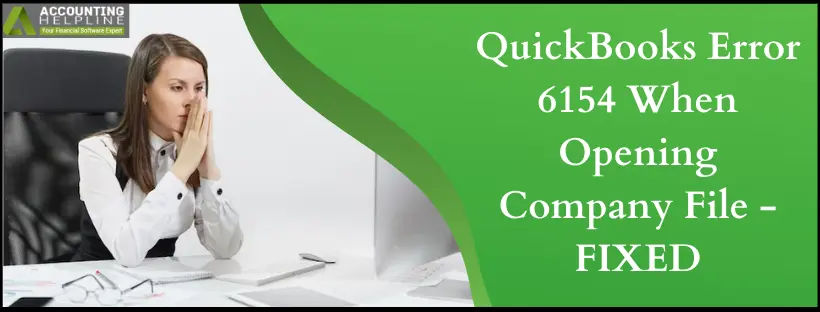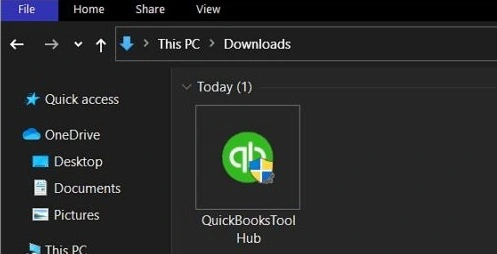Last Updated on March 14, 2024
QuickBooks error 6154 is a technical snag that makes it challenging to access company files. Users face several problems opening and working on their company data as the error keeps interrupting by appearing on the screen. So, here’s a detailed review of what you can do to fix the issue. The smooth functioning of QuickBooks or any software, for that fact, is hindered by errors. Errors are the glitches that disrupt the smooth working of an application, and the one we are talking about in this article is QuickBooks Error Code 6154.
Is QuickBooks error 6154 making it troublesome for you to work on your company files? Receive immediate help and assistance to resolve the issue with the help of QuickBooks specialists available at the direct support number 1.855.738.2784
Description of QuickBooks Error 6154
When QuickBooks error 6154 takes place, a message appears on the screen with the following text:
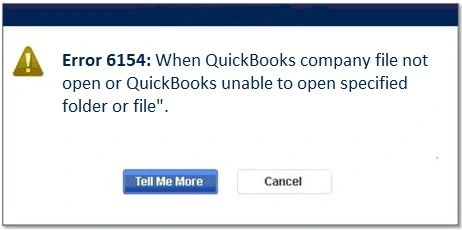
‘Error 6154 occurred when QuickBooks tried to open the company file’ or ‘QuickBooks is unable to open specified folder or file.’ With the occurrence of the error, you will not be able to open any of the company files/data. This happens because the system you are working on has a problem establishing a connection with the company file. This results in QuickBooks being unable to access any required files or folders.
Reasons Why You Get QuickBooks Company File Error 6154
There isn’t always a sure reason for QuickBooks Error 6154. Usually, multiple reasons lead to the error 6154 in QuickBooks. Instead of hopping on to the solutions, let us understand why the error is getting triggered. Based on the reasons, consecutive solutions can be followed.
- A common reason for QB Error 6154 is the QuickBooks company file or folder corruption.
- You cannot access the company file if you are not logged in as an admin.
- Not logging in to the computer as the admin can also cause the error.
- Incorrect file or folder path.
- Missing file or incorrect location.
- You might have moved the company file from one location to another.
- The file might be stored on an external device rather than local device storage.
Pre-requisites to Troubleshooting QuickBooks Error Code 6154
Before beginning with the troubleshooting procedure of QuickBooks Error Code 6154, undertake the following actions:
- Ensure to update the Intuit sync managers to the latest version.
- If Windows and QB updates are available, install them.
- Have an antivirus installed on your system that will not interfere with or harm the company file after scanning the system.
- Ensure to copy the company file to another location and attempt to open the same file.
How to Fix QuickBooks Desktop Company File Error 6154?
Can you relate to the question? If yes, then you are at the right place. We will take you through various solutions that will eliminate QB error 6154 without any external help.
Solution 1: Make Sure you are Logged in as the Admin on your Computer
Using the steps under this solution, you can make sure that you have the right to use the company file. If you were not logged in as the admin, the rights may be causing QuickBooks Error 6154.
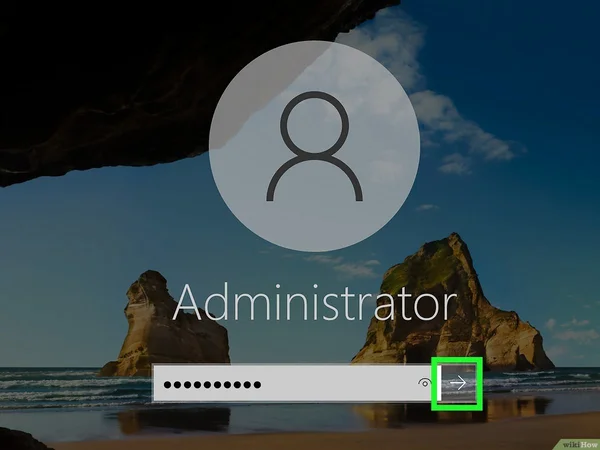
- If your system is switched on, it is essential to restart it.
- Next, log in to your computer with the credentials of the System Administrator.
- After this, when you have permission to access the company file, it will be updated, and you will be able to work on the QuickBooks company file again.
Solution 2: Reset the Settings of the Sync Manager
Resetting the sync manager settings means that if the error resulted from any changed settings, it can be reverted.
- Just like the last solution, in this as well, you must log in as the System Administrator on your computer.
- Following this, move all your company files before you reset the Sync Manager.
- It is time to transfer the folder from the prior location to any other folder on your computer.
- Scan your computer and pick a new location for the file.
- You must make a new folder in this chosen location and copy the file from the old location.
- The file will be relocated to the new folder.
- After this, you must follow the steps below to reset Sync Manager.
- Move to the QuickBooks Help
- Then select the option to Manage Data Sync and press the Reset Sync Manager
- On the screen, you will be asked to provide credentials, i.e., User ID and Password.
- Finally, let the Sync Manager complete the first sync.
Solution 3: Sync the Company File Folder with QuickBooks
The company file may be causing error 6154 because it is not synced correctly to QuickBooks. This solution will fix the error by synchronizing the required files and folder with the QB application.
- Log in to your computer using the credentials of the System Administrator.
- Move to the C:/ Drive.
- Locate and click on the Sync Now
- After this, the files and folders will be synchronized.
- Check the files and folders to match them in the QuickBooks application.
- Finally, run QB as administrator.
- Try opening the company file now and see if the error is resolved.
Solution 4: Utilize QuickBooks Tool Hub
QuickBooks Tool Hub can help you run the scan and fix errors that might be bugging your application, preventing you from accessing your company files. All you have to do is take the following steps:

- Go to the Intuit website. To begin with, download QuickBooks Tool Hub from the link.
- You need to save the file that downloads in an easily accessible location.
- Once downloaded, you need to install and set it up for use.
- So go to the folder of the downloaded file.
- Double-click the QuickBooksToolHub.exe file to initiate installation.

Double-click the QuickiBooksToolHub.exe file - Follow all the prompts on the screen, accept the terms and conditions, click Yes, Next, and Finish on the dialog boxes.
- Once done, open the QB Tool Hub to access its tools to fix the problem.
- Go to the Program Problems section of QuickBooks Tool Hub.
- Here, you’ll find Quick Fix My Program to indicate and diagnose errors with your system.

Quick Fix My Program
Solution 5: Update QuickBooks Desktop and Verify the File Type
It’s possible that because of an outdated QuickBooks version, you might be facing errors in accessing company files in QuickBooks. So, it makes sense if you update your QuickBooks application.

- Go to the Help menu in QuickBooks Desktop.
- Select Update QuickBooks Desktop> Update Now > Get Updates.
- Follow the prompts; if any latest update is available, go through with it.
- Ensure that after updating, when you want to open the company file, that is (.QBW), you can’t open the other file types like the backup file (.QBB) and portable files (.QBM) the same way.
- Also, you need to check that your file isn’t compressed or encrypted:
- Right-click the company file and hit the Properties
- Select the option that says Advanced.
- Clear the checkboxes that say Compress or Encrypt.
- Hit OK.
Solution 6: Don’t Save When You Close QuickBooks
QuickBooks usually opens the pages and windows that were last opened. So, if that size was large, there may be freezing on the screen. Therefore, open the company file without the saved windows as follows:
- Launch QB Desktop.
- In the no company open window, access your company file.
- Hold the Alt key on the keyboard and do not release until the file opens when you press Open.
- If you’re prompted to enter your sign-in details, do so.
- Press and hold the Alt key and then hit OK.
If your company file launches successfully, disable the save when closing desktop preference:
- Go to the Edit menu in QB.
- Hit the Preferences
- Choose Desktop View.
- Tap the Don’t Save Desktop option and then hit OK.
- Close your QuickBooks application and then open it again to see if you can access your company file.
Solution 7: Repair and Reinstall QuickBooks
If none of these solutions work, you only have this option to run your QB smoothly. You can repair the application as follows:
Repair-
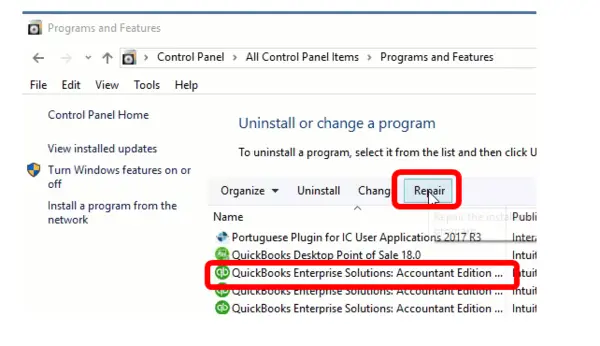
- Go to the Control Panel on your system.
- Hit the Programs and Features
- Select the QuickBooks program from the list.
- Choose the Repair/ Uninstall
- Execute the repair side of the prompts, click OK, and let the scanning begin.
- While the application repairs, you need to wait.
- Once done, reboot your device and then open QB again to check the error.
Reinstall-
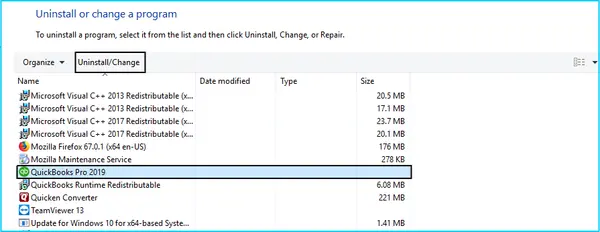
- For the reinstallation program, you first need to uninstall QuickBooks Desktop. The steps include:
- Pay a visit to the Control Panel of your system.
- Choose to Uninstall a Program.
- Select QuickBooks and its related apps from the list.
- Uninstall them all from the system and reboot your device.

Restart the System
- After doing so and clearing your internal space, you are ready for re-installation.
- Find an authentic source from which you can install and download the file.
- Keep product information like license number, product number, etc., handy to fill in when prompted.
- Set it up on your system again and attempt opening the QB file error-free.
We hope the solutions worked for you, and you can now access the company file without encountering QuickBooks error 6154. Not to forget that errors never have a set root cause and hence can sometimes appear even after following all the solutions. This is a clear indication that expert help is required to find what is wrong with the QuickBooks Company file and, at the same time, protect the data. If you have been unable to fix QuickBooks error 6154, dial 1.855.738.2784, and our certified QuickBooks experts will help you resolve the error.
FAQs
What should we keep in mind while fixing error 6154?
When you fix QB error 6154, make sure to:
1. Update QB desktop to the latest release.
2. Update Sync Manager to the latest version.
3. Update your Windows for compatibility checks.
4. Check for virus or malware infections through unrestricted antivirus systems.
Why does error 6154 appear in the first place?
Error 6154 in QuickBooks appears due to the incorrect or missing file, inaccessible location by QuickBooks, issues in syncing and connecting to the file and specific folder, damaged or corrupted essential files, etc.

Edward Martin is a Technical Content Writer for our leading Accounting firm. He has over 10 years of experience in QuickBooks and Xero. He has also worked with Sage, FreshBooks, and many other software platforms. Edward’s passion for clarity, accuracy, and innovation is evident in his writing. He is well versed in how to simplify complex technical concepts and turn them into easy-to-understand content for our readers.