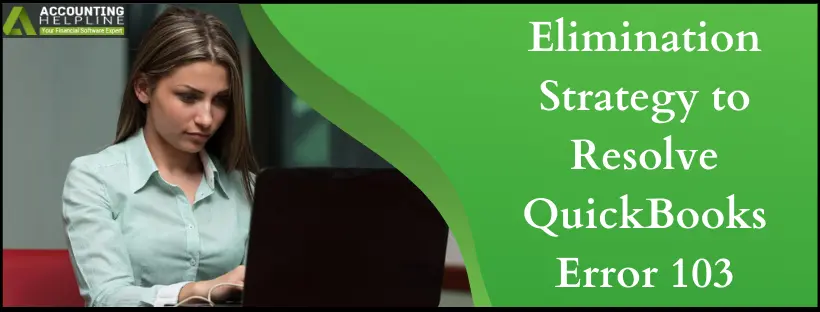Last Updated on March 11, 2025
QuickBooks error 103 indicates that the bank servers have rejected your sign-in request due to incorrect account credentials. This mostly happens when you change your bank account password but do not update it in QuickBooks. The software keeps trying to sign in with the old account credentials and displays QuickBooks error code 103 after every failed attempt. If you are also encountering a similar issue on your QuickBooks, keep reading this blog to get insights into the primary causes of the error and the quick actions you can take to eliminate it.
Troubleshooting assistance to rectify this online banking issue is just a call away. Give our team of Accounting Helpline’s professionals a call at 1.855.738.2784 to get rid of the problem as quickly as possible.
Reasons for QuickBooks Error 103 while Logging in to Bank Account
We consulted industry experts about this QB Online banking issue and came up with all the possible reasons that can trigger it. Here are the most significant ones-
- You have entered the wrong credentials while trying to connect to your financial institution for the first time.
- You have selected the wrong financial institution (there are often many to select from).
- If you are currently connected and you’ve updated your credentials with your financial institution. The information in QuickBooks Online is to be updated as well. Otherwise, you may face Error 103 while logging in to your Bank Account.
- Network connectivity issues can also lead to this problem when the connection to the bank servers fails while accessing the bank account, causing error 103 QuickBooks.
Now, let’s learn about the troubleshooting techniques you need to apply depending on different scenarios that can take place on your computer.
Quick Fix Error 103 for QuickBooks Self-Employed
QuickBooks self-employed is built for independent contractors, sole business owners, and people who have a business partnership. The software can be utilized on a web browser or a mobile app to track business expenses, mileage, income, tax info and also helps to create Schedule C and 1040 forms. You can apply the following troubleshooting solution for error code 103 QuickBooks-
- Click the Reconnect button that is displayed within the error message dialogue box. Make sure to manually type the username and password.
- Then hit the Update Sign-in Info option.
If that didn’t work. Try signing in again. (103) We advise you to reset your bank account password and enter it again in the software. Use the following steps-
- Open your web browser and go to the official website of your bank.
- Enter the account credentials you entered in QuickBooks and try logging in.
- If you run into issues while signing in to your bank account, click the Forgot password
- Enter the registered mobile number/email and follow the instructions given on the bank website to reset your account password.
- Once you have the new and correct bank account credentials, open your QuickBooks and try signing in to your bank account again.
Now, you’ll have the correct sign-in details to access your bank account. Proceed to verify your bank connection in both the new and existing connections-
Verify Your Bank Connection to Counter the QuickBooks Error Message 103
QuickBooks error code 103 can also emerge if the connection to the bank gets hindered or third-party access isn’t allowed in your QBO. Begin by applying the following steps-
- Search the bank’s login web page URL or search for the URL you get after you log into your bank account.
- First, search for the bank with the URL that you use to sign in to the bank account. Try all possible results by removing certain strings from the URL. Look out till your search ends.
- For an Error 103 coming with the key bank, login to your account from the bank’s website and check for third-party access using the following steps-
- Navigate to the Self-Service Tab and then Security Center, OR
- Click on Business Tools, then select the Manage Security options. Finally, see for the Third-Party Access.
- Click Yes.
Fixing Error 103 Appearing in the Existing Connections:
If this is the first time you are connecting, ensure you have selected the correct bank in QuickBooks. Moreover, to avoid Error 103 while logging in to your Bank Account, enter the correct credentials.
- Select the option that says Verify your Credentials.
- Now, you will get a new window with your online banking site opened in it.
- Using the correct login credentials, sign in to your bank account.
- If you can sign in without any issues, log out from online banking.
- Now go back to QuickBooks and update the same banking credentials there.
Now follow the instructions below to update the correct online banking info in QuickBooks Online.
- In the left menu, click on Banking.
- Look out for the account that leads to QuickBooks Error 103.
- Click on the Edit.
- Select Edit sign-in info.
- Enter your new credentials, and then select Update.
Troubleshooting steps to resolve QuickBooks Error Code 103 for New Connections
Note: If you already have an existing bank account in your Chart of Accounts, go to the Action column and select the View register (or Account history) drop-down. Finally, choose Connect bank.
- Click Banking from the left menu and select Add account.
- In the search field, enter the full name of the bank you’re trying to connect to or enter the bank’s URL.
- If multiple results are displayed, select the correct bank’s name from the list.
- Login with your user ID and password.
- If you receive the error 103 again, then select the Go Back button and then Next in the name list.
- Repeat this process until you find the correct website under the bank name and you have successfully connected to your account
If you still face problems accessing your bank account, we suggest you check for network connectivity issues on your system.
Do not let Internet issues trigger QuickBooks bank connection error 103
Network Issues like bad internet speed or random lapses in the connection to the servers can also lead to problems during online banking. You must resolve all the factors that can trigger internet connectivity issues on your system. If you see ‘something kept us from connecting to get transactions here. let’s fix that. (103)’, apply all the following methods-
Solution 1- Change Your Network Service Provider and Upgrade Hardware
QuickBooks Online won’t be able to function properly if the internet speed of your network connection is low. You must also check the hardware (router, wire cables, etc.) for any damage and try turning the router on/off. Proceed to check the internet speed on your system using the following steps-
- Search for ‘Internet Speed Test’ on the Google’s homepage.
- Run the Internet Speed Test using the top link in the results.
- Check if the Internet speed on your system is a minimum of 1.5Mbps and, on average, 3Mbps, which are at least required to run QuickBooks.
If the Internet speed on your system isn’t adequate, move to the next solution.
Solution 2- Select a QB-compatible Web Browser as Default in the System Settings
QuickBooks Online depends on the web browser to work efficiently and perform its functions seamlessly. If you are using an unsupported web browser, QBO will face problems running on it. Use the following steps to change the default web browser on your computer and prevent QuickBooks error 103-
- Open the control panel window and click the Apps
- Select the Default Apps option and click Web Browser in the next window.
- Choose from Internet Explorer and Microsoft Edge for best compatibility.
- Save the Default browser settings on your computer and close the control panel window.
Solution 3- Configure TLS and Turn off Antiviruses
Transport Layer Security, or TLS, is a protocol employed by Windows to protect your system data from unauthorized access and stop malware from entering through the Internet. However, all the applications might face problems connecting to the Internet if the TLS settings aren’t properly configured on your computer. Follow these steps to prevent connectivity issues due to misconfigured TLS settings-
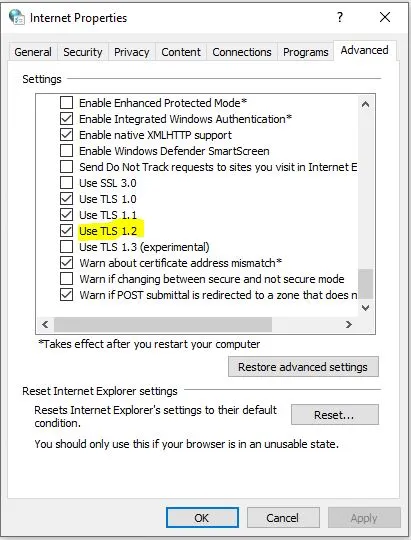
- Open the Internet Properties window from the search panel or type ‘inetcpl.cpl in the Run
- Move to the Advanced tab and select the Use TLS 1.2 checkbox at the bottom of the settings list.
- Save the settings before closing the Internet Properties window.
Apart from the TLS Settings, restrictions of the Windows Defender Firewall or Antiviruses can also cause network connectivity issues. Turning them off while accessing your bank account in QBO helps you prevent network connectivity issues hindering the connection to the bank servers.

Solution 4- Add Intuit to the Trusted Sites List in Your Web Browsers
Your web browsers can sometimes terminate the Internet connection considering it to be harmful to your system. You can resolve this issue by adding Intuit-related sites to the trusted sites list of your web browsers. Use these steps-
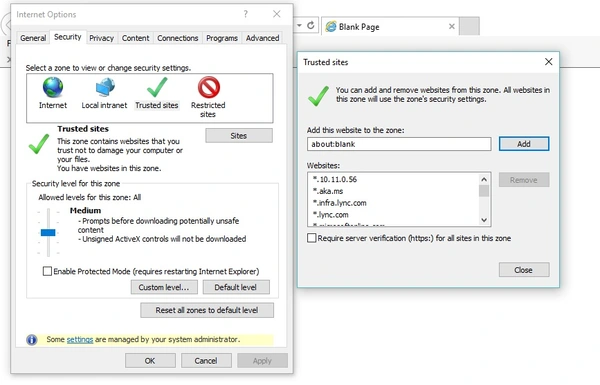
For Google Chrome-
- Single-click the Customize and Control Google Chrome ⋮icon and click Settings.
- Select Privacy and Security in the left column and tap Site Settings.
- Click the Third-party cookies option and tap Add in the Allowed to use third-party cookies
- Type *.intuit.com and click Add to save.
For Safari
- Launch Safari on your MAC and type *.intuit.com.
- Press Enter and select Bookmarks.
- Click Add Bookmark… and select Favourites under the Add this page to drop-down.
- Click Add.
For Microsoft Edge
- Click the Ellipsis (…) and click Settings.
- Tap Cookies and Site permissions in the left panel and click Manage and Delete Cookies and Site data.
- Go to the Allow section and tap Add.
- Type *.intuit.com and click Add
Solution 5- Delete the Web Browser’s Junk Files and Configure the System Clock
Error 103 in QuickBooks can also emerge if the web browser hinders the connection due to temporary files like Cookies, Cache, etc. It might seem strange, but incorrect timings on your system clock can also stop the web browsers from accessing the Internet or create problems when the bank servers try to sync the timings. Use the following procedure to get rid of the issues-
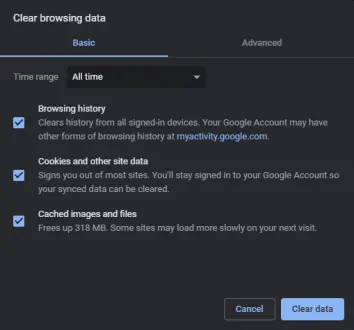
- Open your web browser and go to the Browsing History
- Select the Cookies, Cache, and Temporary Files checkboxes along with the browsing history and click Clear All.
- Close your web browser after the junk files are removed.
- Right-click on the system clock on the taskbar and select Adjust Date and Time in the pop-up.
- Click the Set time Automatically option in the settings window.
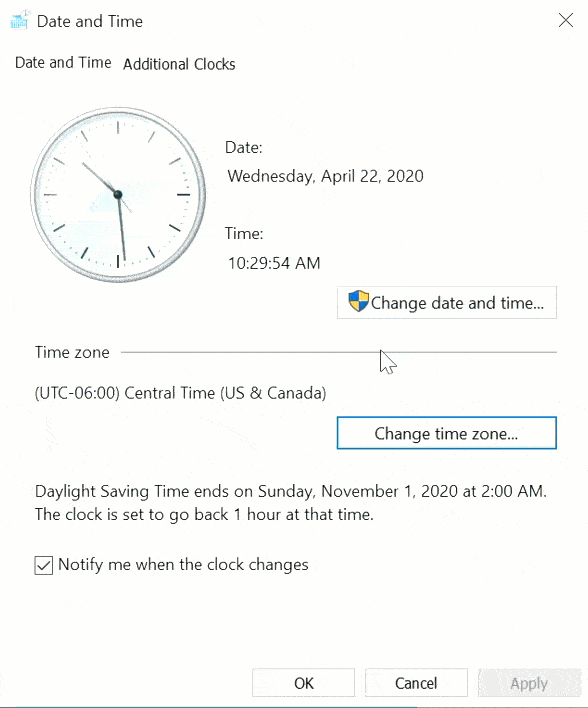
You won’t face network connectivity issues after applying the methods given above. Try signing in to your bank account in QBO again using the correct account credentials.
Also Read: QuickBooks Error 185 is another online banking error that might appear while connecting your bank account with QuickBooks. If you get this error, then follow our article How to Fix QuickBooks Online Banking Error 185.
Summary
This blog tries to minimize the discomfort caused when QuickBooks Error 103 stops users from accessing their bank accounts. Additionally, we have also mentioned the triggers for this banking error, and methods listed in the blog to eliminate the error can be executed manually without much hassle. If you come across the error after using the solutions or face problems while executing them on your system, give our team of Accounging Helpline’s professionals a call at 1.855.738.2784 to let them handle the matter and provide you with reliable troubleshooting assistance to eliminate the QBO banking error from your system.
FAQs
Why do I face error 103 in QuickBooks Online?
You’ll encounter error 103 in QuickBooks Online, mainly while accessing your bank account or downloading recent transactions. This error code indicates that the bank account credentials you have used are incorrect and bank servers have failed to authorize access to your account. You must always enter the bank account info correctly when logging in and always remember to update them in QBO if you change the account password.
What are the best methods to eliminate QuickBooks Online banking error 103?
If you come across QuickBooks Online banking error 103, try changing the bank account credentials and then entering them correctly in the software again. Also, check that the
Internet speed on your system is adequate for running QBO and that there aren’t any network connectivity issues on your system that can hinder the software’s connection to the bank servers.
Does QBO bank error 103 damage my financial transactions or any other data?
No, QBO bank error 103 won’t damage your financial data or the transactions you recently downloaded. However, you won’t be able to sign in to your bank account, access your banking feed or perform any banking tasks until the error is completely removed.

Edward Martin is a Technical Content Writer for our leading Accounting firm. He has over 10 years of experience in QuickBooks and Xero. He has also worked with Sage, FreshBooks, and many other software platforms. Edward’s passion for clarity, accuracy, and innovation is evident in his writing. He is well versed in how to simplify complex technical concepts and turn them into easy-to-understand content for our readers.