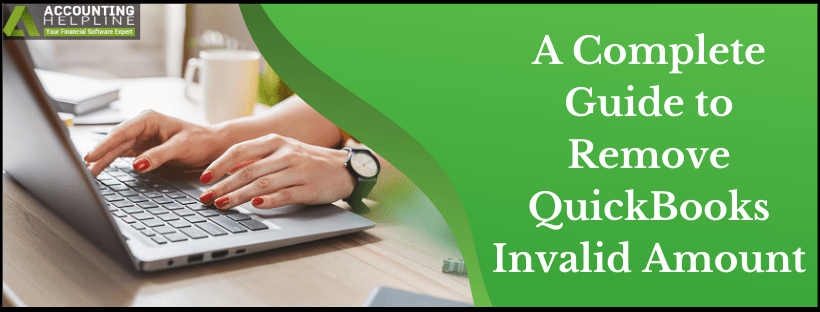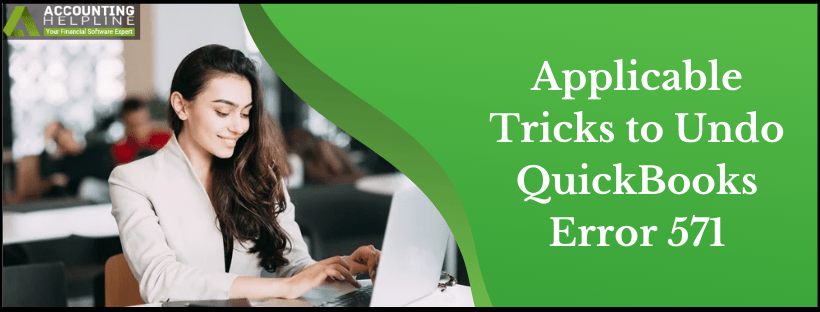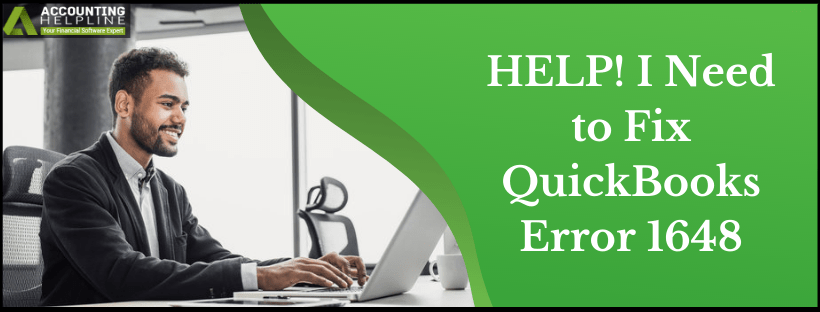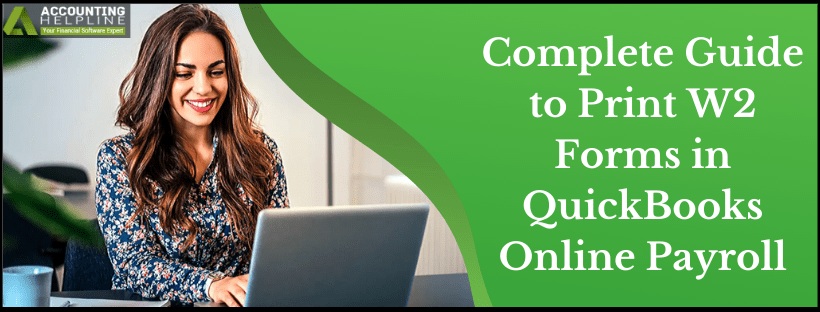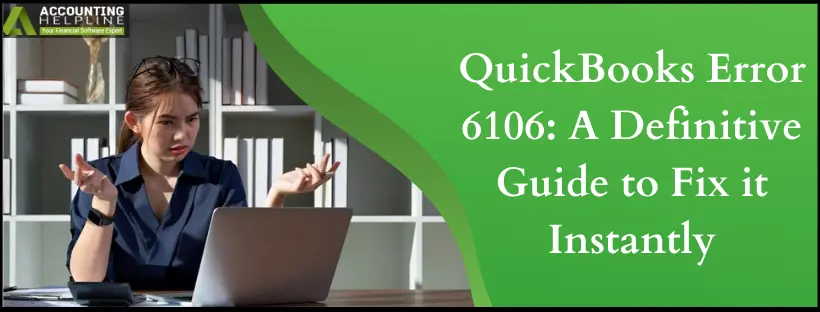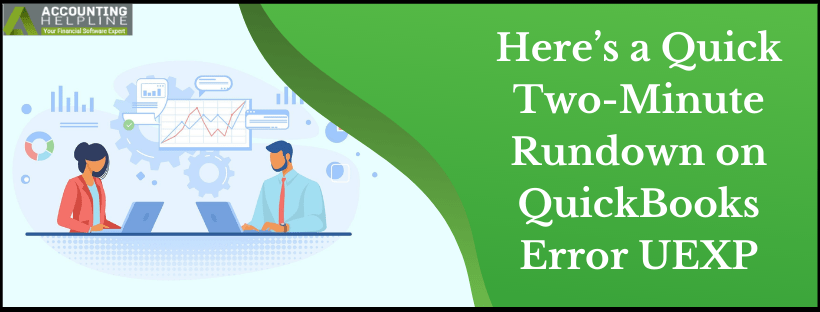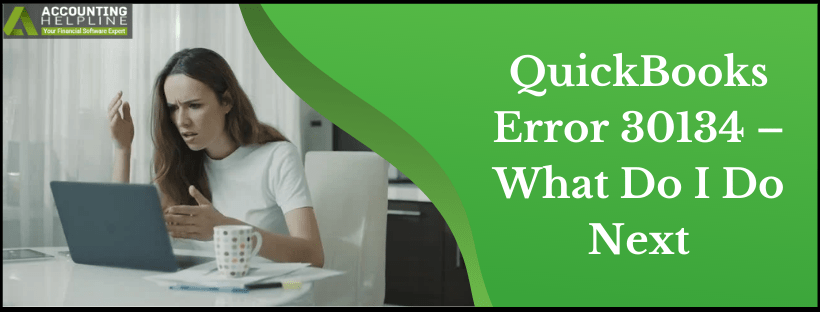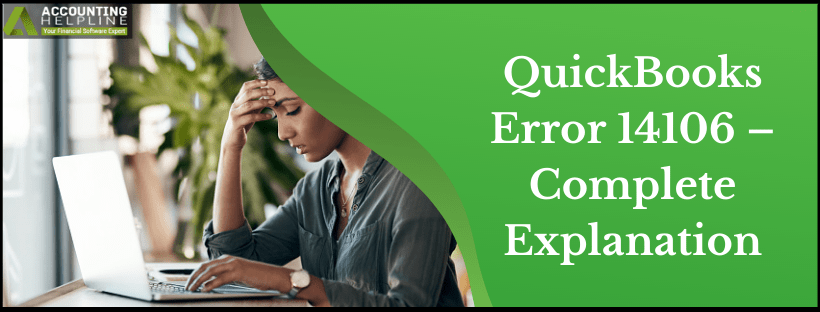QuickBooks Online Payroll service allows small businesses to run payroll from anywhere around the world and helps you calculate taxes and pay your employees online. If you are a subscriber of QuickBooks Online payroll, you can easily print and file all the necessary tax forms to the state and federal tax authorities online. Every year you are required to submit form W2 if you have employees earning more than $600 in that fiscal year, and in this article, we will show you how you can print W2 forms in QuickBooks Online Payroll. Want to learn more about printing W2 forms using QuickBooks Online Payroll? Then follow the complete article until the end.
Are you looking for Payroll Experts for preparing W2’s for your employees? Call Accounting Helpline’s Payroll Support Number 1.855.738.2784 for support
Read More »Complete Guide to Print W2 Forms in QuickBooks Online Payroll