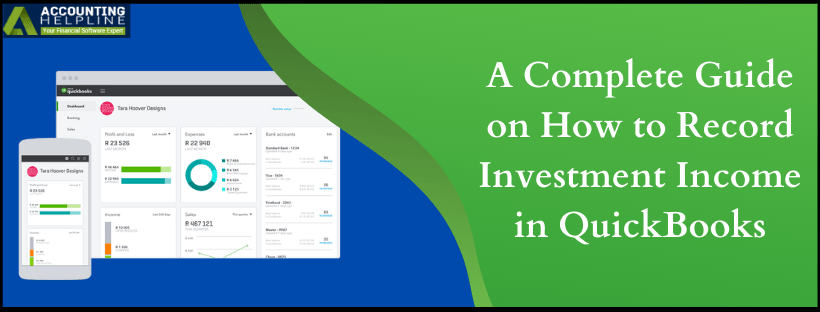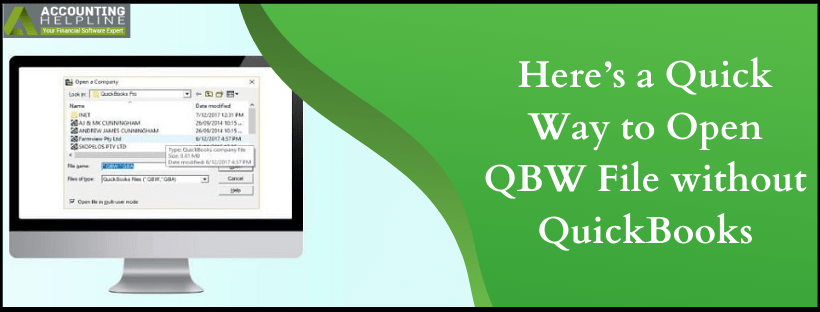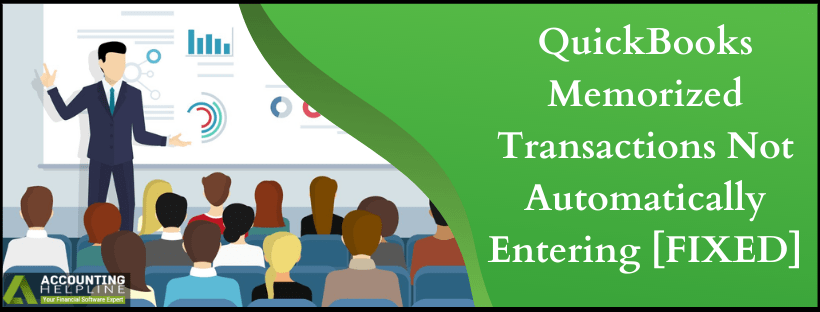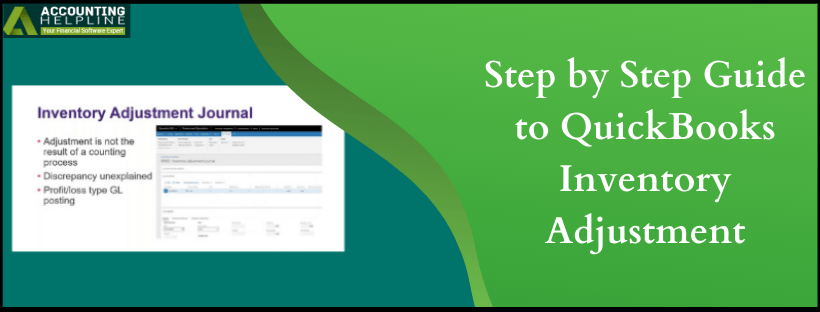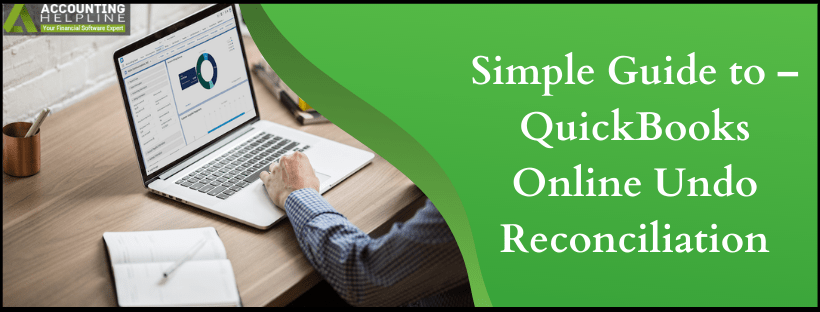A Complete Guide on How to Record Investment Income in quickbooks
Investment income is the money earned by the increase in the value of an investment. It includes earnings from interests income, stocks, bonds, funds, real estate, collectible items, and other fund receivables. quickbooks allows you to set up several different types of accounts effortlessly that not only will enable you to classify related transactions but also to allocate investments. This article will guide you on how to record investment income in quickbooks along with the standard requirements that you need to set up before recording an investment income in quickbooks. For complete info, follow the entire tutorial until the end.
Need Help Recording an Investment Income in quickbooks! Call Accounting Helpline Customer Service Number 1.855.738.2784. For Immediate Assistance
Read More »A Complete Guide on How to Record Investment Income in quickbooks
Edward Martin is a Technical Content Writer for our leading Accounting firm. He has over 10 years of experience in QuickBooks and Xero. He has also worked with Sage, FreshBooks, and many other software platforms. Edward’s passion for clarity, accuracy, and innovation is evident in his writing. He is well versed in how to simplify complex technical concepts and turn them into easy-to-understand content for our readers.