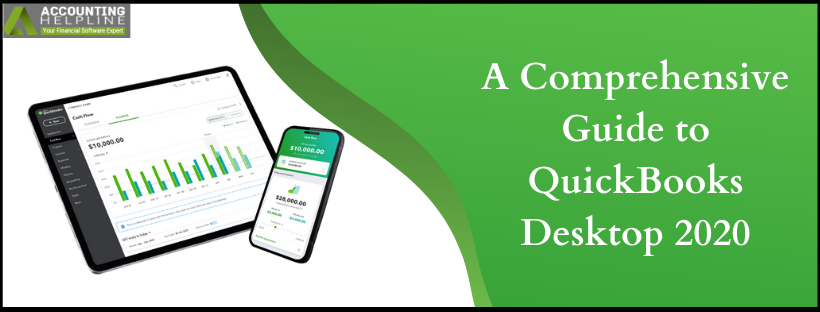Last Updated on March 16, 2022
Are you all set to experience the latest QuickBooks Desktop 2020 release by Intuit®! QuickBooks 2020 Release Date is set to be September 16th, 2019. The QuickBooks Desktop 2020 has released with new and enhanced features to benefit the users in the long run. Additionally, the user experience is enhanced with the underlying benefit of time-saving. The article comprehensively lists the QuickBooks 2020 features. The features are discussed for Windows as well as Mac and different versions incorporated in them. The latest release has claimed to increase business productivity and take it to the zenith. Let us look, will it do what it claims to!
Are you All Set to Download QuickBooks Desktop Pro 2020! Follow the Instructions from the Article and In Case you Need any Help Call Support at 1.855.738.2784
Technical Specification for the QuickBooks 2020 System Requirements
System and Browser Requirements for QuickBooks Desktop 2020 for Windows
- Windows 8.1 Update 1, or Windows 10 update/version supported by Microsoft Windows Server 2012 (or R2), 2016, or 2019
- 4 GHz processor
- 4 GB of RAM (Recommended RAM of 8 GB)
- 5 GB disk space recommended (additional space is required for data files)
- 4x DVD-ROM drive (unless QuickBooks 2020 Free Download from Intuit® server is what user is looking for)
- Payroll and online features require Internet access (recommended speed of 1 mbps.)
- Product registration required.
- Optimized for 1280×1024 screen resolution or higher. Supports one Workstation Monitor, plus up to 2 extended monitors. Optimized for Default DPI settings.
- System and Browser Requirements for QuickBooks Desktop 2020 for Mac
- A minimum of macOS X v10.14 (Mojave) is needed.
- Internet connection to download QuickBooks installation file and its updates.
- Product registration required.
QuickBooks 2020 new features for QuickBooks Pro 2020, QuickBooks Premier 2020 and QuickBooks Accountant 2020
Given below are the new features introduced with the release of QuickBooks 2020. Also, read on to know how to use QuickBooks Desktop 2020. The features aim to improve user efficiency to deal with data and save time while working with QuickBooks.
Combining Multiple Emails for a single customer: job, vendors, or employees
The hassle of downloading individual invoices and manually attaching them to the email is solved. There is an option in Send Forms to combine multiple invoice emails for the same customer. As a result, the risk of customer overlooking invoice emails is reduced, and there are no delayed receivables.
Steps to use this feature in QuickBooks Desktop version 2020:
- Go to the File menu, then select Send Forms.
- With the help of checkbox, select all the forms you want to send.
- At the bottom of the box, select the checkbox for Combine forms to a recipient in one email.
- Hit Send Now.
Schedule the Automated Payment Reminders
The new QuickBooks is able to send in Reminder Emails to eliminate the time users spend chasing the outstanding payments. Additionally, the email can be customized by the user, specific to the customer. Not only that, the email can be reviewed before sending it to the customer. There is a choice as in after how many days once the due date has surpassed, the reminder will be sent.
Access the feature with the following steps:
- Open QuickBooks 2020 desktop and from the menu bar select Customers.
- In the options to Follow, click Payment Reminders.
Horizontal Collapse Columns
The added feature of Horizontal Collapse Columns in job or class reports hides columns and leaves aside the need to export to Excel. This makes it simple to read out the totals in reports with jobs and classes. This will benefit the user by saving time spent scrolling through lengthy reports. You can just quickly look at the customer details that you need.
How to use this feature in QB Desktop 2020?
- In the displayed report having multiple columns, select the Collapse Columns
- Use the (-) or (+) symbols respectively to collapse or expand that specific set of columns.
Add Customer PO Number in Emails
The email template for the customer invoice can be modified to include the Customer Purchase Order Number. The Customer PO number can be included in the subject line with the new QuickBooks 2020. This new feature of QuickBooks facilitates the purchase order lookup process. As a result, faster payment by the customer is achieved.
Accessibility in QuickBooks Desktop 2020:
- Open the application and select Edit.
- Click on Preferences and then navigate to Send Forms before selecting Company Preferences.
- Select the template and Edit it to select Customer -PO (subject) from Insert Field
Company File Search
In the No Company screen, the user is able to easily find and open the company file with the Company File Search feature. The search can be accomplished for company files across multiple connected storage devices. With the help of a search bar, you can filter out the information to open the correct company file.
Smart Help
Have a query regarding the application working; the Smart Help feature boosts the user experience to get answers about the questions. The feature has been able to enhance the Help content and overall search experience. The users get access to help content, community content, or as talk to live agent by dialing 1.855.738.2784. QuickBooks Enterprise users even get access to the Chat support.
What to do to get the benefit of Smart Help feature?
- When QuickBooks File is open, press F1.
- You can also select Help and click on QuickBooks Desktop Help.
Easy Upgrade
Users don’t have to worry about the interruption to business workflow as the process of upgrading becomes simpler. The user does not have to hover around multiple steps for a product upgrade. The time is saved, and for small business saving time is the top priority while using the software. As a result, the user experience is improved.
Follow the steps in your QuickBooks Desktop 2020 version for Easy QuickBooks Upgrade:
- Select the Help option from menu bar.
- Click on Upgrade QuickBooks and Voila! You have upgraded without clicking through multiple options.
New and upgraded features in QuickBooks Enterprise 2020
Express Pick and Pack (Upgraded feature for Platinum)
QuickBooks Platinum users can work with the Sales Order Worksheet effectively. In return, this saves time by consolidating the picker/packer roles, actions, and approvals. The earlier version led to a delayed process with each task in Pick, Pack, and Ship sales order fulfillment to be done individually. Now, the business can choose to complete the Pick and Pack process as a single task. This feature of QuickBooks Desktop Enterprise 2020 is in addition to the existing workflows.
The steps given below will help you to access the Express pick-pack feature in QuickBooks Desktop Enterprise 20.0:
- From the File menu, select Edit and then click on Preferences.
- The option of Items and Inventory must be selected . After this click on Advanced Inventory Settings.
- Thereafter select Site operations and finally hit Enable Sales Order Fulfillment Worksheet.
Landed Cost (Newly Introduced for Platinum)
It becomes essential for businesses to identify True Product Costs. In the long run, it helps to make a better profit, pricing, and sales decisions and asset variations. This is accomplished by setting up data on freight, duties, insurance, and other miscellaneous costs during the purchase cycle. To top it up, a track of all the expenses is maintained by allocating additional expenditure to the item bill.
Alternate Vendors (Enhanced Feature for Platinum)
The users are now capable of making more informed purchase decisions. It is possible due to a centralized information center. The center has the vendor contact, item, and pricing data. Along with this, the user can make the right choice of the vendor when buying the inventory items.
Accessible this enhanced feature by following few steps:
In the menu bar, click on Vendor Center and select Items tab.
All New Features in the QuickBooks Payroll 2020
Easy Payroll Setup with Employee Self-Setup
The users can now have simplified guided setup while for first-time-use payroll setup experience. Hence, the time that is spent during the setup process is reduced. The employees can directly submit their personal information required to get the payroll running.
Get accessibility to the feature by:
- Open QuickBooks Desktop 2020.
- From the menu bar, select Employees.
- Click Payroll Setup.
Payroll status for direct deposit
Save time with Payroll status for direct deposit feature as part of QuickBooks 2020 New Features. The detailed status of the QuickBooks Direct Deposit can be checked by the business owners. In return, they can be assured that the employees will be paid on time. There is no time spent on checking emails or calling customer support for the same.
To check for direct Deposit Payroll status in QB 2020:
- Click on Employees from the menu bar.
- Select ViewPayroll Run Status.
What to expect with QuickBooks Desktop 2020 for Mac!
Want to look at QuickBooks Desktop 2020 for Mac features? Open Help and click on What’s New in QuickBooks? Menu. The following features would be ready to go in action for you:
Modernized Reporting
The improvised reporting structure allows better customization, usability, navigation, and presentation for reports. Also, there are real-time report updates that show the changes automatically.
Improved Company Snapshot
The centralized dashboard offers customizable data ranges, layout, and widgets. The user need not to run multiple reports but instead decide what information is to be shown.
Mojave Operating System Dark Mode
This feature with QuickBooks Pro for Mac helps in usage of the Dark Mode user interface that is offered by Mojave Operating System.
Invoice e-Payments
QuickBooks 2020 Mac users can send customers electronic invoices with online ACH, credit card, or e-check payment options. The time lost in manually recording and processing payments is saved.
Processing of the Bounced Check
The feature is reliable in processing the bounced checks easily.
iPhone Scanner
Quickly scan in the key documents by the use of the iPhone camera. Easily search for text in photographed bills, receipts, invoices, purchase orders, contracts, and tax forms. Additionally, upload text searchable images to QuickBooks with your iPhone camera.
Improvised Text Searchable Images
With the Improvised Text Searchable Images QuickBooks Mac 2020 feature, search scanned PDF images for text.
Every year Intuit® works on to provide best QuickBooks upgrade to its users. QuickBooks Desktop 2020 has come up with features that not only save time but promote business growth. With the upgrades comes multiple queries from users end. The questions related to errors and migration come up frequently. In such a scenario, working on the QuickBooks Pro 2020 Download and QuickBooks Desktop Premier 2020 becomes complex. Though the complexity comes with upgrade in general. We recommend working on with Professional in case of doubt or you are stuck with the features. They are just a dial away at 1.855.738.2784 and helps to secure your data in case the errors hamper you moving to QuickBooks Desktop 2020.

Edward Martin is a Technical Content Writer for our leading Accounting firm. He has over 10 years of experience in QuickBooks and Xero. He has also worked with Sage, FreshBooks, and many other software platforms. Edward’s passion for clarity, accuracy, and innovation is evident in his writing. He is well versed in how to simplify complex technical concepts and turn them into easy-to-understand content for our readers.