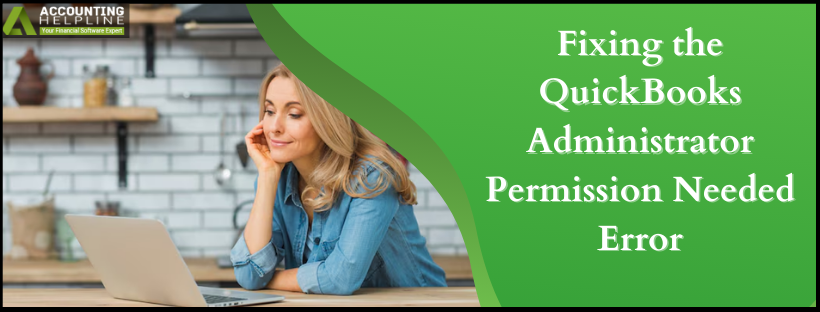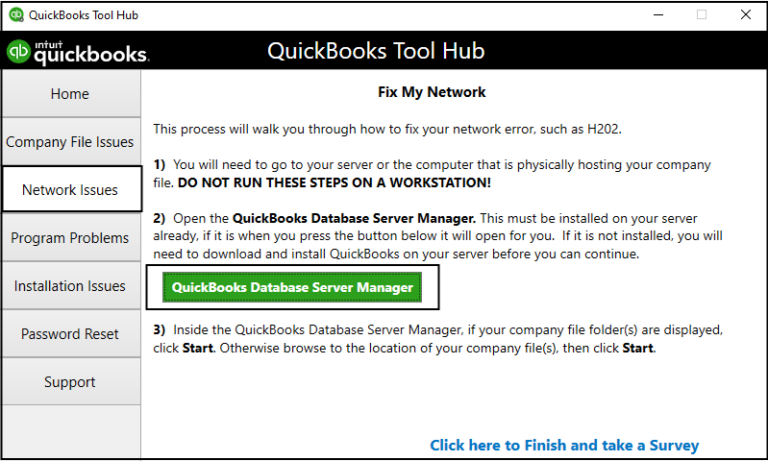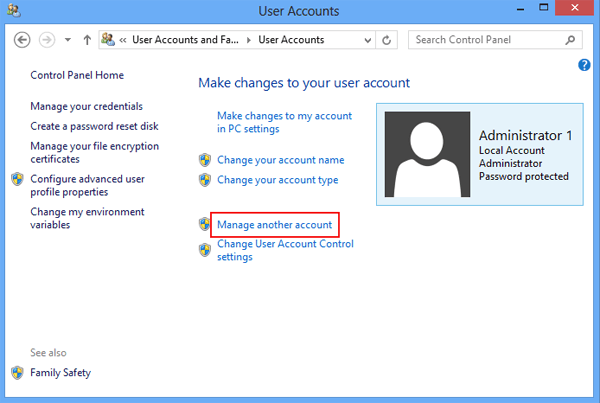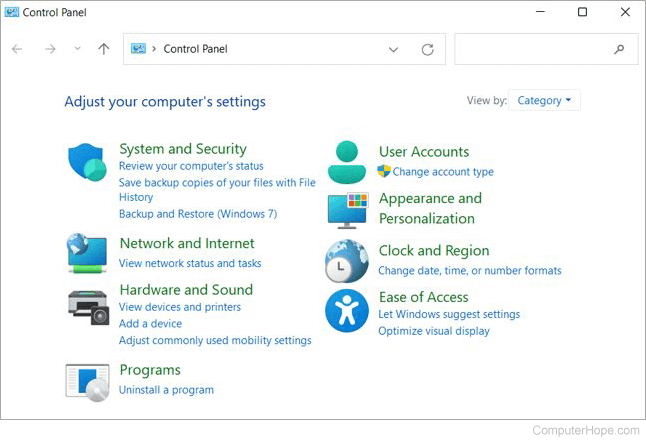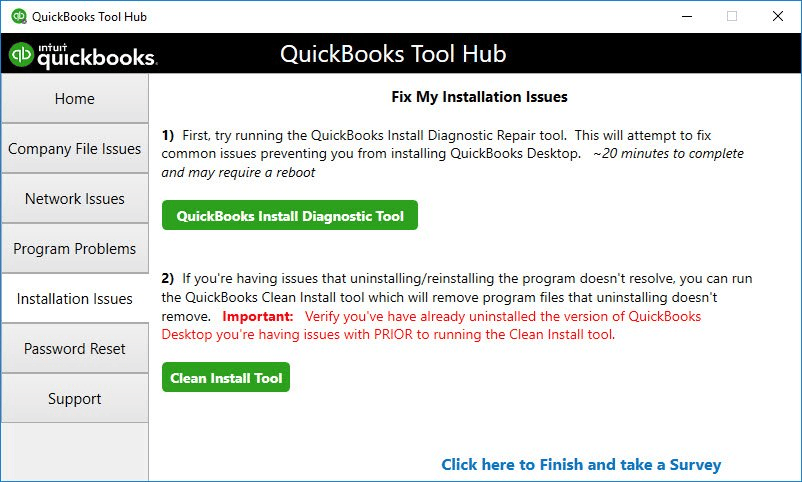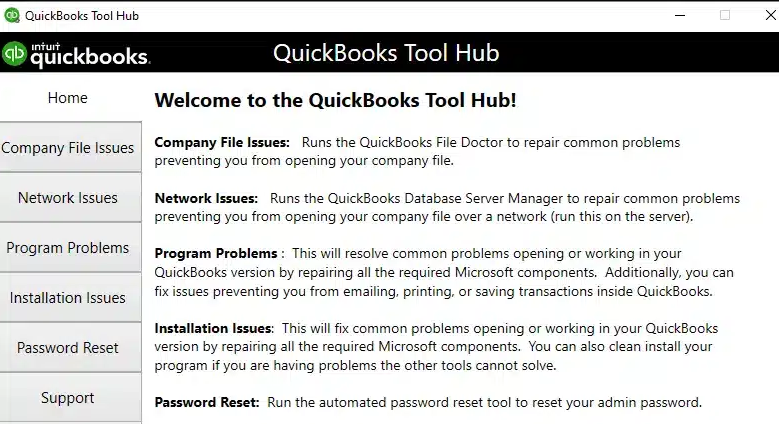Last Updated on March 10, 2025
It is important for QuickBooks users to have the necessary Windows administration rights. Missing the required rights can lead to errors, and QuickBooks will fail to work smoothly. The error displays the text ‘This action requires Windows administrator permissions.’ is an indication that your current user account is missing the required privileges. To check the status and validity of the account, you need to determine the User Account Type in Windows first. QuickBooks Administrator Permission Needed Error can also be caused by a damaged or corrupt admin account.
Sometimes, you might not be able to do certain tasks in QuickBooks due to permissions errors. In such a case, you can reach out to Our Accounting Helpline’s Team of Experts at the toll-free number 1.855.738.2784 and get the QuickBooks Administrator Permission Needed Error Message Removed in just a few easy steps.
What is the QuickBooks Administration Permission Needed Error?
If you are a user from an administrative group, you can perform any action seamlessly. But, the problem will arise if you lack the administrative rights. QuickBooks needs such permissions for specific tasks. QuickBooks displays this error on the screen as ‘QuickBooks Administrator Permission Needed. Looks like you don’t have the required permissions.’
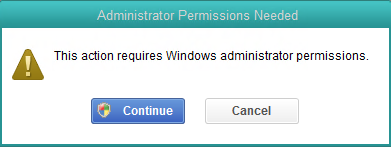
Without the required administrator settings, QuickBooks might show the error ‘This action requires administrator privileges.’ Okay, so we know about the problem now. Let’s now try to have a look at the general causes of this error.
General Causes of QuickBooks Administrator Permissions Needed Error
If QuickBooks is still displaying an “Administrator Permission Required” error message even after using the Windows admin account, then this could be happening because of the following reasons:
- The admin account that you are using is either damaged or corrupt.
- Your account does not have the permissions required to perform some specific task.
- QuickBooks Desktop Pro, Premier, Enterprise, or Point of Sale is not correctly installed on your computer.
- QuickBooks Database Server Manager is not running on Windows.
- The Windows user account that you are using does not have administrative rights.
Always make sure to choose the option ‘All Users’ when installing any version of QuickBooks. This will ensure that the QuickBooks Desktop application has been granted access. Now, let’s proceed to the solutions to fix the error regarding QuickBooks this action requires administrator permissions.
Fixing the QuickBooks Administrator Permission Needed Error
Before diving directly into the troubleshooting part, exit QuickBooks and open it again, this will also restart the QuickBooks Database Server Manager, which sometimes resolves the error. If restarting QuickBooks does not rectify the error, then follow the troubleshooting listed below and learn how to open QuickBooks as an administrator.
- Running QuickBooks as Administrator on Windows
- For Windows 7
- For Windows 8
- For Windows 10
- Disabling User Account Control (UAC) on Windows
- For Windows 7
- For Windows 8
- For Windows 10
- Utilizing QuickBooks Database Server Manager

- Reinstalling QuickBooks Desktop with Windows Administrator Account
- Adjusting Folder and File Permissions
- Creating a New QuickBooks User
Solution 1: Run QuickBooks as an Administrator on Windows
In this section, we will talk about the ways to fix the QuickBooks administrative rights issue on the following versions of Windows:
- Windows 7
- Windows 8
- Windows 10
One by one, let’s look at the ways to fix on different Windows versions.
Step 1: For Windows 7
The troubleshooting steps for the administrative permissions error on QuickBooks for Windows 7 involves the following steps:
- Restart your Windows and log in with an admin account.
- Click the Windows Start button and type User Accounts.
- Select User Accounts from the top of the list and select Manage Another Account.

- Choose the user account that needs the admin rights and click Manage Accounts.
- Enter the admin password if required, and from under the Users for this Computer tab, click the user account’s name.
- Now select Properties, and from the Group Membership section, select the Admin Group and click OK.
- Hit the OK button again to save the changes.
If you use Windows 8, proceed to the next step.
Step 2: For Windows 8
The troubleshooting steps for the administrative permissions error on QuickBooks for Windows 8 involves the following steps:
- Log in with an admin account on your Windows 8 computer.
- Press the Windows key on your keyboard and type User in the search bar.
- Select User Accounts and then click Manage Another Account.
- Select the user account you want to provide the administrative rights and click Change the Account Type. Checkmark the Administrator option and click the Change Account Type option.
If you use Windows 10, proceed to the next step.
Step 3: For Windows 10
The troubleshooting steps for the administrative permissions error on QuickBooks for Windows 10 involves the following steps:
- Click the Windows Start button at the bottom left corner of the screen.
- Click Settings and select Accounts.
- Select Family and Other Users, and then choose the user that needs administrative rights.
- Click Change Account Type, and from the Account Type section, select Administrator.
- Click OK to save changes.
IMPORTANT: The users must ensure to Install the Latest Updates of QuickBooks Desktop and POS to avoid getting errors related to the error ‘This action requires windows administrator permissions QuickBooks’.
Solution 2: Disabling User Account Control (UAC) on Windows
Disabling the UAC settings becomes necessary when you are facing QuickBooks Administrator Permission Needed issues. A user needs to disable the UAC settings:
- Windows 7
- Windows 8
- Windows 10
Here are steps to disable the user account control settings for different versions of Windows.
Step 1: For Windows 7
The steps for disabling the User Account Control settings in Windows 7 are stated below:
- You need to press the Start button, search for Control Panel, and then open it.

- There, you have to click on User and Accounts.
- Now, you need to click on the option Change User Account Control settings.
- You need to click on the option ‘Never Notify’ to turn off UAC.
- Finally, click ‘OK’ and restart your computer to apply the changes.
If you use Windows 8, you can proceed to the next section to disable the UAC settings.
Step 2: For Windows 8
The steps for disabling the User Account Control settings in Windows 8 are stated below:
- Press the Windows key, type ‘UAC,’ and click ‘Change User Account Control settings.’
- Drag the slider down to ‘Never Notify’ and click ‘OK’.
- A system restart is necessary for changes to take effect.
If you are using Windows 10, you can go to the next section.
Step 3: For Windows 10
The steps for disabling the User Account Control settings in Windows 10 are stated below:
- First, you need to click the Start button and select ‘Settings.’
- Now. you need to visit the ‘Update & Security,’ then ‘Security,’ and find ‘Change User Account Control settings’.
- You need to move the slider to the lowest setting, ‘Never Notify,’ and click ‘OK.’
- Finally, restart your computer to disable UAC completely.
Follow the article Adjust User Account Control Settings on Windows and disable UAC for detailed instructions.
Solution 4: Utilizing QuickBooks Database Server Manager
Depending on the version of the QuickBooks Desktop you are using, you need to restart the associated QuickBooks Database Server Manager Service.
For QuickBooks Desktop and POS Users
- Press the Windows + R key and type services.msc in the Run window.
- Press OK and locate any service named QBDB28, QBDB27, QBDB26, or QBPOS Database Manager in the list of services.
- Right-click the service and select Properties.
- Under the General tab, choose Automatic from the Startup Type drop-down list.
- Click Apply and OK to save settings.
- Click Stop and then Start from the left pane.
- At last, if you are still getting the QuickBooks message “This Action Requires Administrator Permission,” follow the next troubleshooting step.
You can also restart QuickBooks and the Database Server Manager to resolve QuickBooks grant application permission issues. If the error is still there, you can proceed to the next solution.
Solution 4: Reinstalling QuickBooks Desktop with Windows Administrator Account
This solution requires the reinstallation of QuickBooks Desktop with a Windows Admin account to resolve the error ‘QuickBooks Administrator Permission Needed.’ The steps for the QBDT reinstallation are as follows:
- The first step involves making a secure backup of your company file. Then, you must reinstall the QuickBooks Desktop application using the QuickBooks Clean Install Tool.

- To install the clean install QuickBooks Desktop, you must first download and install the QuickBooks Tool Hub application.

- Now, you can easily download the app from the official QuickBooks website, and once it is downloaded, you can install the program using relevant options.
- Now, it is high time to run the Tool Hub program, go to the Installation Issues tab and select QuickBooks Clean Install Tool.
- Finally, follow the prompts instructed by the clean install program and get a fresh copy of QuickBooks Desktop installed on your system.
We have tried a bunch of solutions to resolve the QuickBooks Administrator Permission Needed error while installing the QB Desktop. Let’s look at some more solutions to the QuickBooks user access rights problem.
Solution 5: Adjusting Folder and File Permissions
In case of a problem/issue with some particular company files/folders, you can quickly check and modify their permissions with the following steps:
- The first step involves right-clicking on the folder that contains QuickBooks company files, and you need to select Properties from the options.
- Now, proceed to the ‘Security’ tab and review the granted permissions.
- You need to add your user account with Full Control if it is not listed there.
If the company files already have the necessary permissions, you can proceed to the next solution for the resolution.
Solution 6: Creating a New QuickBooks User
Now. let’s proceed with the last nail left in the coffin. Here are the steps required to create a new QuickBooks user:
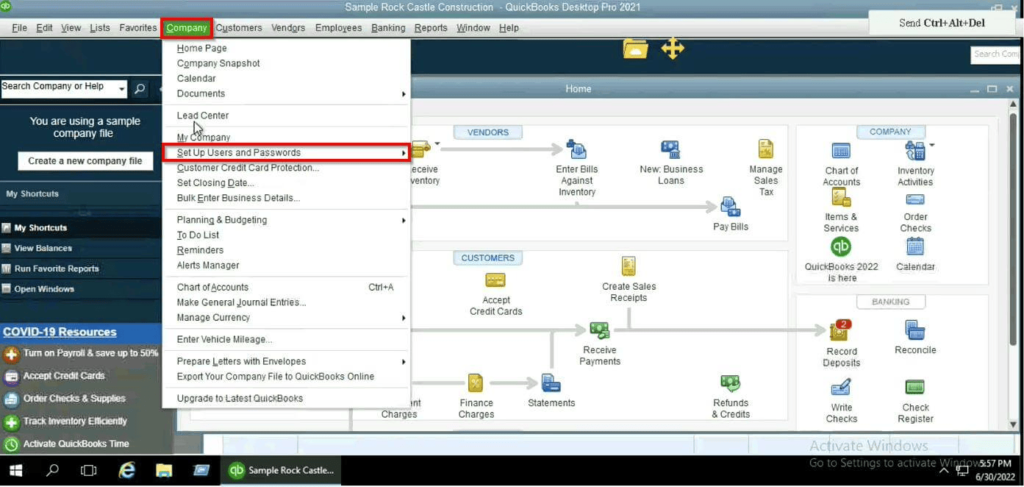
- You need to go to the Company>Users>Set Up Users and Roles.
- Now, you can add a new user with the required admin rights and check for the error again.
These were some of the generic solutions that could possibly resolve the error ‘QuickBooks Administrator Permission Needed.’ These errors can be of the form ‘It looks like you don’t have the required permissions. Contact your system administrator.’
Wrapping It Up!
QuickBooks Administrator Permission Needed error can arise due to several circumstances like using a corrupt or damaged admin account or your account missing the necessary required permissions. We have discussed some solutions to fix the error on your own in easy and simple steps. If the error still persists, you can contact our Accounting Helpline’s experts at toll-free number 1.855.738.2784.
Frequently Asked Questions (FAQs)
Why do I need administrator permission when I am the administrator in QuickBooks?
QuickBooks Windows administrator permission needed an error to execute the actions/tasks seamlessly. If the administrator error still persists, this means that you don’t have the required access even if you are the administrator.
How to stop Windows from asking for QuickBooks Administrator Permission Needed Error?
QuickBooks administrator permission needed error case arises when you are performing a task that requires special access and you don’t have them. You can stop Windows from asking for admin permission rights in QuickBooks by fixing the error with the help of the fixing methods mentioned in the blog.
How to stop a program from asking for administrator permission for Windows 10 in QuickBooks?
To stop a program from asking for administrator permissions in Windows 10 in QuickBooks, you must give QuickBooks Desktop all the necessary administrator permissions required to perform certain tasks.
Why does my computer say I need administrator permission in QuickBooks?
Your computer might ask for QuickBooks administrator permission if you have not allowed the necessary permissions for it. You need to allow QuickBooks administrator rights.
How to change administrator in QuickBooks Desktop?
To change the administrator rights in QuickBooks Desktop, you need to transfer the primary admin role. The process involves completing the primary principle change form, followed by the request letter submission, and contacting QuickBooks support for the same.

Edward Martin is a Technical Content Writer for our leading Accounting firm. He has over 10 years of experience in QuickBooks and Xero. He has also worked with Sage, FreshBooks, and many other software platforms. Edward’s passion for clarity, accuracy, and innovation is evident in his writing. He is well versed in how to simplify complex technical concepts and turn them into easy-to-understand content for our readers.