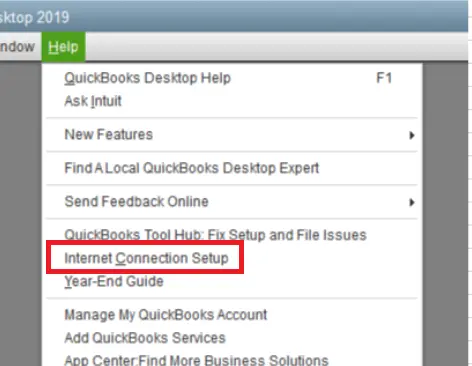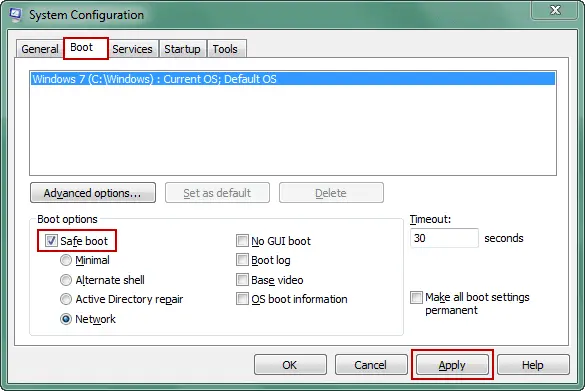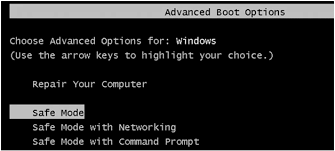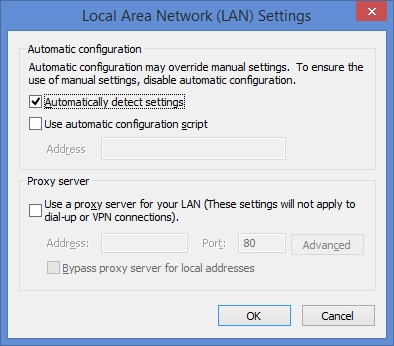Last Updated on March 11, 2025
QuickBooks error 12031 usually appears while updating QuickBooks Desktop to the latest release. A user might encounter several update errors while running a QuickBooks update, where the 120XX series of errors occurs due to internet connectivity issues. If your system has internet connectivity issues, you not only encounter error 12031 but also have problems working with QB online services like payroll and banking. Without proper troubleshooting instructions, resolving QuickBooks error 12031 that appears while updating QuickBooks might be challenging. This article will share techniques to help you quickly settle the QuickBooks update error 12031. Each detail simplifies the resolution so you don’t get stuck in the mess.
If you are uncomfortable troubleshooting QuickBooks error 12031, call the Accounting Helpline support number 1.855.738.2784 for troubleshooting assistance.
What is QuickBooks Update Error 12031
Among several errors that users encounter while updating QuickBooks, QuickBooks service message error 12031 falls under the category of the 120XX series of errors. You might see this error while getting the updates for Desktop, Payroll, New Features, Maintenance Releases, and Accountant. Once a user receives such an error, QuickBooks displays an error message:
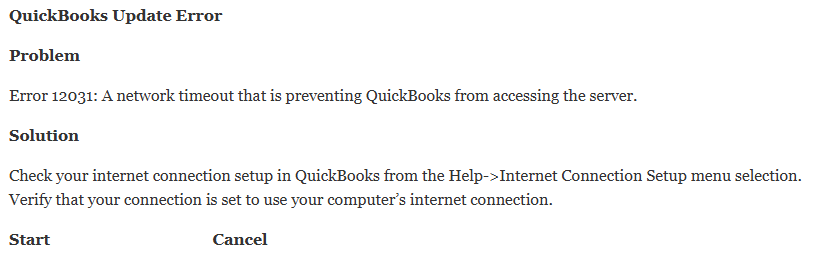
Reasons For QuickBooks Error 12031
The following reasons can trigger error 12031 and others, such as error codes 12002, 12007, 12009, and 12029:
- Internet connection problems
- Inaccurate browser and security settings
- Antivirus or firewall interference
- Missing or outdated digital signature certificate for QuickBooks
Solutions to Fix Error Code 12031 QuickBooks
Let us now look at the solutions that will eliminate error code 12031 in QuickBooks in no time.
Solution 1: Select Correct Internet Connection Settings in QBDT
If QuickBooks error 12031 hinders the update process, you can try updating the Internet connection settings. This is how to do it:
- Open QuickBooks Desktop and click Internet Connection Setup under the Help tab.

- Click Use My Computer’s Internet Connection Settings, then hit Next.
- Click Done and try to run the QuickBooks update once again.
- If the Update QuickBooks window still displays the same error, follow the next troubleshooting step and reset the QuickBooks updates.
Solution 2: Reset QuickBooks Desktop Updates
Any update error in QuickBooks can be tackled by resetting the QuickBooks Desktop updates. Try performing this solution and see if the application gets updated without the QuickBooks error 12031:
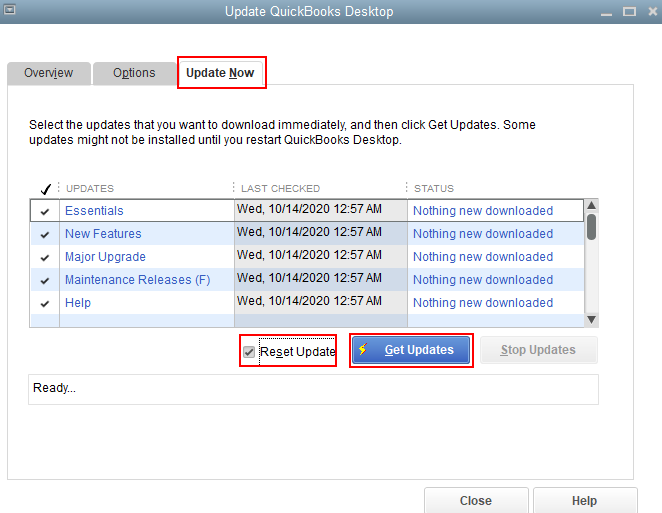
- From under the QuickBooks Desktop Help tab, click Update QuickBooks.
- Click Reset Updates and then hit Get Updates.
- If you are still getting QuickBooks payroll update error 12031, ensure your computer is connected to the internet.
Solution 3: Remove QuickBooks from the Firewall Blocked Programs List
Windows firewall sometimes identifies QuickBooks as a threat to Windows security and blocks its access to the internet, causing different errors in QuickBooks. For example, if you suspect the Windows firewall causes the QuickBooks error 12031, follow the article [Fix Windows Firewall is Blocking QuickBooks through Easy Steps] and grant QuickBooks permission to connect to the internet:
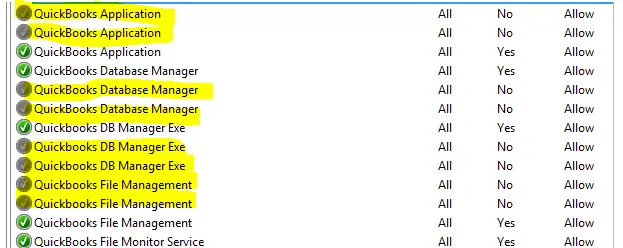
NOTE: If you manually set up an internet connection for QuickBooks using the “Use the Following Connection option,” then make sure Port 80 for HTTP and Port 443 for HTTPS are enabled.
Solution 4: Run QuickBooks Updates in Windows Safe Mode
Safe mode allows only specific programs to run in the background. Hence, it is a great way to install QB updates without interruptions from other apps installed on the system:
- Press the Windows + R keys on your keyboard and then type msconfig.
- Hit OK or press Enter on your keyboard to open Windows System Configuration Window.

- Navigate to the Boot tab, then checkmark the Safe Boot option under the Boot Options.
- Click Apply and then hit OK to save changes.
- Restart your computer, and this time, the system will boot in safe mode.
- Once the system is started in Safe Mode, rerun the payroll update.

NOTE: If the error is resolved after booting your computer in safe mode, then make sure to switch the system back to the normal boot mode. Follow the steps above, remove the checkmark next to the Safe Boot option, save the settings, and restart the system.
Solution 5: Install a Digital Signature Certificate
Let us look at another solution to fix the QuickBooks error 12031: installing the digital signature certificate. This verifies the QuickBooks program’s authenticity and helps you proceed with the update:
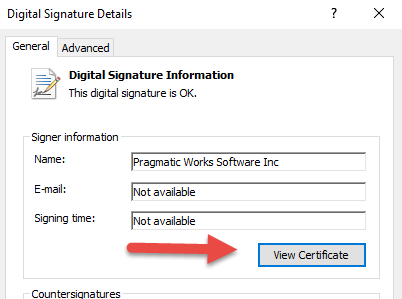
- Navigate to the C:\Program Files\Intuit\QuickBooks folder.
- When finding the QBW32.exe file, right-click on it and select the Properties option.
- Go to the Digital Signature tab and verify that Intuit is specified in the signature list.
- Click on Details.
- Once you are on the Digital Signature Details window, choose View Certificate.
- Next, use the Certificate window to select the Install Certificate option.
- Keep selecting Next until you see Finish. Press the Finish button.
- Finally, restart the PC.
- Launch QuickBooks and try downloading the updates.
Solution 6: Update the Internet Settings
Here is the last solution to fixing the QuickBooks error code 12031. Follow the steps carefully, as they can be technically complex, and you must avoid making unwanted changes:
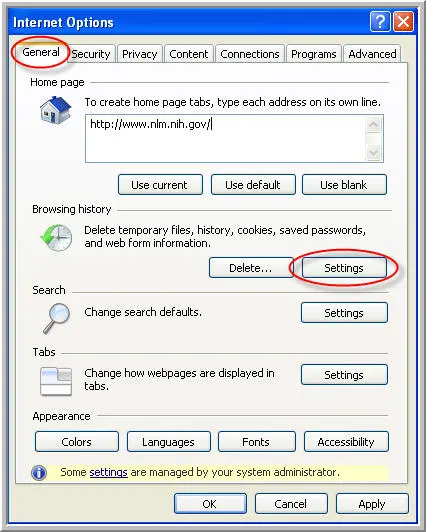
- Launch the Edge browser on the system, click the Menu icon at the top right, and select Settings.
- Use the General tab to choose Delete.
- Select Temporary Internet files and then Delete. (Note – You must not select the delete cookies option.)
- Move on to the Connections tab and then the LAN settings.
- Select the Automatically Detect Settings option and ensure that proxy servers are blank if you don’t use one.

- Click on OK twice.
- Choose the Advanced tab and scroll 3/4 down the list.
- Verify that the SSL 2.0 and SSL 3.0 are marked and that the Check for publisher’s certificate option is unmarked.
- Now, scroll down toward the bottom of the screen.
- Mark the TLS 1.2 option.
- Keep the TLS 1.0 and TLS 1.1 options unchecked; unmark them if selected.
Conclusion
There might be instances where error message 12031 still comes up even after following all the troubleshooting methods. If, for any reason, you are unable to resolve the QuickBooks error 12031, then you can get direct help from an Accounting Helpline certified expert by calling the support team on the toll-free number 1.855.738.2784.
FAQs
Is there any tool that can automatically solve the 12031 error in QuickBooks?
QuickBooks File Doctor is one tool that can help users automatically configure firewall, anti-virus, or other third-party program settings to fix the 12031 error in QuickBooks. Other tools accessible in the same package (QuickBooks Tool Hub) include the following:
– Quick Fix My Program in the Program Problems section for performance degradation, lagging, and sluggish QuickBooks operations.
– QuickBooks Install Diagnostic Tool in the Installation Issues section for damaged and corrupt installation files.
– Other advanced tools specific to your situation.
What are the main reasons for QuickBooks update error 12031 service messages?
QuickBooks update error 12031 service messages can occur for various reasons, some of which are:
– The system’s date and time are outdated.
– Windows Firewall restricts the download process for QuickBooks Desktop or Payroll.
– Unstable internet connection.
– Internet settings are not set correctly.
– The QuickBooks version is incompatible with updates.
– Network Timeout issues not allowing the updates to be successful.
When does the QuickBooks error 12031 arise?
The error code 12031 emerges when downloading or installing payroll and QuickBooks Desktop updates. It arises during specific network-related tasks in QuickBooks, particularly when:
– Updating QuickBooks: It can surface when you attempt to update QuickBooks to a newer version or download a payroll or software update.
– Sending Payroll Data: When you try to send payroll data or make an online payment, you may encounter Error 12031 if there are network connectivity issues.
How do I get rid of QuickBooks error 12031?
Eliminating QB error 12031 requires you to attempt the following solutions:
– Review internet connectivity and settings
– Change the time and date settings and correct them if required
– Use QuickBooks Tool Hub utilities
– Check the firewall and security apps for internet restrictions
– Ensure you have a digital signature certificate for QuickBooks
– Enter the safe mode to run QB updates on Windows
– Reset updates in QB Desktop
What are the signs of QB error 12031?
The QB error 12031 may emerge with a message saying a network time-out interrupted the server’s access. Your payroll and QB Desktop updates will stop. Other symptoms include:
– The software may freeze or become unresponsive, especially during internet connectivity tasks.
– Your computer may crash and display the error message associated with Error 12031.
– The software may run slowly or respond slowly to your commands.
– Issues when updating QuickBooks to a newer version or downloading updates.

Edward Martin is a Technical Content Writer for our leading Accounting firm. He has over 10 years of experience in QuickBooks and Xero. He has also worked with Sage, FreshBooks, and many other software platforms. Edward’s passion for clarity, accuracy, and innovation is evident in his writing. He is well versed in how to simplify complex technical concepts and turn them into easy-to-understand content for our readers.