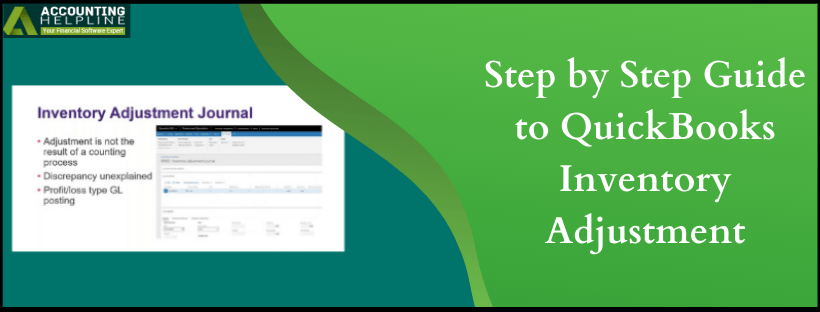Last Updated on March 17, 2022
To estimate a company’s profit, it is crucial to precisely count and value the inventory at the end of each accounting period. Sometimes you might need to adjust the cost and quantity of the inventory items without creating any sales in the transactions, and this need evolves because of several reasons like damaged inventory, internal consumption, or lost/stolen inventory items. QuickBooks does not automatically record inventory adjustment, and you need to manually record the adjustments in the application. For a thorough description on how to adjust inventory in QuickBooks Online follow the complete article until the end.
Need Help Adjusting Inventory in QuickBooks Online? Call Number 1.855.738.2784
Steps to Enter an Inventory Quantity Adjustment
Method 1: Use the plus Icons in QuickBooks Online
- Open QuickBooks Online and click the Plus (+) icon located in the Toolbar.
- Click Inventory Qty Adjustment under the Others section.
- Now type the Adjustment Date and select the correct account from the Inventory Adjustment Account drop-down list.
- Choose the product that you wanted to make changes to from the Product drop-down list.
- Now enter the required changes for the quantity of the item.
- Make sure to enter the information related to the changes in the Memo field.
- Click Save.
Method 2: Use the Gear icon in QuickBooks Online
- Click the Gear icon from the Toolbar section and then hit Product and Services.
- Select the item in the inventory that needs to be adjusted.
- From the Action Column, click Batch Actions and then hit Adjust Quantity.
- Now change the date on the Inventory Quantity Adjustment window if required.
- Choose the correct account from the Inventory Adjustment Account drop down list.
- Change the quantity for the item from the item list.
- Enter a note regarding the changes in the Memo field.
- Click Save and Close.
Steps to Delete or Edit Inventory Quantity Adjustment in QuickBooks Online
- Sign in to your QuickBooks Online account and from the Search bar in the Toolbar click Advanced Search.
- Now select Inventory Quantity Adjustment form the drop-down list of All Transactions.
- Search for the adjustment that you need to apply.
- Once the Adjustment Entry appears on the screen select Edit to make changes to the Adjustment.
- Click Delete if you want to remove the Adjustment.
After changing and saving the adjustment in the inventory, you will find the adjustments in your COGS (Cost of Goods Sold) and Assets account. However, if you face any issue or the given solution is not working for you, then you can reach us at 1.855.738.2784 for immediate help and assistance.

Edward Martin is a Technical Content Writer for our leading Accounting firm. He has over 10 years of experience in QuickBooks and Xero. He has also worked with Sage, FreshBooks, and many other software platforms. Edward’s passion for clarity, accuracy, and innovation is evident in his writing. He is well versed in how to simplify complex technical concepts and turn them into easy-to-understand content for our readers.