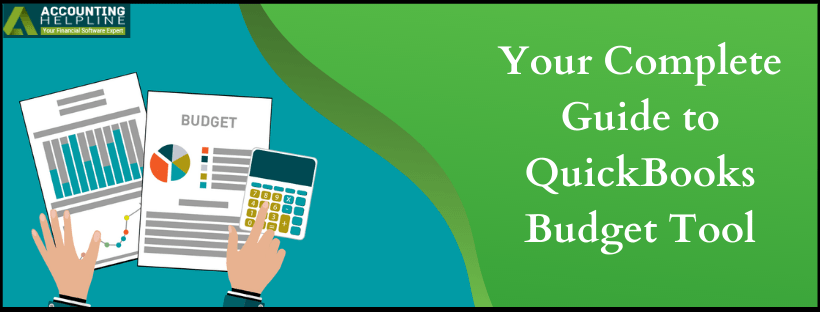Last Updated on March 11, 2025
The quickbooks Budget Tool is an efficient utility by the quickbooks to help you plan for the expenditures your business is going to incur in a fiscal year. It helps the users to monitor, track, and compare their planned projections for the budget with actual income and expenses. Setting up a budget is necessary to cover funds for the expected expenditures and to avoid an uneventful cash-crunch. With quickbooks Online, you can create a budget by carrying out simple measures mentioned in the blog below. Read it till the end.
Planning a budget is a great way to be prepared for your fiscal year. However, you might need some external assistance from professionals to plan it out on quickbooks. Get them on the line by calling on the Accounting Helpline’s toll-free number 1.855.738.2784 anytime
What are the things to do prior to creating the quickbooks Budget Calculator?
There are a couple of things that need to be done before you create and use the budgeting tool in quickbooks Online. Here are them.
#1 Reviewing the financial year of the venture
- Open quickbooks Online and click on the Gear-shaped icon to open Settings.
- Select Company Settings and click on the Advanced tab.
- Review the First month of the financial year under the Accountings section, and in case if you want to review another month, click on Edit.
#2 Procure the Budget Data from quickbooks
- Open quickbooks Online and go to the Reports menu.
- Select and view the Profit and Loss Detail Report.
- Select a time period from the Report Period drop-down.
- Click on Run report.
- Now, use the details to create the budget.
How to create a budget for quickbooks Online Budgeting?
Follow the given steps to create a budget for the quickbooks budget app. Firstly, you would need to download a budget template from quickbooks.
- Open quickbooks Online and click on Settings (Gear-shaped icon).
- Click on Import Budget and select This Template to download the .csv file.
- Paste it on a location like Desktop to find it easily.
Open the downloaded file on Google Sheets or Excel and use the budget data you got earlier as quickbooks uses Chart of Accounts and financial year months to add columns or rows and form the template. In case you need to add more columns or rows, just add them to your Chart of Accounts before downloading the template. Now, upload the budget template and review it through the given steps.
- Go to quickbooks Online and click on Budgeting under the Settings.
- Click on Import Budget and choose Browse to select your template.
- Click on Next to upload it.
- Once the upload is complete, give a name to your budget.
- Review all the cells in the template and select them if you want to edit them out.
- At last, click on Save to save the budget.
How to run budget reports in quickbooks Budgeting software?
As a quickbooks user, you can run the budget reports in quickbooks budget planner by following the given instructions.
- Go to quickbooks Online and select Settings.
- Click on Budgeting and find your budget on the list.
- Click on the Action drop-down and select either of the options- Run Budget Overview report or Run Budgets vs. Actuals report.
Note: The Budget Overview report gives a brief description of budgets by account. However, the Budgets vs. Actuals report categorizes the summary of accounts with actual account totals. It also shows if you are under or over the budget.
How to edit the budget in quickbooks Online?
There could be a time when you need to carry out some adjustments in your budget. Follow the given steps to do so.
- Open quickbooks Online and select Budgeting under the Settings.
- Find your budget from the list and click on the Action drop-down.
- Click on Edit and carry out the changes for each account one month at a time.
- You can also change the time-period from month-wise to quarterly or yearly by clicking on the Gear-shaped icon at the top.
- At last, click on Save to save the changes.
You can also delete the budget by following the below-mentioned instructions. However, consult your accountant on it as you can’t restore them later in the future.
- Open quickbooks Online and select Budgeting under the Settings.
- Find your budget from the list and click on the Action drop-down.
- Select Delete and confirm the same.
We would like to conclude the blog on quickbooks Budget Tool here. We hope that the content jotted down here from expert sources will prove to be useful for you and helps in solving all of your queries. However, in case you face any issues while carrying out the mentioned steps, get an Accounting Helpline’s expert on the line to help you anytime by dialling 1.855.738.2784.

Edward Martin is a Technical Content Writer for our leading Accounting firm. He has over 10 years of experience in QuickBooks and Xero. He has also worked with Sage, FreshBooks, and many other software platforms. Edward’s passion for clarity, accuracy, and innovation is evident in his writing. He is well versed in how to simplify complex technical concepts and turn them into easy-to-understand content for our readers.