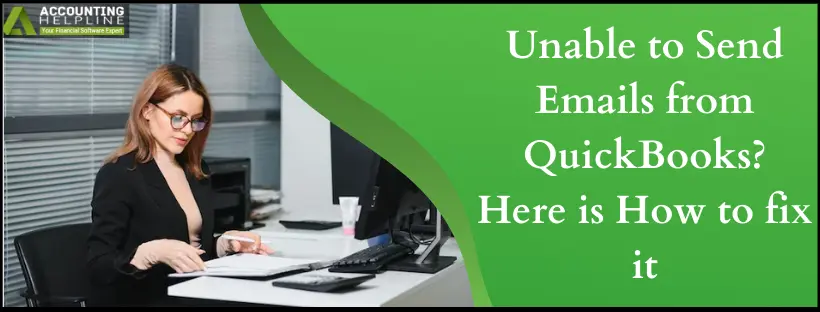Last Updated on March 14, 2024
If you’re unable to send emails from QuickBooks, this guide will be extremely helpful in assessing and resolving the situation.
In today’s modern time, emailing is one of the most effective ways of communicating with your clients, business vendors, and suppliers for sales and marketing purposes. QuickBooks allows you to send sales forms, promotional emails, statements, and invoices to your clients directly from the desktop application with a few easy clicks. Sometimes a user might face difficulties in sending emails from QuickBooks, and numerous reasons can trigger this error in the application. Further, in this article, we have listed all the factors that affect the emailing feature of QuickBooks along with the troubleshooting steps to rectify the Unable to Send Emails from QuickBooks issue.
If you need help resolving this error, then feel free to contact us at our Support Number 1.855.738.2784.
Prime Reasons for unable to send emails from QuickBooks
Here is why you can’t send emails from QuickBooks:
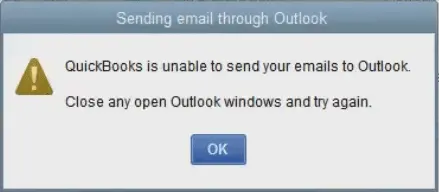
- Inaccurate settings of the email client
- If the MapI32.dll file is damaged
- QuickBooks is running under admin account on Windows
- Errors while installing QuickBooks
- Errors while installing Outlook application on Windows
- Outlook application is running in the background while sending emails
Troubleshooting Steps to Fix QuickBooks Unable to Send Email
If you follow the steps in the order given below, you will be able to fix the problems arising while sending emails from QuickBooks:
Troubleshooting 1: Don’t Use QB App as an Administrator on Windows
You shouldn’t run the QB app with admin privileges when issues while sending emails from QuickBooks surface:
- On your Windows desktop, right-click the QB icon and click Properties.
- Under the Compatibility tab, uncheck Run this Program as Administrator checkbox.
- Click OK and restart the QuickBooks application.
Troubleshooting Step 2: Verify Email Settings in QuickBooks
Configuring the email settings will help you avoid interferences from them:
IMPORTANT: You need to be signed in with your account in Outlook if you are using a Microsoft exchange server.
- Open the QuickBooks Desktop app, and under the Edit tab, select Preferences and then click Send Forms.
- Now under the My Preferences tab, choose the option for sending email under the Send email using section and click OK.
- Under the My Preferences tab, select Outlook Email if you use Outlook to send emails and click OK.
- Now exit QuickBooks and restart your Windows.
- Open QuickBooks and try to send an email.
Troubleshooting Step 3: Verify Email Settings in Internet Explorer
Since you use Internet Explorer to email from QuickBooks, ensure the settings here are suitable:
- Exit the QuickBooks application.
- Now open Internet Explorer and click the Gear icon at the top right corner to open the settings drop-down list, then click Tools and select Internet Options.
- Under the Programs tab, check if Outlook is selected as the default program to send emails. If you use any other program like Outlook Express to send emails, then make sure that the same program is selected under the settings.
- Hit the Apply button and then select OK.
- Now exit Internet Explorer and open QuickBooks to send emails.
Troubleshooting Step 4: Rectify MAPI32.dll File Issues
Repairing a damaged MAPI32.dll file can help fix problems sending emails from QuickBooks:
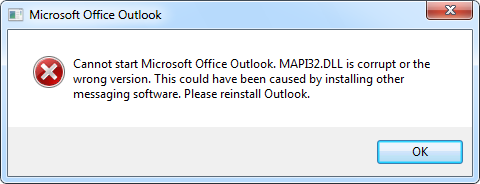
IMPORTANT: Repairing Microsoft components need a deep understanding of the Windows operating system. If you find it difficult to follow this troubleshooting step, you can contact Our Helpline Number
Verify if MAPI32.dll is functioning correctly:
- Restart Windows and open Microsoft Word with a new document open in it.
- Now under the File tab, click Send and select Email as PDF Attachment
- If you don’t get any errors while opening the email, call Customer Service Number 1.855.738.2784 for help.
- If you get any errors, then follow further troubleshooting to repair MAPI32.dll.
Fix Issues with MAPI32.dll:
- Restart your Windows computer.
- Press the Windows key on your keyboard, and in the Search Programs and Files box, type C:\ Windows\ System32 and press Enter on your keyboard.
- Search and click the Fixmapi.exe file and follow the instructions on your screen to repair the file.
- Restart your Windows computer after the file is repaired, and try sending the email again.
- If repairing the file does not help, try renaming the MAPI32.dll file with the next troubleshooting step.
Change the name of the MAPI32.dll file:

- Restart your Windows system and press the Windows key to open the Search Programs and Files search box.
- Type C:\ Program Files (x86)\ Common Files\ System\ MSMAPI\ 1033 in the search box and press Enter on your keyboard.
- Find and right-click the MAPI32.dll file in the folder and select Rename and rename the file to MAPI32.dll.OLD.
- Restart Windows, follow the troubleshooting step mentioned above, and run the Fixmapi.exe file.
- After the repair process is completed, restart your Windows once again.
Troubleshooting Step 5: Repair QuickBooks Desktop Application
Fixing the QuickBooks Desktop app’s components will help resolve QuickBooks issues while sending emails:
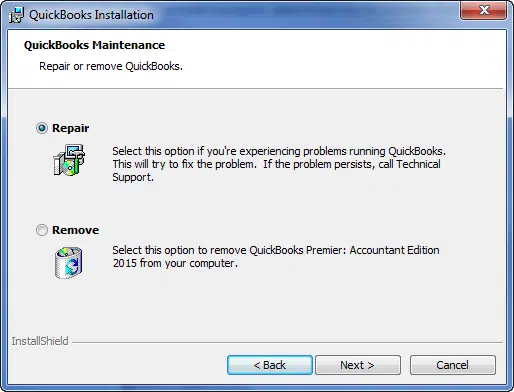
- Click the Windows Start button and select Control Panel to find Add/Remove Programs or Uninstall a Program option.
- Choose the Add Remove Program or Uninstall a Program option and search QuickBooks in the list of all programs.
- Select QuickBooks, and click the Repair option displayed at the top.
- Select the appropriate options to repair QuickBooks Desktop and check if repairing resolves the issue.
Follow our article on Repairing QuickBooks Desktop Application for more details on the above troubleshooting steps to fix QuickBooks Unable to Send Email.
Following all the troubleshooting steps might be a tiresome task for some users, and users can also face issues while repairing Windows components, as mentioned in the article. If this is the case, we are always ready to help our users in such situations. If you are still Unable to Send Emails from QuickBooks, you can call our Number, 1.855.738.2784 for prompt assistance from Certified QuickBooks technicians.
FAQs
What does the email problem in QB look like?
Being unable to send email invoices from QB may lead you to the following messages:
“Error: QuickBooks is unable to send your email to Outlook”
“QuickBooks is unable to send the email since your antivirus has blocked outgoing emails”
Email problems in QuickBooks can manifest in various ways, including:
1. Emails Stuck in Outbox: Emails might get stuck in the outbox and not be delivered to recipients.
2. Email Error Messages: QuickBooks may display error messages related to email sending, such as SMTP server errors or email configuration problems.
Why can’t I send emails from QB to Outlook?
Problems sending emails to Outlook from QB may emerge because of firewall connection problems, damaged MAPI32.dll files, and client email issues. Other causes include:
1. Outlook Compatibility: Check if your Outlook version is compatible with QB. Outdated or incompatible versions may cause problems.
2. Permission Settings: Verify QB has the necessary permissions to access Outlook and send emails.
3. Software Updates: Ensure QB and Outlook are updated to the newest versions, as outdated software can lead to compatibility issues.
When does the issue sending emails from QB arise?
If you try to attempt sending emails in QB to Outlook or other emails, the firewall interferences and other problems will trigger errors in sending. Issues with sending emails from QuickBooks (QB) can arise at various stages and for various reasons. Problems can occur during the initial setup or configuration of email settings within QuickBooks, such as incorrect SMTP server settings, email account credentials, or port numbers. Changes or issues with your email client’s settings or compatibility with QuickBooks can lead to email-sending problems.
How do I fix issues sending emails from QB?
While sending emails from QB, issues will be resolved by editing admin privileges, email preferences, Internet Explorer email preferences, and MAPI32.dll file repair. Other things to verify include:
1. Ensure a stable internet connection.
2. Keep QuickBooks and email client updated.
3. Adjust firewall and antivirus settings if necessary.
4. Pay attention to error messages for clues.
5. Recreate email profiles if issues persist.
6. Verify permissions for QuickBooks.
7. Contact QuickBooks or email client support as a last resort.
8. Temporarily disable third-party add-ins for testing.
How do I let QB permit me to send emails?
First, attempt the following:
1. Click QB’s Edit menu.
2. Tap Preferences.
3. Choose Send Forms.
4. Hit Web Mail.
5. Select Add.
6. Enter the Email Info.
7. Tap OK.
Also, ensure to verify the following:
1. Ensure the correct email account is selected in the “My Preferences” tab.
2. Verify and update SMTP server settings, port numbers, and authentication credentials.
3. Test email functionality using the “Test Email” button within QuickBooks.
4. Check your internet connection for stability.

Edward Martin is a Technical Content Writer for our leading Accounting firm. He has over 10 years of experience in QuickBooks and Xero. He has also worked with Sage, FreshBooks, and many other software platforms. Edward’s passion for clarity, accuracy, and innovation is evident in his writing. He is well versed in how to simplify complex technical concepts and turn them into easy-to-understand content for our readers.