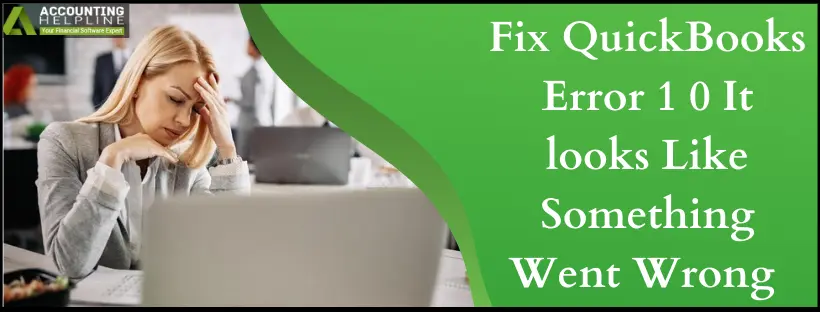Last Updated on March 14, 2024
Accessing QuickBooks Desktop updates is critical and usually free of cost by Intuit. However, when downloading and installing these updates, you may encounter glitches. One such problem says, “It looks like something went wrong! Click here to read some useful information.” When you click this link, you aren’t headed anywhere. In fact, QuickBooks error 1 0 may arise on the screen and your update might not finish. A damaged component within QuickBooks may be responsible for this error. So, let’s see what you can do to fix this error to get the latest QuickBooks updates.
While it is possible to fix the error code 1 0 in QuickBooks, you might want to save time and avoid data loss. For that, simply contact our support team at 1.855.738.2784, and you can sit back and relax while the error is removed permanently.
The Best Solutions for QuickBooks Error Code 1 0
Let’s dive into the list of solutions to try and resolve the QuickBooks error code 1, 0:
Solution 1: Run Quick Fix My Program
Use the Quick Fix My Program functionality from the QuickBooks Tool Hub to fix the QuickBooks error 1 0:

- Exit the open QuickBooks application and your company files.
- Download the latest QuickBooks Tool Hub version from HERE. Save this file where you can easily find it to open later.
- Once you download this file in an accessible location, go there and double-click QuickBooksToolHub.exe.
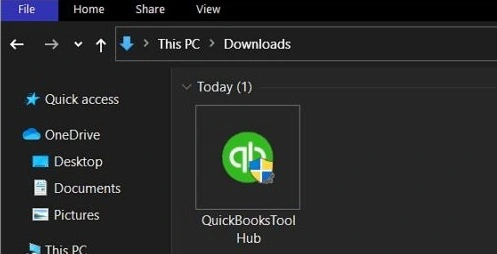
- After double-clicking this file, InstallShield instructions will start running, which you need to accept, along with the License Agreement.
- After everything is done, finish installing the QuickBooks Tool hub.
- Now, open the QuickBooks Tool Hub.
- Choose Program Problems.
- Select Quick Fix My Program
- Run the scan and review the results.
Solution 2: Manually Force the Updates
Forcefully download QuickBooks updates from the website to resolve the QuickBooks error 1, 0 as follows:

- Access the Intuit page where you will find the link to download QuickBooks Product updates.
- Tap an option if you’re using a multi-user mode or not, then select
- Choose the standard setup link at the bottom of the box.
- Tap your QB Desktop edition and version.
- Choose
- Hit the Get the latest updates link to load the patch installer.
- Access the installer to apply the updates manually.
We end our blog on QuickBooks error 1 0 with these effective solutions. If you still see the error, our professional support team will assist you in resolving the problem. You can simply dial 1.855.738.2784 to get in touch with our tech experts. This ensures that you will get rid of the error and protect your crucial data simultaneously.
FAQs
What do I do if a damaged QuickBooks component cause the error 1 0?
If you face QuickBooks error 1 0 due to a damaged Windows component, resolve the issue by repairing the QuickBooks application. You can also fix the components by downloading the updates properly.
How do I resolve the QuickBooks error 1 0?
You can rectify the QB error code 1,0 as follows:
1. Forcefully download QB updates.
2. Run Quick Fix My Program.

Edward Martin is a Technical Content Writer for our leading Accounting firm. He has over 10 years of experience in QuickBooks and Xero. He has also worked with Sage, FreshBooks, and many other software platforms. Edward’s passion for clarity, accuracy, and innovation is evident in his writing. He is well versed in how to simplify complex technical concepts and turn them into easy-to-understand content for our readers.