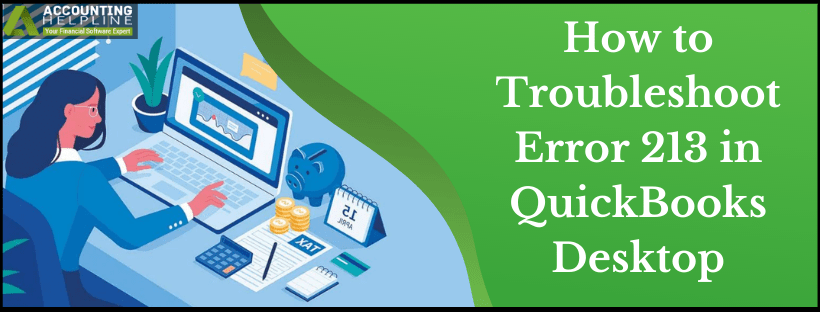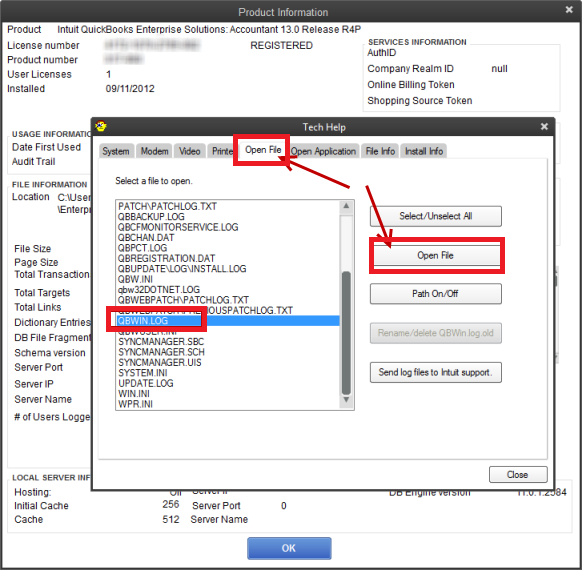Last Updated on March 3, 2022
QuickBooks users often require running Verify Data utility to find and repair discrepancies and damage in the data file. Some users have reported getting error 213 while running QuickBooks verify data utility and in this article, we are going to clarify the exact reason for getting QuickBooks Error 213 along with the detailed steps for a quick solution. Once a user encounters Error 213, it interrupts rebuild data process and the error message “LVL_ERROR–Error: Verify Account list. Duplicate name encountered” appears on user’s computer screen. Follow the complete article for detailed troubleshooting info.
Tried all ways to eliminate QuickBooks Error 213, but still stuck with it? Try consulting our certified experts at 1.855.738.2784 to receive effective and reliable technical advice from experienced professionals
What Exactly is QuickBooks Error 213?
QuickBooks encounters multiple categories of errors on a daily basis. But there are some errors that may come up while the users are performing routine tasks on the program. QuickBooks Error 213 is a glitch that is usually triggered when the user is running the Verify Data tool on their company file to check if there are issues with it. As a result, they are unable to proceed to the next step, which is running the Rebuild Data tool. Another instance where error 213 may come up is while importing lists or transactions. A trigger warning also flashes on the screen, saying, “Verify Item list. Duplicate name encountered. Duplicate entries in the QBWin.log file.” Users have confirmed that the error does not go away even after removing the duplicate item from their transactions. Continue reading the blog to find a solution to this.
Possible Symptoms of QuickBooks Error 213
This is a listicle of the standard loopholes that you may notice in your QuickBooks application that will help you confirm that it is due to error 213 –
- The Rebuild Data Tool is unable to fix the issues that came up while running the Verify Data Tool.
- You will be unable to go from the single-user mode to the multi-user mode.
- Irregular shut down or crashing of the computer device.
- Inability to access the company file after running the Verify Data tool.
- Some tabs may grey out on your screen.
- QB stops responding to user requests.
What Triggers Error 231 in QuickBooks
The only reason that causes QB Desktop to encounter error 213 is duplicate entries in QBWin.log file. There are various types of lists that need to be managed for effective data management like the customer, employee, class, item, vendor, and names. Error 213 occurs when QuickBooks finds a duplicate entry in the Accounts list of the data.
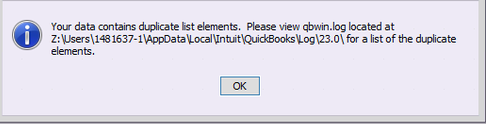
This could happen when you import transactions and lists from some other applications or any other company file. However, rebuilding company file resolves any common discrepancies in the lists, but in case the issue is not resolved then we need to manually edit the list to remove any duplicate entries. Follow the troubleshooting steps mentioned below for removing Error 213.
Steps to Resolve QuickBooks Desktop Error 213
NOTE: Make sure to take a backup of your company file on your desktop or any removable storage device before following the troubleshooting steps to avoid any data loss.
Troubleshooting Step 1: Access QuickBooks Log File from within QuickBooks Desktop
- Open QuickBooks Desktop application and press F2 key to open the Product Information window.

QuickBooks Desktop Error 213 - Now press F3 for Tech Help window and select QBWin.log under the Open File tab.
- Alternately, navigate to C:\Users \USER NAME \AppData \Local \Intuit \QuickBooks\log \XXX\ folder to find QBWin.log file.
- Double click and open QBWin.log file.
Troubleshooting Step 2: Find Duplicate Entries in QBWin.log File
- Scroll to the bottom of the log file or press Ctrl + End key.
- Now press Ctrl + F key and enter Duplicate in the Find window.
- Double click the duplicate entry and rename it.
- Repeat the same steps to find and remove all duplicate entries from the lists file.
- Run Verify Data utility to ensure that there are no duplicate entries left.
To know more about using QuickBooks Verify Data Utility follow step 2 from our blog on QuickBooks Crash Catcher Error.
For removing error 213 from QuickBooks , you need to delete duplicate entries in the Accounts list, but you can also follow the same procedure to remove any other discrepancies and errors from the list. This method of removing duplicate entries manually from lists will get you rid of error 213 in QuickBooks but in case if your issue is not resolved then give us a call at our Support Number 1.855.738.2784 for better assistance.

Edward Martin is a Technical Content Writer for our leading Accounting firm. He has over 10 years of experience in QuickBooks and Xero. He has also worked with Sage, FreshBooks, and many other software platforms. Edward’s passion for clarity, accuracy, and innovation is evident in his writing. He is well versed in how to simplify complex technical concepts and turn them into easy-to-understand content for our readers.