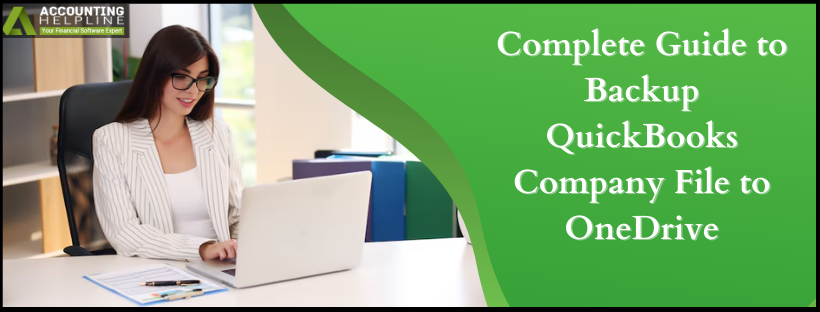Last Updated on March 10, 2025
Regular accounting and business users like to Backup QuickBooks Company File to OneDrive, among other cloud applications. This is to ensure their essential data remains in the cloud environment for extra security. Although Intuit has its own backup feature within the application (Intuit Data Protect), if you want to back up QB data to OneDrive, this article will provide you with all the answers. Keep reading till the end to learn how to back up QuickBooks Desktop and Online files to OneDrive.
If the instructions and steps below seem too technical for your understanding or if you are short on time, we recommend speaking to our experts. You can directly speak to our Accounting Helpline’s specialists at 1.855.738.2784 to resolve your issues regarding the Backup QuickBooks Company File to OneDrive for safe access instantly.
What are the Different Ways to Backup QuickBooks Data and Files?
Now, let’s first understand various methods to create the backup for QuickBooks before we venture into an approach on “how to backup QuickBooks to OneDrive” –
You can use built-in features and third-party solutions to create file backups for your essential QB data.
- The built-in feature includes Intuit Data Protect, which is a part of QuickBooks Desktop Pro Plus, Premier Plus, and Enterprise subscriptions. The one included for QBO users is QuickBooks Online Backup and Restore App, which frequently backs up their data to cloud tools like Google Drive or Dropbox.
- As for third-party solutions, there are apps like Redstor and MyQuickCloud that can get the job done. If you want to back up to OneDrive, Skyvia is the best third-party app to opt for.
Detailed Overview of OneDrive and QuickBooks Integration for Backup
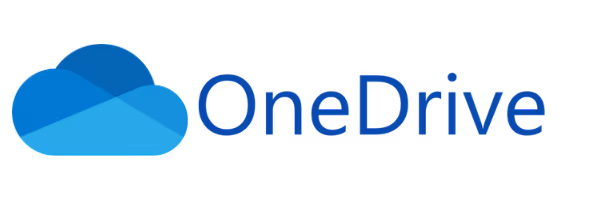
OneDrive and QuickBooks can be integrated for data and company file backups using applications like Zapier or Skyvia. This smart integration can automate data entry, lead management, and more features in the following manner –
Zapier
- You can link more than one OneDrive account to a single QuickBooks Online account using their integration feature.
- You can create separate Zaps for each connection, automate data entry and lead management, and enjoy many more features.
Skyvia
- This application helps effectively export QuickBooks Online accounts, bills, invoices, customers, and more to the OneDrive account.
- Skyvia is a brilliant tool to automate data export operations.
QuickBooks backup
- Back up QuickBooks Desktop company files by scheduling automatic backups or manually backing up your files and the Online Advanced Company via an active automatic backup feature.
OneDrive backup
- OneDrive is the best cloud application to back up important folders on a PC or Mac, such as Desktop, Documents, and Pictures folders. You can Backup QuickBooks Company File to OneDrive using any third-party application.
Procedure to Perform QuickBooks Desktop Backup to OneDrive
You can learn the required steps and procedures to migrate QuickBooks Desktop data to OneDrive by following the instructions in this section.
There are several factors to consider while backing up your QBDT data, as the Desktop files are not optimized for real-time synchronization applications and tools like OneDrive. Technically, you can store QuickBooks company files on OneDrive, but Intuit doesn’t recommend directly using cloud-synced folders like OneDrive and Google Drive. QuickBooks Desktop requires uninterrupted access to the file for seamless operation, but real-time syncing can interfere with this process, leading to data file corruption and damage. Network delays or syncing conflicts can also slow down file access or cause errors, which is why Intuit advises backing up your files normally and using cloud-synced apps as a second choice.
You can either back up your QuickBooks Desktop data manually or set up automatic backups, as required, by using the detailed instructions below –
Manual Backup
- Open QBDT, then from the homepage, select the File menu and click the Backup option.
- Select the Back-Up Company File tab, click Browse to choose a backup location and filename, and click Save & OK to save the backup version on your PC.
Automatic Backup
- Go to the Settings section of your QBDT, then select the Back up company option and click the Action dropdown menu.
- Further, select the Turn on Backup option, and QuickBooks will create backups automatically going forward.
On the other hand, if you want to use the OneDrive tool for backup purposes only, then follow the detailed procedure below –
- Save your QuickBooks file locally on your hard drive, then use OneDrive storage for QuickBooks backup, either manually or automatically, and copy the file to a OneDrive folder after exiting QuickBooks.
- Use dedicated tools, like Skyvia, which is a third-party tool that integrates QuickBooks Desktop with cloud storage or other systems seamlessly without risking file corruption or damage issues.
Here is a quick guide to using 3rd party applications, like Skyvia, for cloud backup for QuickBooks company files –
- Begin by installing Skyvia’s QuickBooks Desktop agent, then connect it to your company data file and configure the integration to sync data with cloud platforms or other systems, depending on your requirements.
- As an alternative option, you can also schedule data backups or transfers to avoid manual intervention.
Easy Steps for QuickBooks Online Backup to OneDrive
Typically, QuickBooks Online (QBO) saves your file backups to Dropbox or Google Drive if you’re using the Advanced plan version. But if you’re using the QBO Simple Start, Essentials, or Plus versions, you can implement the following steps to manually export data and save copies to your computer’s OneDrive –
- Open QBO on your web browser, go to the Gear icon and then select the Export Data option from the Tools menu.
- Further, select the Reports or Lists you want to export and select the Export to Excel option to perform the data export process.
If you want to export your inventory or product and services, go through the following detailed instructions –
- Go to the Gear icon from the QBO homepage, click on Products and Services under the Lists menu, and open the More drop-down arrow.
- Further, select Run report, then hit the Export icon beside the Print button and choose Export to Excel.
Once done, you can cancel your account, if required, using the quick steps below –
- Move to the Gear icon on your QBO home screen, then under the Profile tab, select Subscriptions and Billing.
- Go to the QuickBooks section, select Cancel subscription or Cancel trial, and click Continue to cancel twice.
- Follow the next steps, select Submit, click Cancel subscription, and select Got it to exit the process.
As an alternative, you can also back up QuickBooks Online data to other cloud storage services like Google Drive or Dropbox using the extensive steps below –
- Go to the Settings tab, select Back up company, then click the User menu and select Link Google Drive/Dropbox.
- Further, follow the steps to allow QuickBooks to create backups, and the prompts will help you complete the backup process.
Conclusion
You will be able to backup QuickBooks Company File to OneDrive using the detailed instructions and steps in this article. However, if you are unable to create the data backup despite following the required process, our Accounting Helpline’s support team at 1.855.738.2784 will help you successfully navigate through the backup issues.
Common User Questions
What is the best way to backup QuickBooks Desktop files for better operations?
The best way to backup your QBDT files is by activating automatic backups in the app from the File menu. You can also schedule regular company file backups or create a manual backup version to avoid the risk of data loss in case of errors and issues.
Is it possible to automatically back up data to the OneDrive cloud application?
Yes, you can automatically back up to OneDrive by using the detailed process mentioned as follows –
– Move to the Menu bar, select the OneDrive cloud icon, and click the three dots to access the menu options.
– Next, click Preferences, go to the Backup section, then click Manage Backup and select to automatically backup your folders.
Can my QuickBooks files be backed up if I use the online application version?
With QuickBooks Online’s backup and restore feature, you can roll back all your essential data to the very first backup, even down to the exact minute. QBO ensures you never have to take a manual backup, as changes in QuickBooks Online Advanced are stored in Online backup and restored every 5-10 minutes.

Edward Martin is a Technical Content Writer for our leading Accounting firm. He has over 10 years of experience in QuickBooks and Xero. He has also worked with Sage, FreshBooks, and many other software platforms. Edward’s passion for clarity, accuracy, and innovation is evident in his writing. He is well versed in how to simplify complex technical concepts and turn them into easy-to-understand content for our readers.