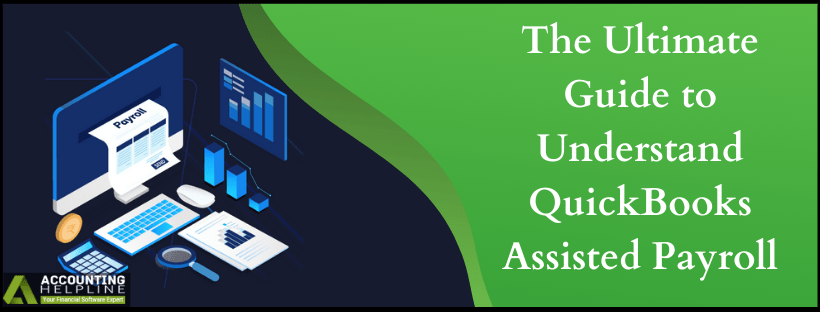Last Updated on March 16, 2022
Intuit® offers three payroll packages for the QuickBooks desktop edition, which are Basic, Enhanced, and Assisted Payroll. QuickBooks Assisted payroll is the advance level of payroll management system for QuickBooks desktop. A QuickBooks Payroll Service is a subscription you activate to enable the payroll features in your QuickBooks Desktop Software. Depending on the features more beneficial to your work process, you can choose from Basic, Enhanced, or Assisted Payroll. There are various tasks that can be done using QuickBooks payroll services. In this blog, we give you the Ultimate Guide to Understand QuickBooks Assisted Payroll before you choose the right package for your business.
Want to Learn more about QuickBooks Assisted Payroll? Call Payroll Support Number 1.855.738.2784 to Talk to a Certified Payroll Expert
How to check if you have QuickBooks Desktop Assisted Payroll?
To see for the service that has been activated in QuickBooks Desktop follow the steps below:
- Click on Employees and then select My Payroll Service.
- When you click on Manage Service Window, QuickBooks Service Keys window opens up.
- Look for the payroll service from the Service Name
Features of Intuit® Assisted Payroll for QuickBooks Desktop
Payroll Updates:
The payroll updates provide you with the most current and accurate rates and calculations for supported Federal and State tax tables, payroll tax forms, and e-file and payment options. The maximum supported changes are released at the end of the year when the federal and state agencies release its bulk changes for the upcoming year. Those having the QuickBooks Payroll can download the updates over the internet.
Creating Paychecks:
The automatic tax calculation feature allows you to create paychecks, print and hand them over to the employees.
- Select Employees, then Pay Employees, and choose from the Check Types.
- Verify the Pay Period Ending Date, Check Date and Bank Account the monies are drawn from.
Click Print Paychecks on check stock to queue paychecks for printing from QuickBooks Desktop. Or Click Handwrite & Assign Check Numbers if you're writing your paychecks by hand outside of QuickBooks Desktop. Click Print DD on check stock to queue direct deposit advice of deposits for printing from QuickBooks Desktop. Or Click Assign DD numbers to prevent direct deposits from being placed in the check-printing queue.
- Mark the name of employee(s) you want to pay by check marking.
- To edit employee paycheck, select the employee’s name to access the Paycheck Details.
- Click Save & Next to go to the next employee, or select Save & Close to go back to the Enter Payroll Information
- When the checks are ready to be created, select Continue.
- From the Review and Create Paychecks window, review the Check/Direct Deposit Printing
- Verify the amounts for each employee, and select Create Paychecks.
Direct Deposit for Employees and 1099 Contractors
The Direct Deposit feature allows you to deposit the employee’s payroll directly to the employee’s checking or savings bank account. Similarly, the direct deposit to the 1099 contractors can be made with Direct Deposit for 1099 Contractors feature. To make the Direct Deposit QuickBooks Desktop Payroll Assisted must have the Latest Release of QuickBooks Desktop Installed.
Federal and State Forms
QuickBooks Desktop Payroll Assisted files and pays the taxes for you whereas with QuickBooks enhanced and standard payroll of QuickBooks Desktop automatically fills in the W-2, 94x Forms, 1099/1096 Form and other Federal and State Forms. But further the processing of forms and to see if they comply with the regulations is guided by QuickBooks Desktop.
E-File and E-pay as QuickBooks Assisted Payroll Service Feature
You can set the filing method of your Federal and State forms to E-file. Instead of printing and mailing the forms, send them electronically to the appropriate agencies in QuickBooks Desktop. Also, you can set the payment method for your scheduled Federal and State tax payments to E-Pay, and conveniently pay the appropriate tax agencies in QuickBooks Desktop.
Intuit® Workers’ Comp Payment Service
By coupling your workers’ comp and payroll systems, Workers’ Compensation Payment Service automatically pays your Workers’ Comp premiums every pay period based on your actual payroll data. You never pay too much, too little, or a late fee for forgetting to send a payment.
Free Expert Support to Assist you Running Payroll
Anyone who goes for any of the Intuit® Payroll Services, Intuit® provides free expert support to them for the errors and issues that might arise with regard to QB Assisted Payroll. The free support is available in the form of Phone support, Chat support, Email support, and Free Year End Help.
A Quick Recap of Intuit®’s QuickBooks Assisted Payroll System
- Intuit®’s QuickBooks Assisted Payroll System is all in one accounting solution for the QB users. All the premium features that are lacking in the Enhanced and Basic version are met in the QuickBooks Assisted Payroll.
- Price of Intuit® Assisted Payroll starts at $99/month; however, it can increase as per the number of employees you have. Intuit® also has customized pricing for this service.
- Tax forms and payments are, made for you by Intuit®. They make sure that you have to pay no penalties. Moreover, the year-end forms are, included in the package.
- The whole payroll process is independent in this case. There isn’t a need to review forms nor there is a requirement to hire a payroll professional.
The QuickBooks Payroll service has made the majority of paying to employees and tax filling tasks more manageable, but the functioning can be perplexing for some. QuickBooks Assisted payroll differs in some features to the other two. To seek the professional help regarding the working or solving errors, contact the Payroll Support Number at 1.855.738.2784.

Edward Martin is a Technical Content Writer for our leading Accounting firm. He has over 10 years of experience in QuickBooks and Xero. He has also worked with Sage, FreshBooks, and many other software platforms. Edward’s passion for clarity, accuracy, and innovation is evident in his writing. He is well versed in how to simplify complex technical concepts and turn them into easy-to-understand content for our readers.