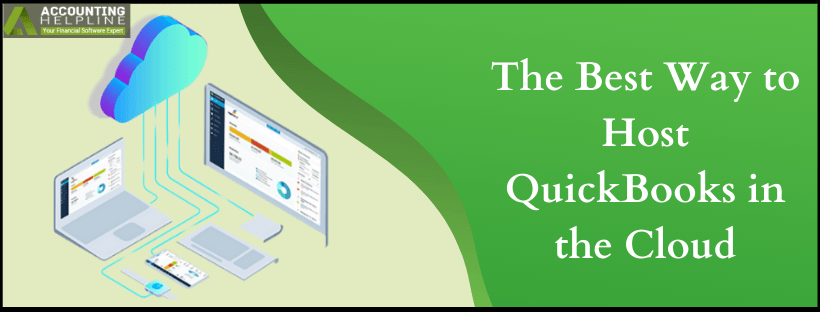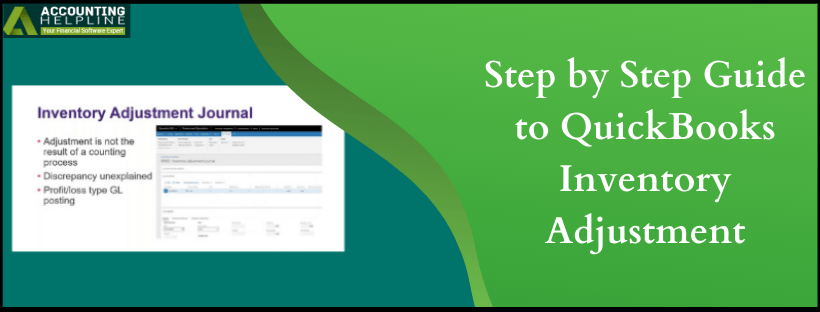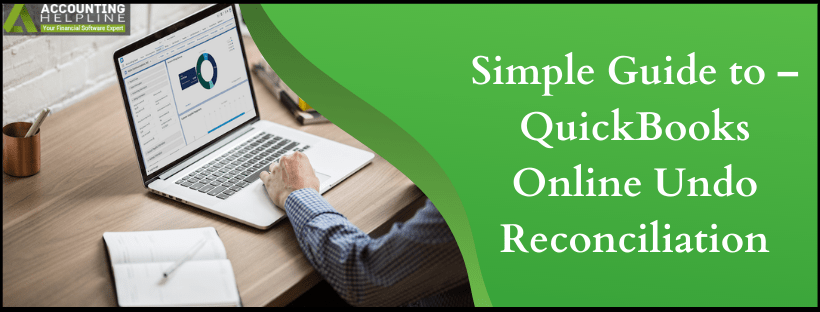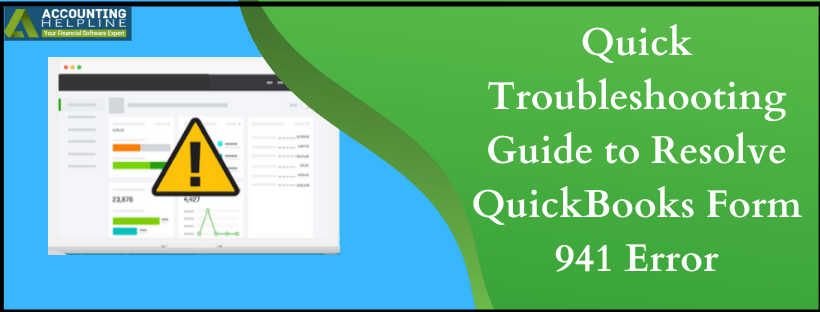The Best Way to Host QuickBooks in the Cloud
You might already be aware of hosting QuickBooks in the cloud that is the most powerful and scalable way to access your QuickBooks data from anywhere in the world on any device. Cloud hosting has several benefits and advantages over traditional hosting like anytime, anywhere access, multi-user collaboration, automated backups, reduced IT cost, advanced security, scalability, and super-fast storage. Here in this article, you will find everything you need to know about hosting QuickBooks in the cloud plus some important consideration for QuickBooks cloud hosting.
Need Help Setting up QuickBooks in the Cloud? Call Accounting Helpline Cloud Hosting Support 1.855.738.2784 for Best QuickBooks Hosting Solutions
Read More »The Best Way to Host QuickBooks in the Cloud
Edward Martin is a Technical Content Writer for our leading Accounting firm. He has over 10 years of experience in QuickBooks and Xero. He has also worked with Sage, FreshBooks, and many other software platforms. Edward’s passion for clarity, accuracy, and innovation is evident in his writing. He is well versed in how to simplify complex technical concepts and turn them into easy-to-understand content for our readers.