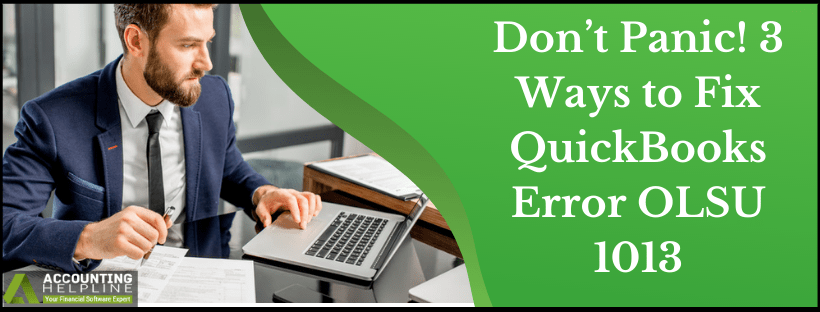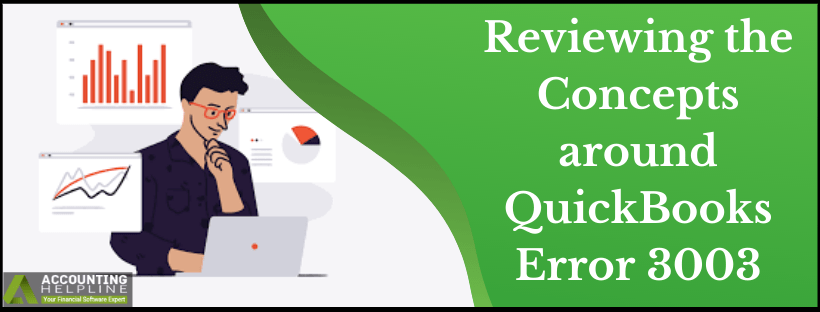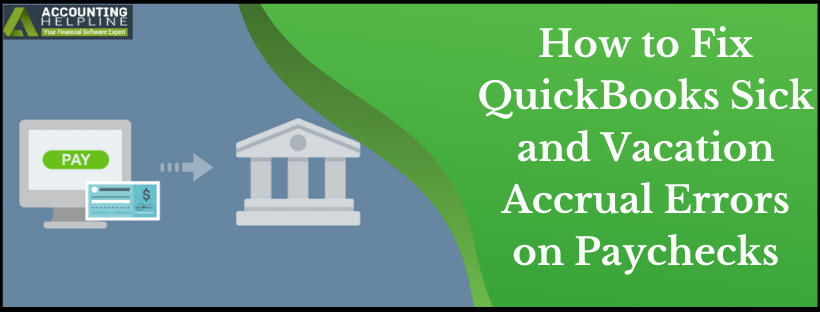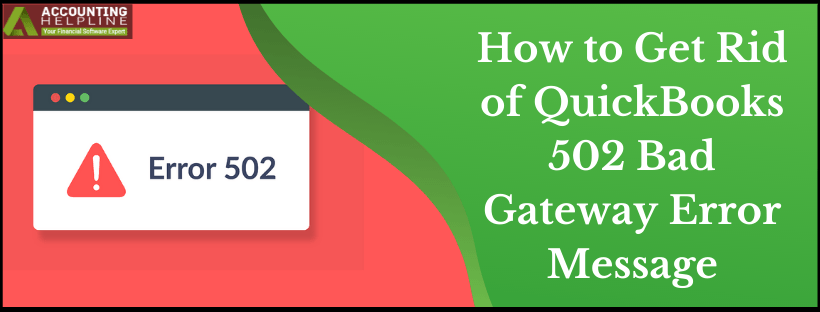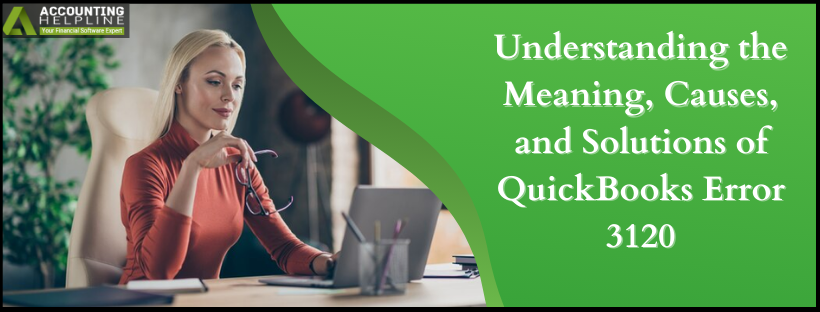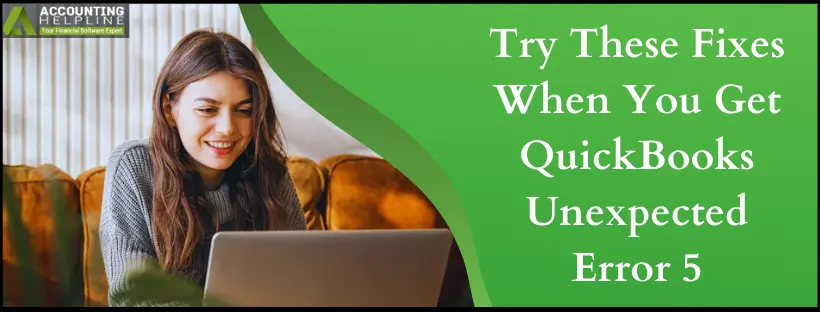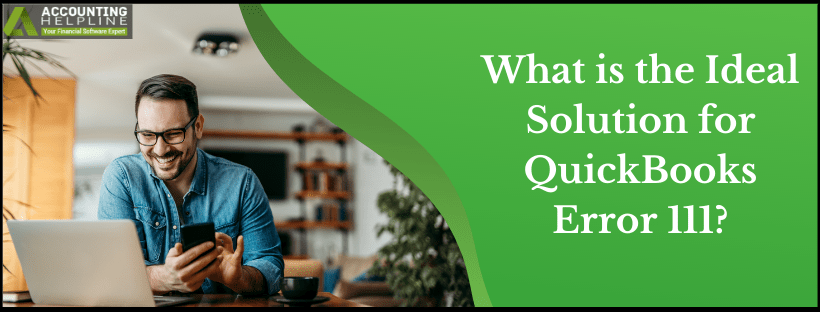Don’t Panic! 3 Ways to Fix QuickBooks Error OLSU 1013
QuickBooks online banking allows QuickBooks Desktop users to connect with their financial institutions to view and download the latest transactions and to use the banking services. While using the online banking in QuickBooks, you might encounter various errors and this happens if the banking is not set up properly in the QuickBooks. One such error is QuickBooks error OLSU 1013 that prevents users from updating their account information and mostly occurs while setting up online banking. This article is intended to provide general guidance on how to get rid of bank connection error message OLSU-1013 in QuickBooks.
Reach out to our Accounting Helpline’s Support Team at Customer Service Phone Number 1.855.738.2784 for Immediate Support
Read More »Don’t Panic! 3 Ways to Fix QuickBooks Error OLSU 1013

Edward Martin is a Technical Content Writer for our leading Accounting firm. He has over 10 years of experience in QuickBooks and Xero. He has also worked with Sage, FreshBooks, and many other software platforms. Edward’s passion for clarity, accuracy, and innovation is evident in his writing. He is well versed in how to simplify complex technical concepts and turn them into easy-to-understand content for our readers.