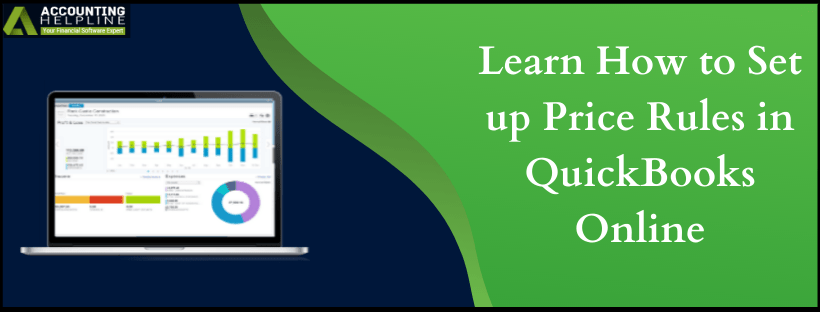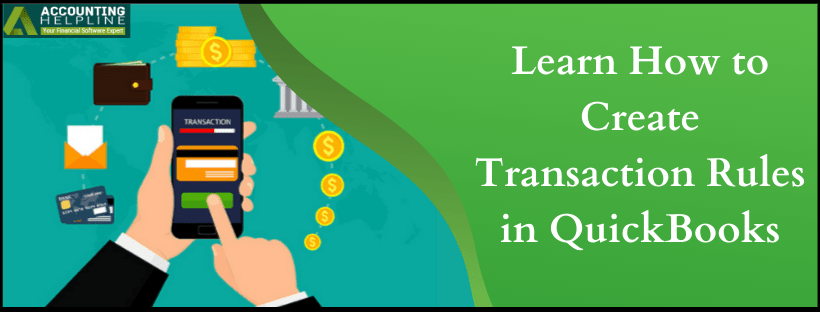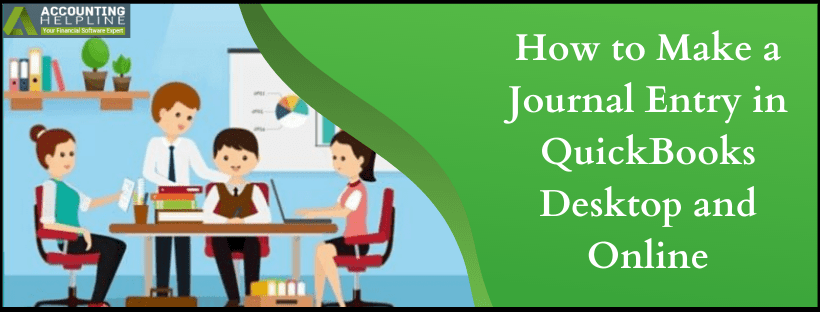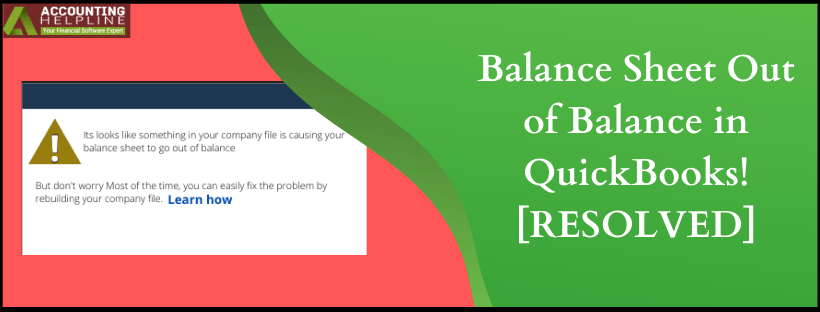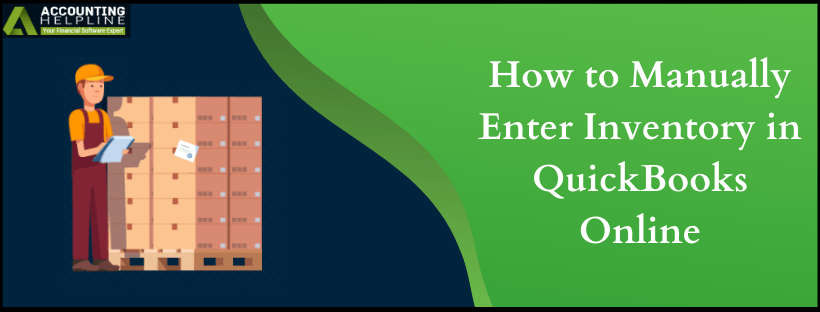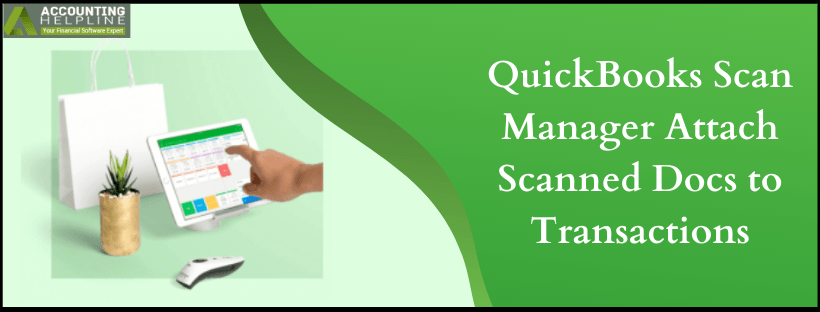It is advisable by numerous quickbooks experts to make journal entries all along to have a record of transactions and sales done by your online business. However, there are other ways quickbooks make such records within the system, but the journal entries are a way for you to double-check them and make manual notes as well if need to be. But, human errors have always been inevitable, and there could be some instances where you would need to perform some adjustments in them like removal. If you have searched for “How to delete a Journal Entry in quickbooks Online”, then you came at the perfect place as we have jotted down all the relevant steps for it.
In journal entries, you should always try to equal the amounts of the debit and credit columns, and if they don’t happen to be, only then you would need the help of an accountant. Since the accountancy isn’t easy and cheap, you can call Accounting Helpline’s Support number at 1.855.738.2784 to get rid of your QB accounting problems asapRead More »Here’s How to Delete a Journal Entry in quickbooks Online
Edward Martin is a Technical Content Writer for our leading Accounting firm. He has over 10 years of experience in QuickBooks and Xero. He has also worked with Sage, FreshBooks, and many other software platforms. Edward’s passion for clarity, accuracy, and innovation is evident in his writing. He is well versed in how to simplify complex technical concepts and turn them into easy-to-understand content for our readers.