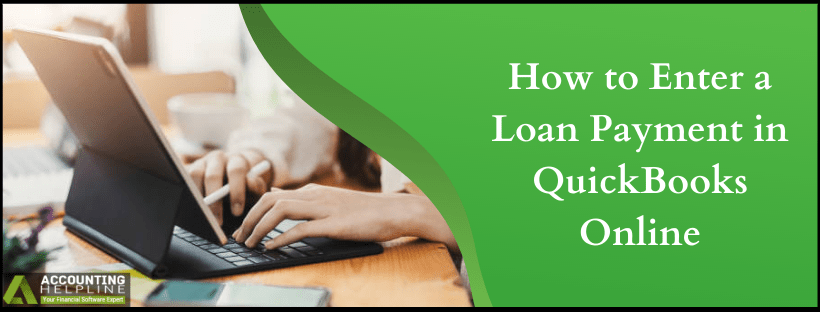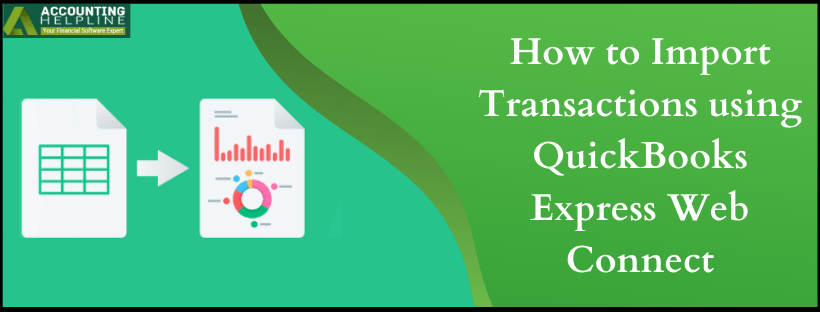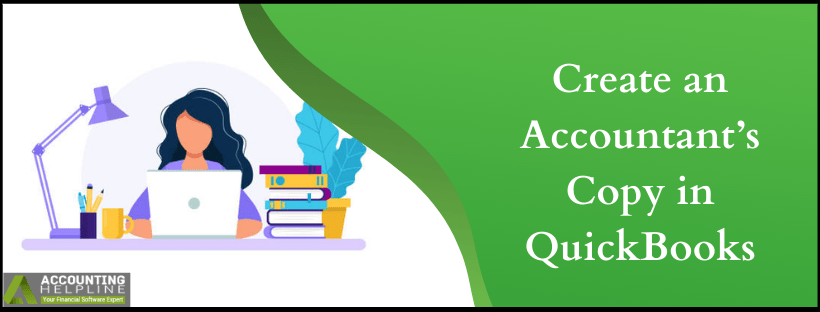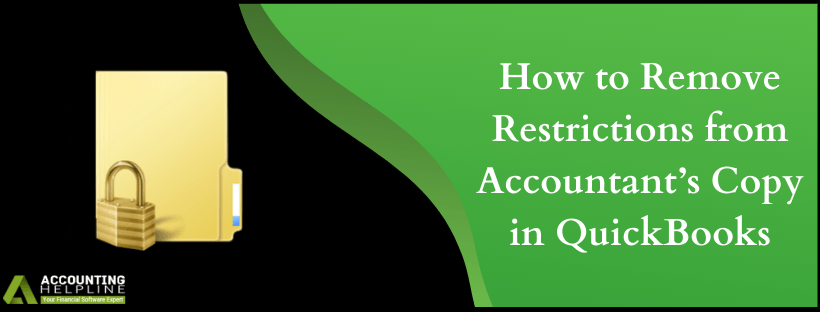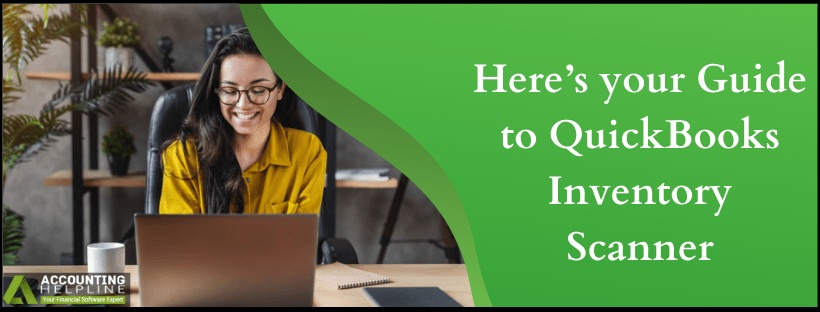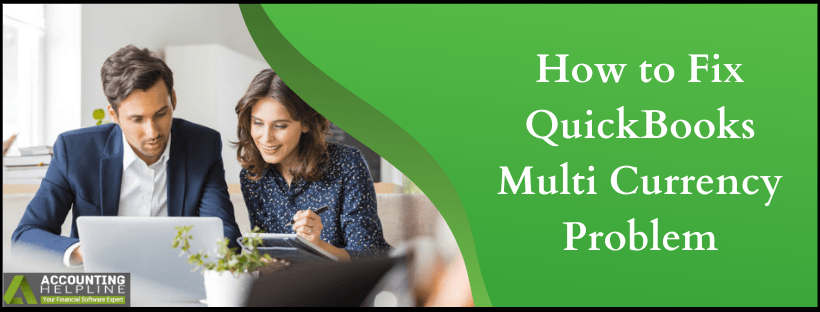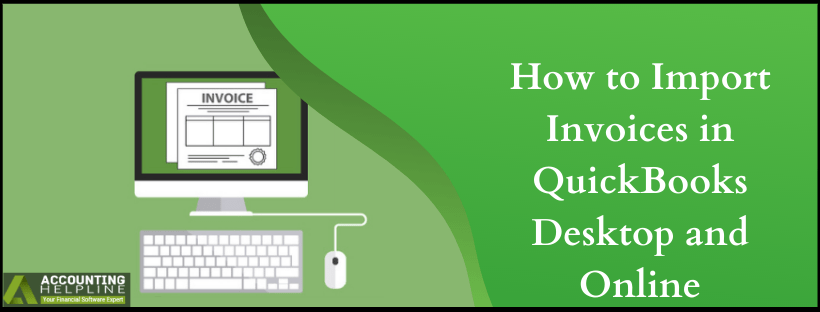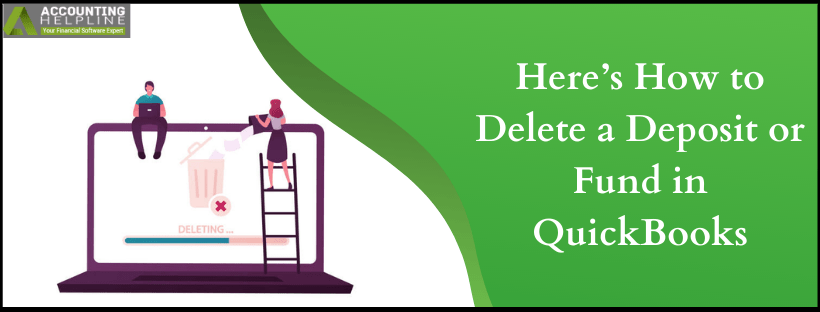How to Enter a Loan Payment in quickbooks Online
At one point or the other, businesses might require getting loan from a financial institution or other sources. The amount of loan is not the concern, but keeping a record for the same might be. A lot of times, users mess up their books while they enter payment for a loan in quickbooks. When your company borrows money, you should record the loan as a liability in your accounts and then track each of the payments you make for the loan to reduce liability. This article is intended to guide QB users on how you can enter a loan payment in quickbooks Online so follow the complete article for detailed instructions.
Avoid messed up balance sheets with the help of Accounting Helpline professionals available at 1.855.738.2784, get in touch with us and learn how to enter a loan payment in quickbooks onlineRead More »How to Enter a Loan Payment in quickbooks Online

Edward Martin is a Technical Content Writer for our leading Accounting firm. He has over 10 years of experience in QuickBooks and Xero. He has also worked with Sage, FreshBooks, and many other software platforms. Edward’s passion for clarity, accuracy, and innovation is evident in his writing. He is well versed in how to simplify complex technical concepts and turn them into easy-to-understand content for our readers.