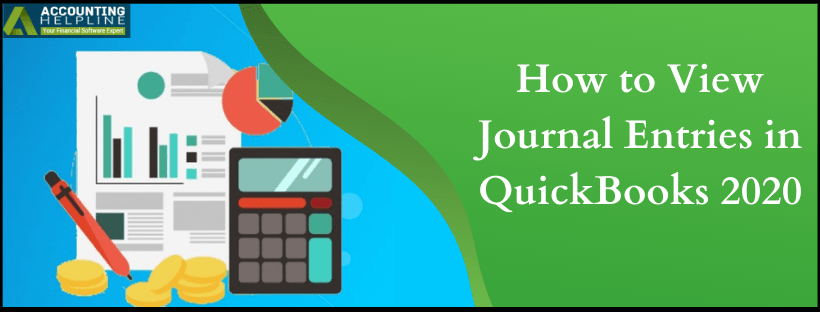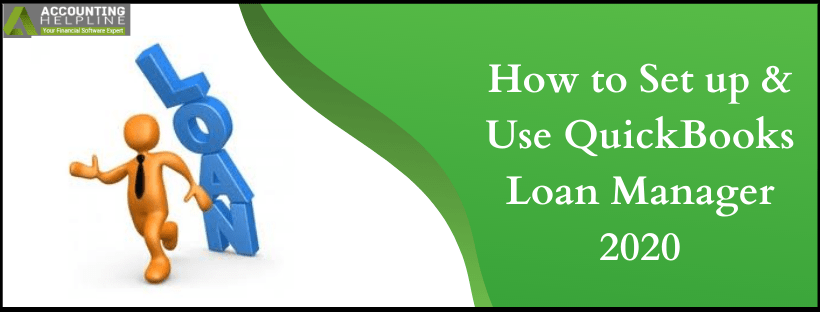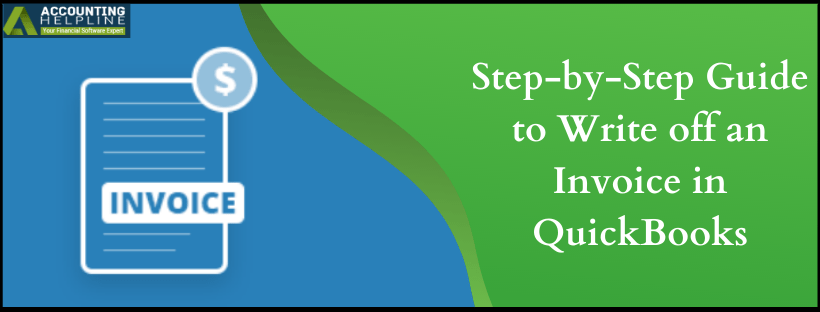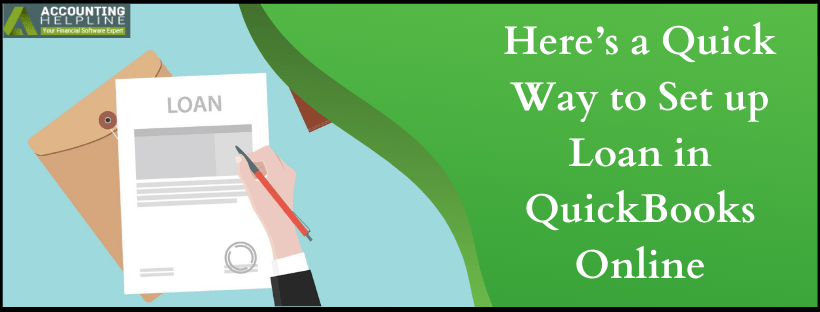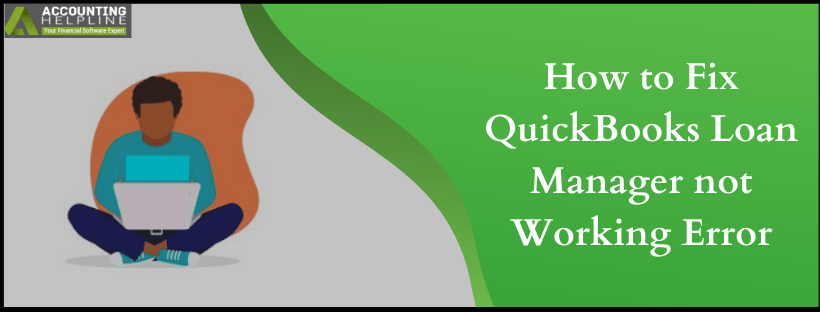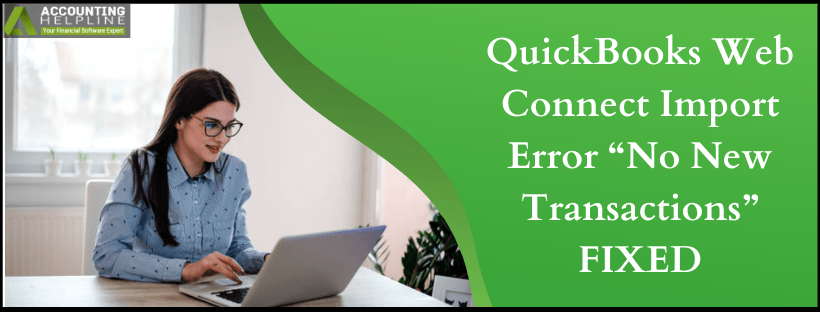How to View Journal Entries in quickbooks 2020
Keeping a record of transactions is an important step to keep your books organized and journal entries help to keep those records. Essential records of business transactions such as credit or debit amount date and other key information is maintained in journal entries. Moreover, as the data expands digging through the journal entries becomes a tedious task. To aid the users to find certain journal entries in quickbooks, the filter option is provided. This blog is your step-by-step guide if you need to go back and view journal entries in quickbooks.
Unsure if you can view journal entries in quickbooks? The steps are easy to follow but at times, certain errors might prevent the user to view payroll Journal Entries. If such a case occurs dial 1.855.738.2784 and contact Accounting Helpline experts to avail 24*7 SupportRead More »How to View Journal Entries in quickbooks 2020

Edward Martin is a Technical Content Writer for our leading Accounting firm. He has over 10 years of experience in QuickBooks and Xero. He has also worked with Sage, FreshBooks, and many other software platforms. Edward’s passion for clarity, accuracy, and innovation is evident in his writing. He is well versed in how to simplify complex technical concepts and turn them into easy-to-understand content for our readers.