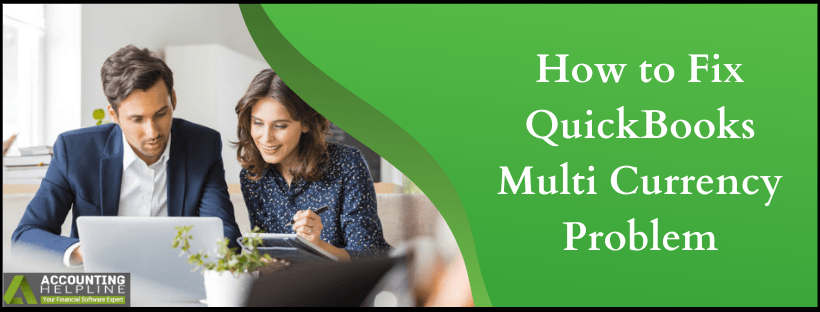Last Updated on March 15, 2022
QuickBooks Online essential and QuickBooks Online Plus have an effective Multi-currency feature. With the use of this feature tracking, historical exchange rates become much easier. In addition, foreign currency transactions are more reliable then compared to other accounting software. But just like other errors that come uninvited, QuickBooks Multi Currency problem can appear anytime, which can be fixed with steps below. Different solutions have been discussed with regard to QuickBooks Multi Currency error and issues that occur along with it.
For help with QuickBooks Multi Currency Problem contact Support at 1.855.738.2784. The Professionals helps resolve the error in no time
Record Payments with QuickBooks Multi Currency Error
Journal Entry Error Message is displayed as: Something’s not quite right: You can only use home currency balance sheet accounts with home currency A/R and A/P accounts. Due to the mixing up of the currencies, QuickBooks Online blocks journal entries, which might later result in incorrect opening balances or incorrect exchange gains or losses. To record payments with QuickBooks Multi Currency error, follow the options given below:
Option 1: Sync the Currencies
The transition currency, A/R or A/P currencies, and customer or vendor currencies must be the same. For this manually convert one currency to another.
Option 2: Recreate the Transactions using the Second Currency
- From the original journal entry, create a duplicate of the customer or vendor and assign the second currency to it. Use a different Display Name for the Duplicate.
- Void any open transaction for the original customer or vendors that are present in the first currency but it must be in the second one.
- With the duplicate customer or vendor recreate these transactions.
Verify and Rebuild your Company file Data in QuickBooks Desktop
- Click on Window and select Close All.
- To Verify the Data of your company file, choose File.
- Open Utilities and select Verify Data. Take the necessary action depending on the message that appears:
- “QuickBooks detected no problems with your data,” no further action is needed.
- On seeing a specific error message search for the solution here. If you don’t find solution for the error displayed trying reaching support team at 1.855.738.2784.
- The message “Your Data has lost integrity” indicates that the company file is damaged and you need to continue with steps to Rebuild the Company File Data.
Follow the Steps mentioned below to Rebuild Data and resolve QuickBooks multi currency issues:
- Click on File.
- Press Rebuild Data from Utilities.
- Once the message appears asking for the company file, click OK and choose the location of your backup.
Either of the message can pop up on the screen:
- If the option to replace the file appears, select NO and with new File Name, Save it.
- If the backup fails, click on Cancel and contact QuickBooks Payroll Support team.
- Once the backup finishes, the Rebuild Data will start soon.
- Click on OK when “Rebuild has completed” message is displayed.
Clean Install the QuickBooks Desktop Application
- Before going ahead with Clean Install tool to resolve QuickBooks multi currency problem, gather certain info and back up your data.
- Install the new file of your QuickBooks version which ensures that you have the updated one.
- Keep the License number handy. It is present on the original packaging or in the purchase confirmation email for QuickBooks Online version.
- Note down the product year and version.
- It is essential to backup your company file to avoid any data loss later.
- Now open Control Panel from the Start menu and choose Programs and Features.
- In later versions of Windows select Uninstall a Program.
- Select the version of QuickBooks Desktop you’re having problems with from the list of installed programs.
- Choose Uninstall/Change and follow the onscreen instructions. If you don’t see this option, sign out and sign back in to Windows as an admin (or a user with admin rights).
Important: QuickBooks Tools Hub does not work with QuickBooks 2020 version.
- Run QB Clean Install Tool
- In the QuickBooks Tool Hub, move to Installation Issues.
- Choose Clean Install Tool and press OK.
- Select your QuickBooks version and product version (You can find the instructions in the Step 1 of this article). Then select Continue.
- You will see a message “Please install your copy of QuickBooks to the default location.”
- Reinstall QuickBooks once Clean Install Tool finishes its job.
Resolve QuickBooks Multi Currency Issues by Creating Home Currency Adjustment on the Bank Account
- Open QuickBooks Online and click on the Gear
- From the option select Currencies.
- Find the currency of the bank account that you want to revalue.
- Select Revalue Currency from the drop-down menu.
- Make sure to select the bank account that you want to revalue and click Save.
- Run the balance sheet report to see that home currency adjustment fixed the QuickBooks Multi currency issues.
Have the solutions in this blog solved the QuickBooks multi Currency problem? If not contact support team at toll-free 1.855.738.2784. The technical professionals will look into the issue and perform troubleshooting steps manually to fix errors.

Edward Martin is a Technical Content Writer for our leading Accounting firm. He has over 10 years of experience in QuickBooks and Xero. He has also worked with Sage, FreshBooks, and many other software platforms. Edward’s passion for clarity, accuracy, and innovation is evident in his writing. He is well versed in how to simplify complex technical concepts and turn them into easy-to-understand content for our readers.