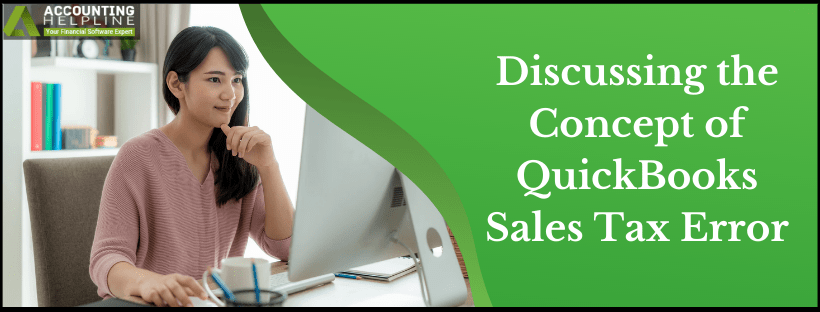Last Updated on March 11, 2025
Sales Tax is a sum of money that is applied to a company by the government for the sale of goods and services. It is important to pay this tax as a financial obligation to run your business in the state or province. QuickBooks has a fantastic set of tools that facilitate the smooth creation of these taxes.
Nevertheless, while generating the Sales Tax, many users encounter QuickBooks Sales Tax Error. This can be triggered by a multitude of reasons that are specified in the later sections of the blog. These types of errors are often accompanied by such messages – “An application error has occurred while processing your request.” These problems should be rectified as soon as possible to avoid any further issues with the records of the company. Read the complete blog to gain a better insight.
You might encounter the QuickBooks Sales Tax Error in several situations. Do not worry; we have a solution for all of those. Connect with our Accounting Helpline’s specialists over a call at 1.855.738.2784, and discuss and resolve your issues right away
Why did Sales Tax Suddenly Stopped Working?
Before moving on to the ways to troubleshoot “Error: We’re sorry, QuickBooks encountered an error while calculating tax,” it is essential that we make ourselves aware of the factors that influence the same. Here are some common ones –
- Incorrect settings in the web browser.
- Collection of cache data and cookies in the browser that hinders QuickBooks activities.
- If the Sales Tax settings are not correctly set up in QB, such issues might come up.
- Accidentally deleting crucial information from the records.
How to Troubleshoot Standard QuickBooks Sales Tax Error Messages?
This is the most crucial section of the blog, as we will discuss some easy and effective practices that will support you in eliminating the Error while Calculating the Sales Tax right from its roots. Read and apply carefully –
Problem 1 – The Invoice will Reflect “T” even when the Sales Tax Feature is Disabled
Users tend to disable the Sales Tax feature in QuickBooks. However, this does not get updated in the program, and therefore the letter “T” starts showing up in the invoice, which should not happen. This may happen if the invoice template is damaged or encounters an issue while setting up.
Solution – Generate a Duplicate Invoice Template
In order to fix the problem, you can either create a new template, generate a duplicate for it, or default for its copy. Here we will be creating a duplicate invoice following the steps below –
- In QuickBooks, press the List menu tab.
- Choose Templates from the drop-down menu to open the Templates window.
- Mark the template that you were using and go to the Templates menu.
- Tap on it and select Duplicate from the drop-down.
- Move to the Select template Type section, click on Invoice, and hit the OK button.
- Now, go back to the Invoice and run the duplicate template that you just created.
Recommended To Read – QuickBooks Error H202
Problem 2 – The Cash Basis Balance Sheet Report Reflects a Negative Sales Tax Payable
The cash basis balance sheet is generated very carefully as it shows the correct status of the business. Any discrepancy in the balance sheet disturbs the accounts of the company. However, when the sheet displays a negative sales tax payable, it means that the state is your debtor and is supposed to pay you. The error should be corrected immediately.
Solution – Decide and Fix the QuickBooks Sales Tax Basis
These are the steps you must follow when the QuickBooks Sales Tax Payable is Wrong –
- Use your administrator credentials to sign in to your company data file.
- Tap on the File tab and choose the “Switch to Single-user Mode” option.
- Now, click on the Edit tab and select Preferences from the drop-down menu.
- In the following window, choose Sales Tax and hit the Company Preferences button.
- Choose the correct basis that suits your organizational needs in the When do you owe sales tax? Section and press OK.
You May Also Read – QuickBooks Error H303
Problem 3 – Error with Sales Tax while Creating a Credit Memo
In situations where a customer pays you more than intended, returns your product/ refuses the service, or asks for a refund, a credit memo is generated to create a specified limit of money that they can utilize in the future. While creating this memo, an unidentified error may arise if the sales tax item and settings are disabled in the data file.
Solution – Enable the Sales Tax, Create the Memo and Disable the Sales Tax
Since the error occurred while sales tax was off, you must turn it on to generate the credit memo. Later, you can disable the same this way –
- In QuickBooks, go to the Edit tab and choose Preferences from the drop-down menu.
- Click on the Sales Tax option and then press Company Preferences.
- In the ‘Do you charge sales tax?’ section, hit the Yes radio button and create the Credit Memo for the customer.
- Now, you need to disable the Sales Tax by following steps 1 – 3 and selecting the No radio button.
Other Common Errors made in Sales Tax
Apart from the issues above, here is a list of mistakes that users tend to make while handling sales tax issues –
- Utilizing the sales tax collections for personal reasons.
- Not understanding and estimating the amount and risk of damage employee theft can cause to the business.
- Shielding the sales tax information from the customer rather than having a transparent picture.
- Calculating sales tax for the goods that have been purchased for resale.
- Overcharging the customer by imposing the tax for transactions that do not fall under the sales tax category.
- Not adhering to the profit margin rules of the state.
Read Also – QuickBooks Error 6190
We understand that the QuickBooks Sales Tax Error can be a little tricky to handle. However, we hope that after going through the above advisory blog, your approach towards the error has changed, and you were able to fix it without any other issues. Just in case the issue becomes rigid and fails to leave your device, we recommend calling our Accounting Helpline’s expert crew at 1.855.738.2784 and finding out the perfect solution for the same.

Edward Martin is a Technical Content Writer for our leading Accounting firm. He has over 10 years of experience in QuickBooks and Xero. He has also worked with Sage, FreshBooks, and many other software platforms. Edward’s passion for clarity, accuracy, and innovation is evident in his writing. He is well versed in how to simplify complex technical concepts and turn them into easy-to-understand content for our readers.