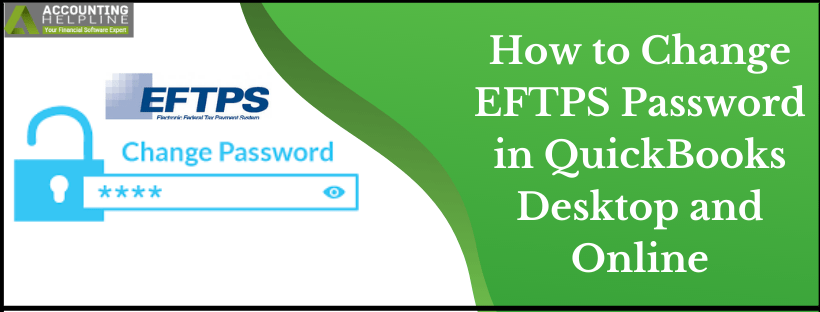Last Updated on March 11, 2025
Electronic Federal Tax Payment System (EFTPS) is the service offered by the U.S. Department of Treasury. This service is free and is used by the IRS for employer tax payments. A 4-digit EFTPS PIN and password are provided to you when you enroll for it. These details are further required when you make an e-payment of 940 and 941/944 tax forms. EFTPS provides convenience and hence flexibility to make the tax payments with the use of the QuickBooks application. QuickBooks enables you to pay your business’s taxes via the Electronic Federal Tax Payment System. This blog will discuss how to Change EFTPS Password for both QuickBooks Online and Desktop versions.
Need Help Updating QuickBooks EFTPS Password? Call Accounting Helpline Payroll Technical Support Number 1.855.738.2784 Now
The IRS Update on the EFTPS Password and why to Change EFTPS Internet Password
From 24 October 2019, the IRS’s requirements for the ETPS Internet password became effective. The requirements are as discussed below:
- The EFTPS Internet Password, as per the update, has a 13-month expiration policy. It means that after 13 months, it is required to Update EFTPS Internet Password.
- The QuickBooks Desktop Payroll Enhanced users must keep their passwords between 12-30 characters. This character limit was initially set to 8-12 characters.
- If you have updated the password in the past 13 months, the current password will still be applicable and effective.
- If the password is outdated beyond 13-months, follow the steps discussed below to change EFTPS Internet Password.
Requirements to Update EFTPS Internet Password
Requirement 1: Update QuickBooks Desktop by Installing the Latest Released Updates
- To begin with, run QuickBooks with administrative rights and go to the Help menu.
- Click Update QuickBooks Desktop and go to the Help tab on the Update QuickBooks window.
- Select the Get Updates option that will prompt QuickBooks to check for and download the most recent updates of the program.
- Exit QuickBooks and re-run it as an administrator.
- Finally, click the Install Now option when prompted.
Requirement 2: Update the Payroll Tax Tables in QuickBooks
- Go to the Employees tab in QuickBooks and select the Get Payroll Updates option.
- Checkmark the Download Entire Update option and click the Download Latest Updates option.
- Finally, restart QuickBooks and proceed further with the instructions below.
What is the Method to Update EFTPS Internet Password?
The process to update the EFTPS Internet Password involves the following steps. But before that, you must keep Taxpayer Identification Number (TIN), PIN, and Internet Password handy.
- Open the EFTPS website from the following URL:eftps.gov/eftps
- Click on the Login option available on the Homepage.
- To log in, enter your Taxpayer Identification Number (TIN), PIN, and the current Internet Password of your account.
- The new EFTPS Internet Password you enter must be as per the latest requirements set by the IRS. (The requirements have been discussed above.)
Note: It is important to wait for an hour before sending the federal e-payment.
For QuickBooks Online users:
- After following the steps mentioned above, further actions are not required on the part of QBO users.
- To Change EFTPS Password in QuickBooks, the modification can be made on the EFTPS site. This change of EFTPS Internet Password automatically reflects in QBO.
Now, you only need to authorize QuickBooks to pay taxes and file the tax forms on your behalf. Here is how:
- Click on Taxes from the navigation bar on the left.
- Select the Payroll Tax option.
- Next, click on the Edit your e-file and e-pay setup link.
- Select the E-file and e-pay and enter the states you want to enroll for tax filing.
- If an automatic bank connection option is prompted, follow those to connect the bank automatically without delay.
Or
- Another option is to connect the bank using account and routing numbers with QuickBooks.
- E-sign the authorization forms to let QuickBooks perform the task of taxpaying on your behalf.
For QuickBooks Desktop E-pay users:
The users enrolled in the QuickBooks Desktop versions and use E-pay must update EFTPS Internet Password in QB Desktop. This change must be made before making the e-payment. The process to accomplish the same is as listed below:
- Click on the Pay Liabilities tab from the Payroll Center.
- From the Pay Taxes and Other Liabilities section, you are required to select Federal liability to e-pay.
- Click on View/Pay and see that E-payment must be chosen.
- After ensuring the above, select the E-pay option.
- You will come across a checkbox next to Remember My Information for next time. Clear that checkbox.
- In the PIN section, enter the new 4-Digit PIN and then EFTPS Internet Password.
- If you see any other missing information, fill in those blanks.
- Finally, click on Submit.
NOTE: ( For the e-payment you make the next time, re-enter your new 4-Digit PIN and EFTPS Internet Password and click on Remember my Information for Next Time option.)
All things considered, for users who rely on QuickBooks to pay taxes and file the forms, knowing the process to How To Change EFTPS Password in QuickBooks is essential. With insight into the EFTPS Internet password and linking with QuickBooks, we hope you are sorted for the subsequent tax filing. If you are stuck with any step while you Change Login Password for EFTPS, call 1.855.738.2784. The professional helps you go through the process smoothly. This, in return, ensures that when QuickBooks does the taxpaying task for you, you remain sorted.

Edward Martin is a Technical Content Writer for our leading Accounting firm. He has over 10 years of experience in QuickBooks and Xero. He has also worked with Sage, FreshBooks, and many other software platforms. Edward’s passion for clarity, accuracy, and innovation is evident in his writing. He is well versed in how to simplify complex technical concepts and turn them into easy-to-understand content for our readers.