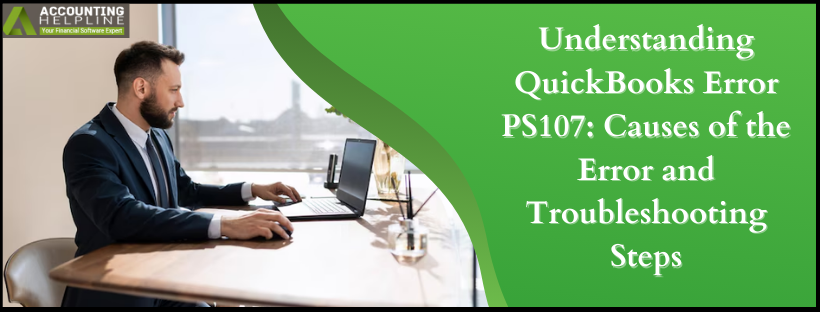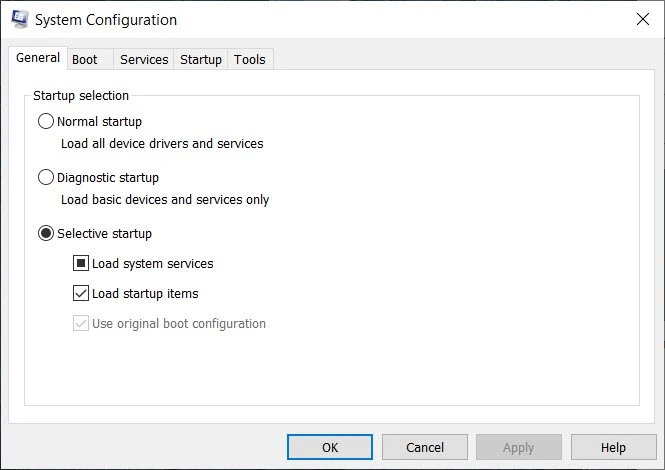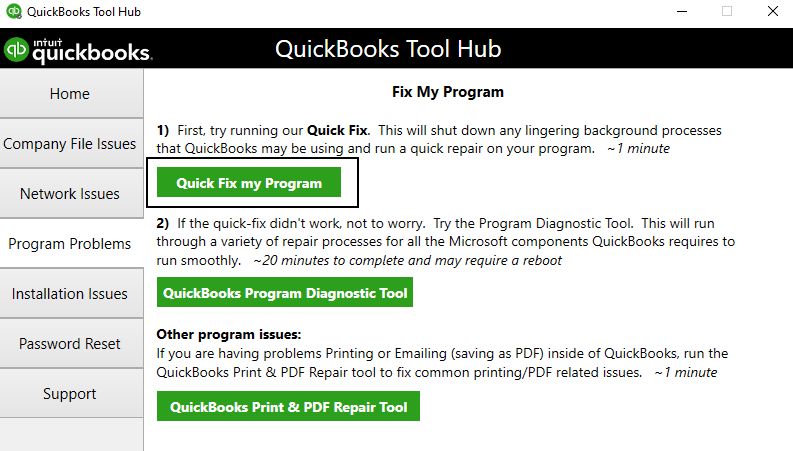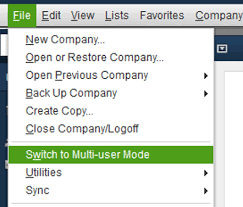Last Updated on November 21, 2025
How do you deal with the continuous flashing of the display text ‘An internal file in QuickBooks has become unreadable [PS107]’ on your desktop? Folks, it is irritating, especially when you are working with the payroll segment. You may encounter the QuickBooks Error PS107 while downloading the payroll updates in QuickBooks Desktop. This error is a sign of a damaged or corrupted company file.
In this blog, we will first learn about the QuickBooks Payroll Error PS107, the causes of the error, and the troubleshooting steps to fix it. Then, we will move toward the easy and quick steps to fix QuickBooks error PS107. If you want to fix the QuickBooks PS107 error on your own, you must read the post thoroughly.
Are you facing QuickBooks Payroll-related errors more than often? You can dial the Accounting Helpline’s toll-free number 1.855.738.2784 to consult with us and get your QuickBooks error PS107 fixed!
What is QuickBooks Error PS107?
QuickBooks Error PS107 usually arises when downloading the payroll updates in QuickBooks Desktop. The error could be caused by incorrect internet connection settings, a firewall setting in QuickBooks Desktop, or a damaged file in the CPS folder.
The error message displays as ‘An internal file in QuickBooks has become unreadable [PS107].’ Let’s try to understand the symptoms of the error first. This will help you in the recognition of the error if it is not clear on the display screen.
Causes of QuickBooks Error PS107 in QB Desktop
Sometimes, a bug or defect in the application causes the company file to corrupt. The errors that arise because of this issue generally get fixed after relaunching the application. For quick and easy resolution of the error, you need to know the causes of the Payroll Error PS107 in QuickBooks. The causes for QuickBooks PS107 errors can be any one or more of the following:
- You might be using an outdated version of QBDT on your computer.
- There might be incorrect internet connection settings.
- There might be a firewall setting that blocks payroll updates in QuickBooks Desktop.
- There might be a damaged file in the CPS folder of QuickBooks.
- You might be using an outdated payroll tab table.
Now that the causes are clear, we must proceed to the steps for troubleshooting QuickBooks 2023 Error PS107.
Troubleshooting Methods to Fix QuickBooks Error PS107
In this section, we will discuss the quick and simple steps to fix QuickBooks payroll update error PS107 easily. You just need to follow the steps in a chronological manner to avoid any mistakes. Here are the steps to fix QuickBooks Error PS107 on your own:
- Checking your payroll subscription.
- Registering and updating the QuickBooks Desktop.
- Adding antivirus exclusion and running the Fix My program feature.
- Downloading the Latest Tax Table.
- Clean Installing the QuickBooks in Selective Startup Mode.

- Switching to Single User Mode.
- Renaming the QuickBooks CPS Folder.
This was the overview of the troubleshooting steps to fix the QuickBooks Error PS107 on your own. Now, we will discuss these steps in detail.
Solution 1: Checking Your Payroll Subscription
An outdated payroll subscription can also be the reason for Error PS107 QuickBooks Desktop. You need to check the validity status of the payroll with the help of the following steps:
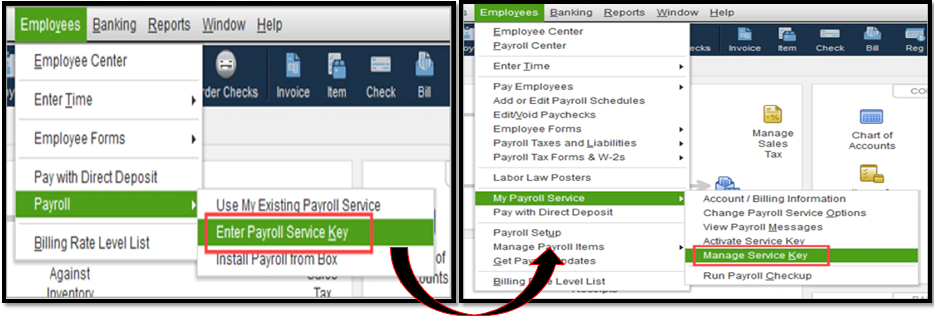
- You need to close all your company files and restart your computer.
- Then, open QuickBooks, go to Employees, select My Payroll Service, and then select Manage Service Key.
- Your Service Name and Status must be correct and Active.
- Now, you need to select Edit and verify the service key number. If it is incorrect, enter the correct service key.
- Finally, select Next, uncheck the Open Payroll Setup box, and then select Finish. This will help you download the entire payroll update.
If you are still not able to fix the Error PS107 in QuickBooks, you can proceed to the second step for resolution.
Solution 2: Registering and Updating the QuickBooks Desktop
Sometimes, an outdated version is the reason for a missing or corrupted company file. You must check for any QBDT update and update it to the latest version available. You can also refer to our blog, How to Update QuickBooks Desktop to the Latest Released Version.
After you have updated the QB Desktop, it is highly important to have the latest security and software improvements. Here are the steps to check if you are registered:
- You need to press F2 on your keyboard to open Product Information.
- Proceed to the space beside the license number and check if it says Activated.
- Now, you need to download the latest update for the payroll tax table.
These are the steps for registering and updating the QuickBooks desktop. If the error is not resolved here, you can proceed to the third step.
Solution 3: Adding Antivirus Exclusion and Running Fix My Program
Now, we will try the third and final step for the resolution of the QuickBooks Payroll Error PS107. In this step, you need to add QuickBooks as an exclusion to the antivirus programs and run the Fix My Program. The steps are:
- You need to close your company file and QuickBooks Desktop.
- Then, try adding the antivirus exclusion or turn off the antivirus protection.
- Now, in the QuickBooks Tool Hub, you need to select Program Problems.

- Then, select Quick Fix My Program.
- Now, you need to reopen QuickBooks and update it to the latest release.
- Finally, you need to download and install the latest tax table update.
These are the three quick and easy troubleshooting steps for fixing the QuickBooks Error PS107 on your own.
Solution 4: Downloading the Latest Tax Table
The outdated tax table can also be one of the causes of the QuickBooks desktop error PS107. Here are the steps to download the latest tax table update:
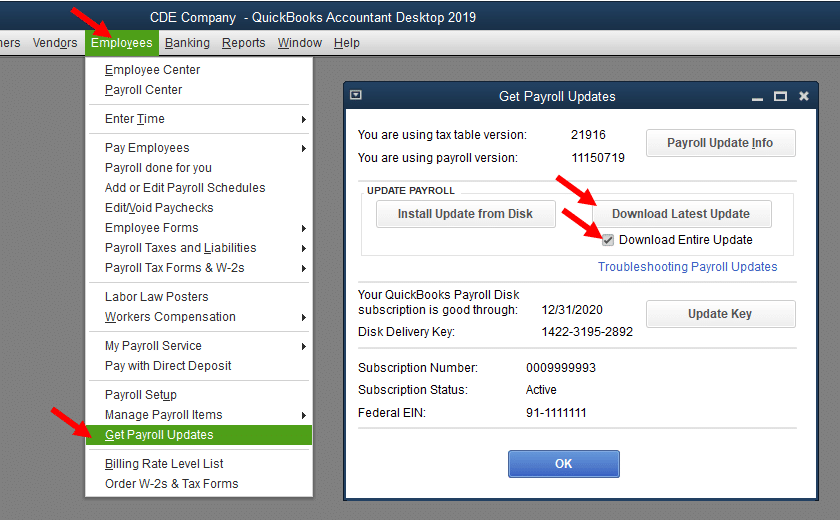
- You need to visit the Employees tab and select Get Payroll Updates.
- Now, some checkboxes will appear. You need to tick the Download Entire Update checkbox from the options.
- Finally, you need to tap on Download Latest Update.
You will see an informational window popping up once you are done with the download process.
Solution 5: Clean Installing the QuickBooks in Selective Startup Mode
There might be a chance that you have damaged some important payment files during the installation of the QuickBooks Desktop. It is exactly where clean starting the QuickBooks come into play. Here are the required steps that you need to follow:
- First, you need to open the RUN window by pressing the Window+R key.
- Then, you are required to type MSConfig in the text box and click on OK.
- Now, choose the option Selective Startup and Load System Services in the General tab.
- Then, you have to select Hide all Microsoft services in the Services tab.
- Now, you need to click on the Disable All option. You also need to untick Hide all Microsoft services checkboxes.
- You must ensure the Windows Installer checkbox is selected from the list of services.
- Now, you need to tap on OK and then select Restart on the system configuration window.
- Now, choose Clean and install QuickBooks Desktop.
- Once it is done, press Windows+R and open the Run command window. Type MSConfig and select OK.
- Here. you need to choose Normal Startup in the General tab and tap on OK.
- Now, you need to click on Restart from the System Configuration window.
These are the steps regarding clean starting QuickBooks in the selective startup mode. If you are still facing the error, you can proceed to the next solution.
Solution 6: Switching to Single User Mode
You must ensure that QuickBooks is in the SIngle-User Mode when you are downloading the Payroll updates. These steps will ensure your presence in the single-user mode:
- You need to open the QuickBooks Desktop and click on the File menu to open it.
- You must ensure that you are able to see an option to Switch Multi-User mode, which you must not select.

- This implies you are in a single-user mode. If you are not in the single-user mode, you can click on Switch on SIngle-User Mode.
These steps will perform a double verification that you are in a single-user mode. Now, you can move to the next solution.
Solution 7: Renaming the QuickBooks CPS Folder
All the important payroll-related files are stored in the CPS folder in QuickBooks. If any one of the files gets corrupt or damaged, it will show the error. Here are the methods to rename the QuickBooks CPS folder and get rid of this:
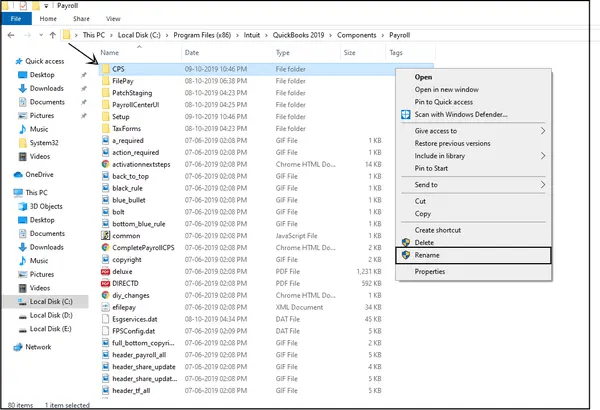
- The first step involves going to This PC/My Computer and opening it.
- Then, you need to find QuickBooks files under QuickBooks 20XX (remember that XX is the version of QuickBooks).
- Now, you need to select Components and then click Payroll from the drop-down list.
- Then, you must select the CPS folder from the list under Payroll.
- Now, you need to modify the name of the CPS folder to CPSOLD.
You can also try downloading the fresh payroll updates here or even consider updating the tax table to the latest version. If you are still stuck with the error, you can get professional help.
Wrapping Things Up!
The QuickBooks Error PS107 is an error from the PSXXX series, which is related to the payroll update process. We just had a look at the common causes of the error with the quick and easy troubleshooting steps for fixing the error on your own. If the error is still there, you can have a professional on board and get your queries resolved in no time. Dial the Accounting Helpline’s toll-free number 1.855.738.2784 and get the QuickBooks PS107 error fixed immediately.
Frequently Asked Questions (FAQs)
What is the error code PS107 in QuickBooks?
QuickBooks Error PS107 usually arises when downloading the payroll updates in QuickBooks Desktop. It is an error from the PSXXX series family, which is related to the payroll services.
How do I fix a QuickBooks error PS107?
To fix a QuickBooks error PS107, you need to update the QuickBooks desktop, check your payroll subscription, add QBDT as an exclusion to the antivirus tools, and run Fix My Program.
What are the causes of the QuickBooks Error PS107?
The common causes of the QuickBooks error PS107 are an outdated version of QBDT, an outdated payroll tax table, or any antiviruses/extensions/VPNs disrupting communication.

Edward Martin is a Technical Content Writer for our leading Accounting firm. He has over 10 years of experience in QuickBooks and Xero. He has also worked with Sage, FreshBooks, and many other software platforms. Edward’s passion for clarity, accuracy, and innovation is evident in his writing. He is well versed in how to simplify complex technical concepts and turn them into easy-to-understand content for our readers.