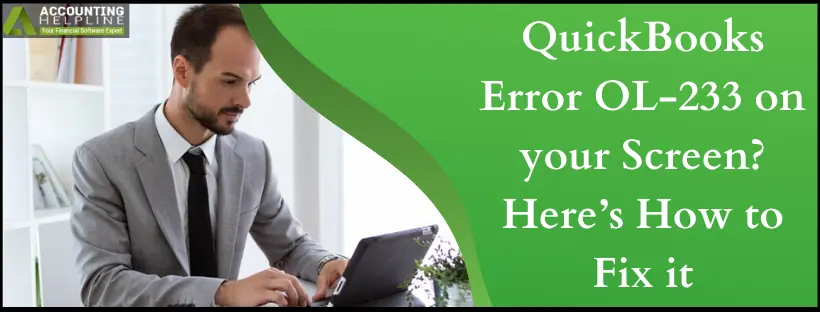Last Updated on March 11, 2025
QuickBooks error OL-233 emerges when issues with the bank, internet connection, bank accounts attached to the company file, compatibility with the file, and old QB version occur. The scenario of this error arises when users update their bank feeds in the QuickBooks Desktop application. The error message “QuickBooks was not able to complete your request Error OL-233” pops up on the screen and prevents users from updating their banking information with QuickBooks. Follow the entire article until the end for detailed troubleshooting instructions to resolve QuickBooks Error OL-233.
Scared of losing your banking data due to QuickBooks Error OL 233? Consult one of our Accounting Helpline experienced professionals at 1.855.738.2784 and receive the most reliable advice to say goodbye to all your worries in no time!
Various reasons can give rise to this error in QuickBooks, and the most common is the internet connectivity issue. Further, in our article, we will discuss the causes of this error and their troubleshooting steps in detail.
What is QuickBooks Error OL 233?
QuickBooks Error OL – 233 is one of the commonly emerging errors in QB Online and Desktop. This issue comes into the picture when the user tries to edit their banking records, but due to poor internet connection or incorrect web settings, they are unable to proceed. Supported by a subtext that says, “QuickBooks was not able to complete your request,” this error requires users to make direct contact with their bank.
What Causes Error OL-233 in QuickBooks?
Here’s why you encounter QuickBooks error OL-233 while running bank feeds:
- You may encounter this error if your banking servers are down or not responding due to some reason. In this case, QuickBooks cannot fetch data from your banking website.
- Internet connectivity issues on the user end can also cause this error. Check if your internet connection is working correctly by visiting any safe website like google.com.
- Sometimes, a damaged or corrupt company file triggers this error in QuickBooks. Use the Verify and Rebuild Data Utility tool to check and repair company data files.
- If you are manually updating bank feeds by downloading data from the banking website and importing it to QuickBooks, then make sure the QuickBooks application supports the file you are importing, as importing unsupported formats to QuickBooks can also cause this error.
- An outdated version of the QuickBooks Desktop application or Windows can also cause this error, so be sure to use the latest and updated versions.
Pre-considerations for Fixing QuickBooks Error OL-233
Keep the following points in mind before resolving QB error OL-233:
- Match any pending downloaded transactions
- Back up your company file
- Access your bank’s website separately from QuickBooks, ensuring no outstanding alerts.
- Ensure your Internet connection is functioning properly and that your Windows firewall isn’t obstructing the connection to QuickBooks.
- Verify if the error occurs while using Bank Feeds Classic Mode. If it doesn’t, it indicates that your bank’s file is more compatible with Classic Mode. If the error persists in Classic Mode, proceed with troubleshooting.
Solutions For QuickBooks Error OL-233
Following are the troubleshooting steps that you can follow to rectify this error. Make sure to follow the steps in the listed order, as it will save you time and effort.
Solution 1: Enable Transport Layer Security (TLS) 1.2 in Internet Explorer
Transport Layer Security is an encryption protocol used to secure the data when sending or receiving it from the internet. TLS 1.2 is the advanced version of this security feature that needs to be enabled to avoid getting errors in QuickBooks and other applications that connect to the internet.
- If you are using an outdated version of Internet Explorer, then first update it to the latest IE version 11.
- Now click the Gear Icon at the top right corner of Internet Explorer.
- Click Internet Options, and under the Advanced tab, click Security.
- Click and check USE TLS 1.2 option and uncheck USE TLS 1.0.
- Now click Apply and then click OK.
- Now close all the running applications and restart your computer.
Solution 2: Set Up a New Company File for Testing Purposes
We test the sample company file to verify the root cause of the problem. If the error persists with the test company file, this indicates that the real issue is on the banking end and not with QuickBooks or the company file.
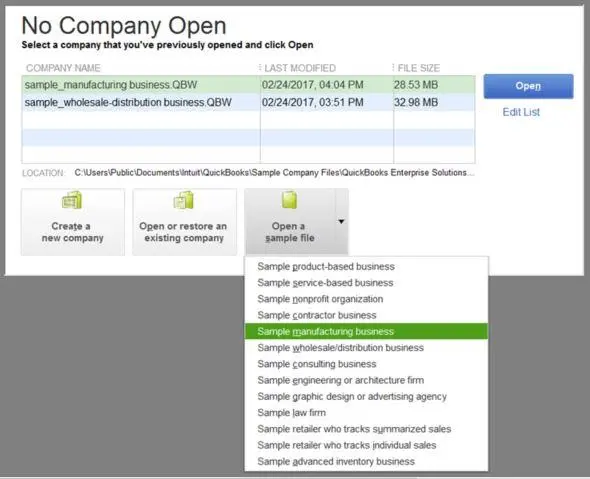
- Open the QuickBooks application.
- From under the File menu, click New Company and select Express Start.
- Now add your bank account information to this newly created company.
- Now, to test the account, update the bank feeds in QuickBooks. If the test run is successful and you can download your bank feeds with this new test company file, then follow the next troubleshooting step.
- If you are still getting the same error, it might be an issue with your bank, and we suggest you contact your bank for the resolution.
Solution 3: Set up the Account While Pressing the Control Key
While setting up your bank account, keep the Ctrl key pressed to resolve QuickBooks error OL-233:
- Make sure to take a backup of your original company file.
- Check if the Inactive Account in QuickBooks has a Lightning Bolt.
- Now, deactivate this account for online services.
- Now press and hold down the Control key and set up the bank feed once again.
- Performing this step will probably resolve your issue; if not, follow the next troubleshooting step.
Solution 4: Deactivate your Online Banking Services
If your online banking services aren’t accessible, deactivate and reactivate them for error OL-233 resolution:
- Under the Chart of Accounts in QuickBooks, checkmark the Include Inactive
- Now deactivate the bank feeds for every Inactive Account you see.
- Now restart the QuickBooks application and set up accounts for bank feeds.
If QuickBooks error OL-233 is still not resolved after following all these troubleshooting methods, or a different error appears with error code OL-221, follow the advanced troubleshooting steps mentioned in our article on QuickBooks Bank Feeds Error OL-221. You can reach the Accounting Helpline Support at 1.855.738.2784 or call your bank, as most of the time, this error occurs in QuickBooks because of some technical issues your bank is facing.
FAQs
Why does error OL-233 appear on my screen?
The error OL-233 appears due to the following problems:
1. There’s an issue with your bank.
2. You have pending notifications on your online banking account that require acknowledgment.
3. Your bank has transitioned its services to Web or Direct Connect.
4. You’ve included an inactive bank account with online banking in QuickBooks.
5. The bank information isn’t updated in the Financial Institutions Directory (FiDir) within QuickBooks.
6. There may be a problem with their servers.
7. Your Internet connection is experiencing difficulties.
8. One or more bank accounts in your company file are problematic.
9. The bank’s file isn’t compatible with QuickBooks.
10. You’re using an unsupported version of QuickBooks.
When do users get QuickBooks error OL-233?
QuickBooks error OL-233 usually arises when users use bank feeds in QB Desktop and Online. Here are some other common scenarios for QB error OL-233:
1. The user’s bank may be experiencing temporary server problems, preventing QuickBooks from connecting to fetch transactions.
2. Running an outdated version of QuickBooks Online or having outdated bank connection methods can trigger this error.
3. If the user’s bank account is closed or inactive, QuickBooks may encounter issues while trying to access it.
4. Poor or unstable internet connectivity can also lead to error OL-233.
How can users fix QuickBooks error OL-233?
Here’s how you can fix QB error OL-233:
1. Download bank feed transactions to a test company file
2. Verify if the bank file is compatible with QB
3. Refresh your bank connection
4. Create and merge accounts
5. Switch off and turn on online banking again
6. Press the Ctrl key when setting up the bank account
7. Check the TLS services in Internet Explorer
8. Use Verify and Rebuild Data utilities
How can I activate my bank account in QB?
The procedure to activate your bank account in QB includes:
1. Tap the Banking menu.Opt for Bank Feeds.
2. Click Set Up Bank Feed for an Account.
3. Hit your QuickBooks account.
4. Choose Next.
5. Tap the Financial institution for this account.
6. Hit Next.
7. Pursue the instructions on the screen to connect your account.
8. Tap Connect.
9. Select Close.
What are the indications of QuickBooks error OL-233?
1. Disconnection from the website of your financial institution.
2. Inability to update and save any information in your banking records despite no error from your bank’s end.
3. Specific buttons or tabs are greyed out in QB.
4. QB suddenly stops working or responding to your actions.
5. You are unable to switch to a different window since the QB screen freezes.

Edward Martin is a Technical Content Writer for our leading Accounting firm. He has over 10 years of experience in QuickBooks and Xero. He has also worked with Sage, FreshBooks, and many other software platforms. Edward’s passion for clarity, accuracy, and innovation is evident in his writing. He is well versed in how to simplify complex technical concepts and turn them into easy-to-understand content for our readers.