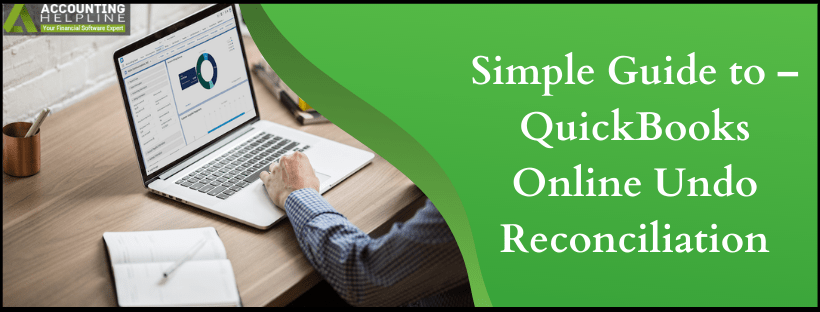Last Updated on March 10, 2025
Reconciliation is one of the essential features offered by accounting applications. The feature ensures the total amount spent from a business account matches the amount that has been deducted from it. quickbooks allows users to reconcile accounts with few clicks that saves a lot of time and efforts reconciling accounts manually. Sometimes, after reconciling accounts the balance sheet does not match the bank account statement and you might require to undo the reconciliation. In this article, we will explain the detailed steps for quickbooks Online undo reconciliation. Follow the complete article for detailed information.
Need Help Canceling Reconciliation in quickbooks Online! Call the Accounting Helpline Support Number 1.855.738.2784
Important Points to Consider Before Un-Reconciling the Accounts
- Make sure to take a backup of your data file before un-reconciling the account in quickbooks Online.
- To avoid further errors make sure not to change the reconcile status of the transactions manually.
- Make sure to delete adjustment entry if you have created any.
- Try to find discrepancies in the account before you go for quickbooks Online Undo Reconciliation. Manually fixing discrepancies can help you avoid un-reconciling the account in quickbooks. For detailed instructions follow article How to Make your Reconcile Opening Balance Match with Statement in quickbooks?
Solution 1: Manually Change the Status of a Transaction
- Click the Gear icon from the Toolbar at the top.
- Click Chart of Accounts under Your Company tab.
- Now select the account in which transactions needs to be changed.
- Click View Register/Account History from the Accounts section.
- Select the transaction that needs changes.
- Click the top line of the transaction repeatedly to change the status of the transaction.
- Cleared Status is indicated by (C), Reconciled by (R), and if the box is blank then it means that the transaction is not reconciled or cleared.
Solution 2: Undo Reconciliation in quickbooks Online Accountant
- Sign in with the accountant account in quickbooks Online and select the client from the drop down list.
- Click the Gear icon from the Toolbar at the top and from under the Tools select Reconcile.
- Click History by Account from under the Reconcile an Account Page.
- Now select the Account and the Report Period from the History by Account page.
- Now click the Action drop-down list and select Undo.
- Click Yes for the Confirmation.
- Click Undo once again and then hit OK.
If you are looking to undo multiple account reconciliations then you can follow the same steps for each account and in case if you unable to undo a reconciliation or getting any error while canceling a reconciliation then call Accounting Helpline Support Number 1.855.738.2784 for immediate assistance.

Edward Martin is a Technical Content Writer for our leading Accounting firm. He has over 10 years of experience in QuickBooks and Xero. He has also worked with Sage, FreshBooks, and many other software platforms. Edward’s passion for clarity, accuracy, and innovation is evident in his writing. He is well versed in how to simplify complex technical concepts and turn them into easy-to-understand content for our readers.