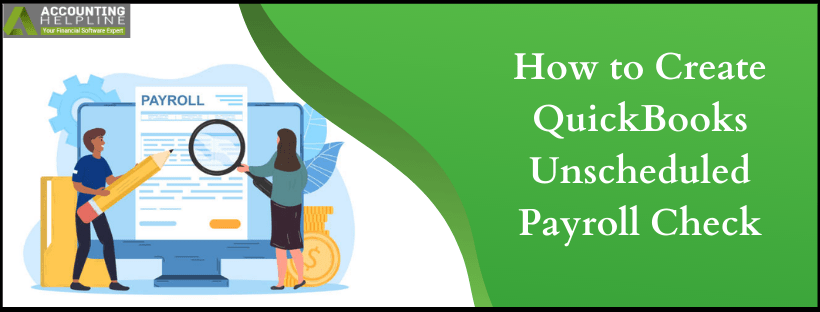Last Updated on March 11, 2025
By paycheck, we mean a paper document that is paid to an employee. To create a check in quickbooks, it is essential to set up quickbooks Payroll by which employees are generally paid on a set payment schedule. But, at times the employer needs to pay the employee outside of the pay period or for the same period another check is to be issued. This is called the Unscheduled Payroll or Off-Cycle payroll. In this article, we are going to list down the steps on how you can create quickbooks Unscheduled Payroll Check with few easy steps on how to run unscheduled payroll in QuickBooks online.
Errors are bound to occur for various reasons while you deal with quickbooks Unscheduled Payroll, but the solution is just a call away at 1.855.738.2784. For any doubts feel free to contact the Accounting Helpline support team and get the issues solved
How to Create Unscheduled Paycheck in quickbooks Online Payroll?
Unscheduled Paychecks can be created for the current pay period until the pay period of the last 6 months. In short, checks are available for the dates that come under the bracket of after your last check date and before your next payday. When you create an unscheduled paycheck in quickbooks Online Payroll, your payroll taxes are kept error-free.
- From the left navigation bar, select Workers and then choose Employees.
- Click on Run Payroll.
- Search for the employee whom you want to pay and then click on Create another Check.
- Fill in the details such as Employee Compensation, salary adjustments, vacation or sick hours, and other pay types.
- Confirm paycheck date and the pay period.
- Choose Preview Payroll, and then click on Submit Payroll.
- Finally, hit Finish Payroll.
Create Unscheduled Payroll in quickbooks Online Full service Payroll
- From the home page, choose to Create Unscheduled Checks.
- Now from the drop-down, choose the Pay Date and hit Next.
- If asked complete the selections and then choose Next.
- Make selection if you have to adjust paychecks for salaried employees. It might also be needed to partially pay the employees if they start or terminate their employment midway, or they were on unpaid leaves. For such a scenario select, No, I want to pay a different amount and adjust the paycheck accordingly.
- Also, select the deductions that are to be included in the check. Employees might require all the deductions applied to unscheduled checks. Hence, when you Create quickbooks Unscheduled Payroll Check, you are given the option to apply some or all of an employee’s deductions to the checks.
- Confirm the check date and the paycheck period.
- Fill in the details such as Employee Compensation, salary adjustments, vacation or sick hours, and other pay types.
- In case you have employees who are not to be paid, deselect them.
- Hit Preview Payroll.
- Select Submit Payroll.
How to Create Unscheduled Paycheck in quickbooks Desktop as Bonus Check?
- From the top menu bar, select the Employees tab.
- Select Pay Employees.
- From the list, click Unscheduled Payroll.
- Check-mark the name of the employee for whom you need to create a bonus check.
- Hit on Open Paycheck Detail button.
- In the Preview Paycheck window select Item Name from Earnings box.
- Enter the bonus amount into the Rate column.
- Adjust the federal and/or state withholding taxes as required.
- Choose Save and Close.
- If you have to continue creating additional bonus paychecks, choose Save and Close.
In a nutshell, the unscheduled payroll in quickbooks is used if you missed payroll and with the steps above to Create quickbooks Unscheduled Payroll by manually entering pay dates. We hope our blog helped you for the same, and if not dial 1.855.738.2784 and get help from Accounting Helpline’s Certified experts.

Edward Martin is a Technical Content Writer for our leading Accounting firm. He has over 10 years of experience in QuickBooks and Xero. He has also worked with Sage, FreshBooks, and many other software platforms. Edward’s passion for clarity, accuracy, and innovation is evident in his writing. He is well versed in how to simplify complex technical concepts and turn them into easy-to-understand content for our readers.