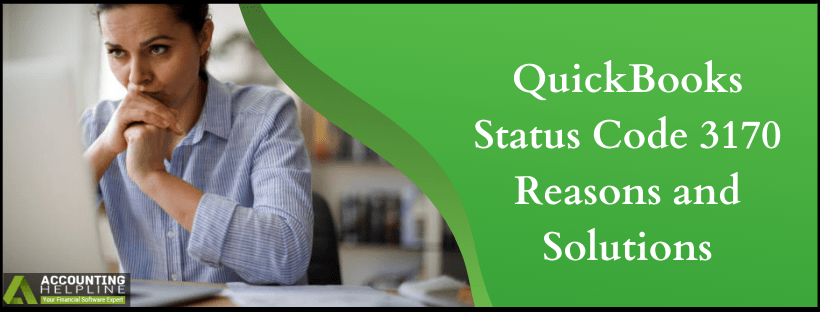Last Updated on March 11, 2025
Meeting all the accounting and financial needs of businesses, quickbooks software was developed by Intuit®. But errors are a common part of the software and while dealing with vendor/customer list element, errors might develop. The modification process might not get completed because of the quickbooks Status Code 3170. The general cause of the error is duplicate name between quickbooks Point of Sale and quickbooks Desktop. This in return causes, quickbooks Error Message 3170 to appear. Though the reasons are not restricted, we have tried to give you the most probable ones. To know about the error solutions for Error 3170 in quickbooks Point of Sale, follow through the blog.
To get Assistance about your Case on quickbooks Status Code 3170, call 1.855.738.2784 and one of our Accounting Helpline Expert will Resolve the Error for you in the Shortest Time Possible
Description of quickbooks status code 3170
quickbooks Status code 3170 falls under 3000 status code errors. The error bubbles when there is duplicate name present between quickbooks Desktop Point of Sale and quickbooks Desktop. Down below is the screenshot of the error message 3170.

quickbooks Export Error Error: Updating if item ‘Service/Labor’ in quickbooks failed. Export cancelled. Details: ErrorCode: 3170 Severity: Error Description: There was an error when modifying a ItemService. Cannot use SalesAndPurchaseMod aggregate when the item is not reimbursable.
Reasons behind quickbooks Point of Sale Error 3170
- The error can occur when the user tries to modify a vendor/customer list element which is not complete or if the company file is corrupt.
- Some active programs might be crashing in the background of Windows, leading to quickbooks Point Of Sale Error 3170.
- Certain quickbooks documents got deleted by some other application or file corruptions in the software itself.
- If the quickbooks POS app is not having the latest updates. (Update quickbooks Desktop Now)
How to Fix the quickbooks Status Code 3170 error: Duplicate name?
In quickbooks POS, Check the Activity Log
The error consists of the name of the customer or vendor. If you have the name move to next step else follow the steps below:
- In the quickbooks Point of Sale, click on Customers menu.
- Select Customer List.
- Right-click a column header and choose Customize columns and select QB Status.
- Sort out the list from QB Status header.
- Look for the customer name that is Not Posting or showing Error Status.
Follow the same steps for the vendor list
Edit the Vendor or the Customer Name in quickbooks Desktop
- Click on Customers menu in quickbooks Desktop and select Customer Center.
- Similarly, from Vendors menu open Vendor Center.
- In the Activity Log, click on the name that you got in step 1 and hit Edit.
- Add number 1 at the end of the name and hit OK.
- Run the Financial Exchange.
Merge the Names Edited Above
- As the final step to solve quickbooks status code 3170, you need to merge the edited and new name created by Financial Exchange.
- Double-click on the Edited name.
- Remove number 1 and hit on OK.
- Now quickbooks should prompt you to merge the customer or vendor to the customer or vendor created by financial exchange.
- Select Yes.
Try modifying vendor/customer element and check that error 3170 in quickbooks has been fixed.
The steps you went through above must have given you the solution to quickbooks Status Code 3170. But, if still stuck call the Help for professional guidance at 1.855.738.2784.

Edward Martin is a Technical Content Writer for our leading Accounting firm. He has over 10 years of experience in QuickBooks and Xero. He has also worked with Sage, FreshBooks, and many other software platforms. Edward’s passion for clarity, accuracy, and innovation is evident in his writing. He is well versed in how to simplify complex technical concepts and turn them into easy-to-understand content for our readers.