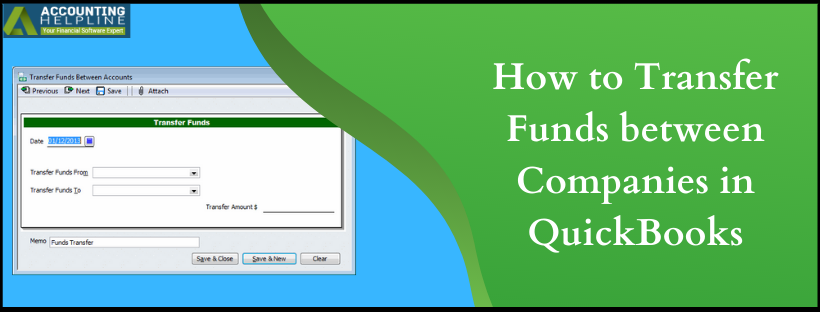Last Updated on March 12, 2025
Business owners generally make use of different bank accounts for different purposes. quickbooks users lookout for an easy process to transfer funds between companies in quickbooks. Need to Transfer funds may arise if you have to provide loan to your business from another company. In this guide to transfer money between bank accounts, we have simplified each step right from the parent account to the receiving one. It is crucial to go through each process carefully to avoid liability later on. Before initiating the transfer fund process in quickbooks, important points listed for you. They will give an insight into the transaction method and what to expect while you perform the same.
If you are Seeking Help from a Certified Banking Expert then Give the Accounting Helpline a Call at 1.855.738.2784 and One of Our Experts will Help you Transfer Funds between Different Companies in quickbooks
Things to keep in mind for the company to company fund transfer in QuickBooks
- During company to company fund transfer in quickbooks, two-sided transactions are to be recorded.
- quickbooks transfer funds between companies is not actually transfer process. The complex as it may sound, the steps are equally confusing for some. If you are perplexed as well, contact Accounting Helpline Support Team at 1.855.738.2784.
- Both accounts are not in the same company files, so expense or check is recorded from one company and deposited by the receiving company.
The right method to transfer funds to another company in quickbooks
- Click on the Create icon and select either Check or Expense from the Vendors
- Choose the bank account from where the funds will be coming.
- Fill in details such as the payee, payment date and the payment method (optional).
- From the Category column under the Category Details, click Asset or an Equity account that reflects the funds going out of the business.
- At this point it is important to choose the correct account to avoid liability. Talk to the tax filing experts at 1.855.738.2784.
- In the Amount column, fill in the amount that you are going to transfer.
- Click on Save and hit Close.
NOTE: If you haven’t linked your other company account to quickbooks and looking for instructions then follow our article Simple Method to Link Bank Account to quickbooks.
Receive the Funds for intercompany fund transfer in quickbooks
- Select the Create icon for inter-company fund transfer in quickbooks.
- Click on Bank Deposit option available under Other.
- Choose the bank account where the funds will be transferred during the process of transferring funds between two companies.
- In the Add funds to this deposit section, optionally specify who the funds were received from.
- You will see a drop-down menu next to the Account Select Equity or a Liability.
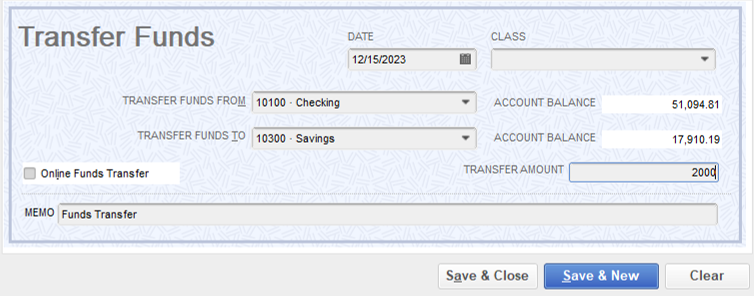
Also Read: How to Use Profits from one company to Pay Expenses of the Other.
Unsure if you can perform quickbooks transfer funds between companies rightly? You are not alone. We come across cases where the business owners wisely contact the accounting helpline at 1.855.738.2784. The team will help you in transferring funds between two companies smoothly. Otherwise, if done manually, it can lead to disruptions with data.

Edward Martin is a Technical Content Writer for our leading Accounting firm. He has over 10 years of experience in QuickBooks and Xero. He has also worked with Sage, FreshBooks, and many other software platforms. Edward’s passion for clarity, accuracy, and innovation is evident in his writing. He is well versed in how to simplify complex technical concepts and turn them into easy-to-understand content for our readers.