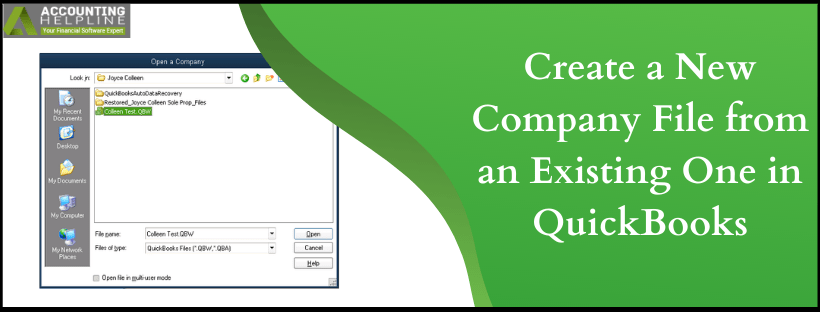Last Updated on March 11, 2025
What make quickbooks stand out in the market is the advanced features it is vested with. They ease the complex accounting tasks and books are managed in an organized way. In quickbooks, it is the company file on which the tasks are performed. But, as the data keeps on expanding the number of errors and glitches starts affecting the performance of quickbooks. This is when you can create a new company file from an existing one in quickbooks. In this article, we guide you to do the same along with certain points that will benefit you during the process.
To create a new company file from an existing one in quickbooks is time-consuming and must not be rushed through. Moreover, it has the financial data of the company so if you are unsure of doing it yourself dial 1.855.738.2784 and get help from Accounting Helpline’s certified Professionals
At What Point should you Start a New Company File to Replace the Old One?
Reduced quickbooks Performance
Once you have tried all the troubleshooting steps to get quickbooks running as before, the viable step to take is setting up quickbooks for an existing company. But, in case you are experiencing degraded performance of your older quickbooks version, upgrading to a higher version won’t be the solution.
For instance, having performance issues in quickbooks Pro won’t solve the issue in quickbooks Premier.
Approaching List Limits
quickbooks Desktop has a standard limit on the number of elements in the lists. If you have almost reached that limit, it is suggested you create a new company file from the existing one in quickbooks.
Data Damage
At times the company file can become damaged and nothing can work on to repair it not even Rebuild Data Utility or repeated calls to QB support team. For such a case you can restore the recent backup, but if that is also missing the only solution available is to start a new company file.
Stop/Start Tracking Inventory
Instead of setting up new items into the old company file create a new one. Because of tax implications affecting the method inventory is tracked. It is not possible to change inventory items to non-inventory part items, and you must not change non-inventory items to inventory items.
Combine Data for Multiple Companies into a Single File
In case you are tracking 3 divisions in separate company files and for the coming fiscal year, they have to be tracked using one company file using classes. Create a new company file and from the old files import lists. Eventually, set up the divisions as classes in a new company file and set up your opening balances.
Points to Remember when you Export quickbooks Data from One Company to Another
- As the company grows the company data expands and becomes more vulnerable to issues. If the file becomes humongous, it is a good step to start a new company file in quickbooks.
- The historical details are not present in the new company file but remain in the older one. Export quickbooks lists such as customers, vendors, and Chart of Accounts from old company file to a new one. In this way, you need not to set them up individually in the new company file.
- It isn’t easy to start a new company file and will require following the steps mentioned below carefully. But, it is worth the efforts as future data corruption issues and eventually, data loss can be avoided.
- Consider taking a physical inventory if you use inventory and from there you have to start a new file. This makes sure that there is an updated Quantity on Hand.
How to Create a New Company in quickbooks Desktop?
Step 1: Make a Copy of the Present Company File
- In quickbooks Desktop, open the company file whose copy you need to create.
- With F2 open the Product Information window.
- With the File Information section look at the location of company file on the PC.
- Create a backup of the company file.
- Using the backup restore it and rename it. A copy of the original company file is created with these steps.
Step 2: Remove Transactions that are Copied into the Copy of Company File
The restored backup is created with same accounts, lists, templates, and preferences. To start over, just delete the transactions that were copied.
- Open the new company file to review it.
- Open File menu and move to Utilities. Choose Condense Data. From there if you see message to remove budget data, hit Yes.
- Select All Transactions and click on Next.
- Move progressively with on-screen instructions to remove the copied transactions.
Step 3: Ensure your Accounts are Completely Empty
When you have condensed the data with the above steps, then transactions must be removed from the file. To check that accounts are completely empty, run a Transaction List by Date report.
- Open Reports menu and choose Reports Center.
- Search for the Accounts and Taxes section.
- Open the Transaction List by Date report.
- The date range is to be adjusted to start it before the oldest transaction in the file that was copied.
- No transaction should be present in the list. In case there are, edit and delete them.
Start a New quickbooks Company File and Transfer Old Data in quickbooks Enterprise, Premier and Accountant
For quickbooks Accountant and Enterprise users, the feature can be put to use so as to Start a new quickbooks company file and transfer old data.
- Click on File menu and choose New Company from Existing Company File.
- Choose Browse and select the company file that you need to copy.
- Click on the file and then Open.
- Give relevant name to this copy of company file.
- Once done, select Create Company.
FAQ’s
How can quickbooks Transfer Payroll to New Company File?
1. Create a new bank account and name it as Old Payroll.
2. Issue the payroll checks for the employees and for paying the liability from that account.
3. Enter a deposit to Old Payroll using Open Balance Equity.
4. Zero out Old Payroll and then make it inactive.
Can quickbooks Online Duplicate the Company File?
The above article is valid for the quickbooks Desktop version only. It is not possible for quickbooks Online to duplicate the company file.
The steps listed above in this blog should conveniently help quickbooks create a new company file from an existing one. But, as stated above, it can be complex and should not be played around. So, if you are unsure of how to create a new company in quickbooks desktop, dial 1.855.738.2784and take help from our Accounting Helpline Support Team.

Edward Martin is a Technical Content Writer for our leading Accounting firm. He has over 10 years of experience in QuickBooks and Xero. He has also worked with Sage, FreshBooks, and many other software platforms. Edward’s passion for clarity, accuracy, and innovation is evident in his writing. He is well versed in how to simplify complex technical concepts and turn them into easy-to-understand content for our readers.