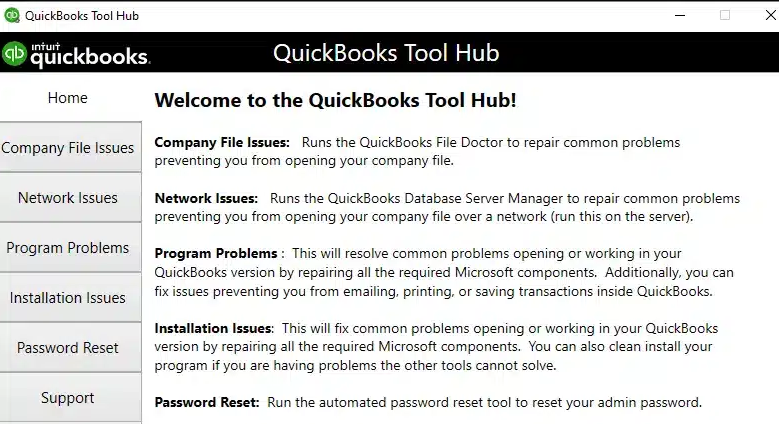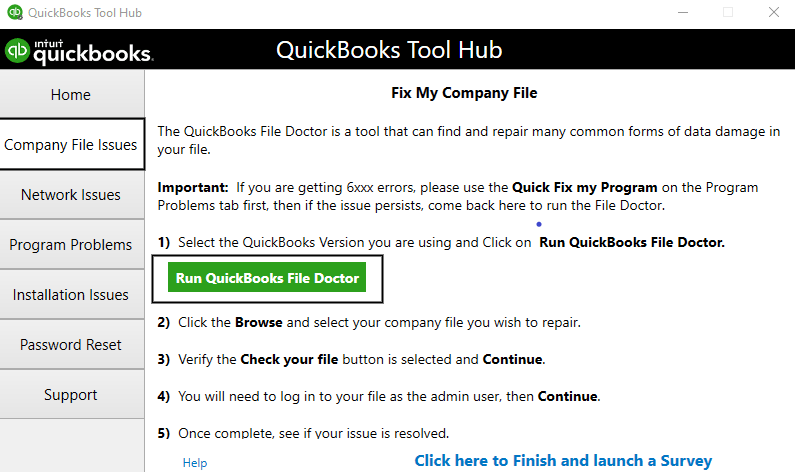Last Updated on March 10, 2025
Are you trying to repair the company data damage with the Rebuild utility, but the QuickBooks rebuilding data file stuck? Don’t worry; this common data rebuild issue can be resolved with the resolution methods in this article.
There can be many reasons why the rebuild process gets stuck or stops working, including outdated QuickBooks, a bulky file size, and severe data damage. The error can prevent users from fixing their data damage, which can create a risk of crucial data loss. Below, we have discussed the best solutions to eliminate the rebuild data error successfully. So, keep reading to find out why the Rebuild tool gets stuck and how you can fix it.
Problems while rebuilding your data and data damage issues can be very frustrating for QB users. Don’t worry; you can follow the steps and prompts in this guide to address the rebuilding issues once and for all. However, if you are short on time or don’t want to self-troubleshoot the error, contact our Accounting Helpline’s specialist team at 1.855.738.2784 to get direct help with QuickBooks data issues.
An Overview of What QuickBooks Rebuilding Data File Stuck Error Entails
QuickBooks rebuilding data file stuck error is a common issue that can arise while users try to run the Rebuild Data tool to fix the data damage identified while running the Verify Data tool. This error indicates that an issue occurred while trying to fix the potential data corruption, making the data rebuild process unsuccessful. This usually means that your company data has significant issues that are too severe to be fixed by the Rebuild tool and require further troubleshooting and advanced recovery measures.
List of Main Reasons that Trigger QuickBooks Rebuild Data Error
It is essential to understand why the rebuild data issue occurs so that you can address it with better clarity. Below, we have provided a list of reasons that might be responsible for the QB rebuild data error in your PC –
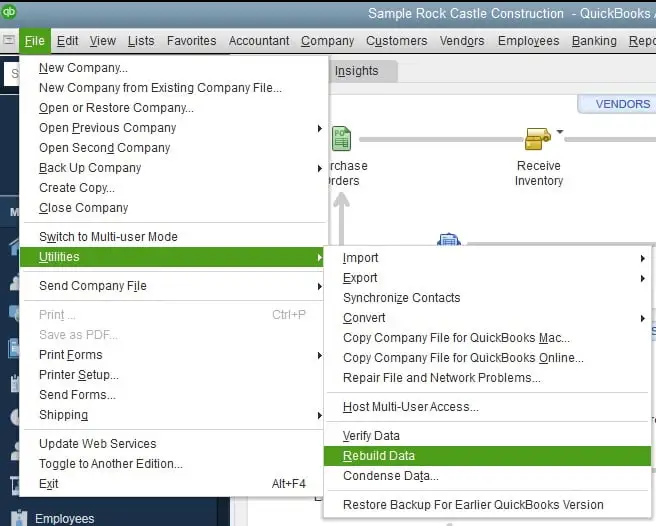
- An outdated or old QB Desktop version lacks proper features and improvements to rebuild your company data damage.
- Your QB Desktop company file might experience severe data damage or corruption that can’t be handled by the Rebuild tool.
- Insufficient disk space while running the data rebuild process can be another common trigger.
- The company file you are trying to rebuild might be too large or exceed the maximum number of targets.
- Your system’s antivirus or security app might block QuickBooks or hinder it from performing the rebuild process.
- A lack of proper file access permissions can also cause errors while using the Rebuild Data tool.
- If your data file is stored on an external or network drive, any network issues can disrupt the data rebuild process.
Easy Solutions to Perform When QuickBooks Rebuilding Data File Stuck
Before we troubleshoot the QuickBooks rebuild data file stuck error, let us follow the following steps to ensure that the pre-requisites are met –
Pre-requisites
Update QuickBooks
First things first, it is crucial that your QuickBooks Desktop version is updated, as a lack of the latest features and improvements can affect your data. If QBDT isn’t updated, download and install the necessary QuickBooks updates before proceeding to rebuild your data.
Backup your Company File Data
Another important pre-troubleshooting step includes taking the latest backup of your company file to address data loss risks in the following manner –
- In QuickBooks Desktop, go to the File tab, click Switch to Single-user Mode, and return to the File tab.
- Select Back up Company, click Create Local Backup, then in the next window, select Local Backup and hit Next.
- Navigate to the Local Backup Only section, select Browse, pick a location to save your backup company file, and set the number of backups.
- Further, QBDT will run a test to make sure your backup version is in good condition; once you are ready, click OK and select Save it Now.
Apply this procedure after you have satisfied these prerequisites to deal with problems when the QuickBooks rebuild command fails to work or becomes stuck –
Solution 1 – Ensure Sufficient Disk Space
The data rebuild process may become interrupted when disk space is insufficient, thus becoming a major cause of this error. Thus, you must check the disk space to counter the QuickBooks rebuild error using the quick steps below –
- Open the File Explorer in Windows, then right-click C Drive before selecting Properties to view available disk space.
- If your disk has less than 1-2 GB of space available, you must clear some space by deleting unnecessary files or moving them to an external drive.
Once the disk has enough space, run QuickBooks again, but if the stuck rebuilding data file error in QuickBooks persists, follow the next solution.
Solution 2 – Use QuickBooks File Doctor
If your QuickBooks rebuilding data file is getting stuck, you can try fixing the company file damage by running a repair with QB File Doctor –
- Firstly, download and install the latest QuickBooks Tool Hub version, then open the program and go to the Company File Issues tab.

- Now, select the Quick Fix My File tool, let it repair the company file damage, and once the tool stops, rerun QBDT.
- If your rebuild data is still stuck, move back to the Company File Issues tab of the QB Tool Hub and run QuickBooks File Doctor.

After the tool scans and repairs the file damage, rerun QuickBooks and check the status of the rebuild issue. If you still can’t run the Rebuild Data tool, use the steps in the next solution to address the error.
Solution 3 – Verify your Company File
Another solution to fix the rebuild issue is to verify the company file data using the detailed steps below –
- Move to the File menu in QuickBooks Desktop, then click on the Utilities tab and select Verify Data.
- Now, let the tool run a data verification, and if integrity issues are detected, the tool will prompt you to run a rebuild process.
If the verification process happens seamlessly, you must recheck the status of the rebuild error.
Solution 4 – Run the Rebuild Data Tool Again
The “QuickBooks keeps wanting me to rebuild my data” issue can sometimes arise due to a temporary glitch in the rebuild process. You can fix the issue by running the QuickBooks Rebuild Data utility again using the detailed steps below –
- Select Utilities from the File tab in QBDT, then click Rebuild Data and select OK.
- When QuickBooks prompts you to generate a backup, click OK or Cancel as preferred, and process with the rebuild process.
- Next, set up backup preferences, make the required changes, click OK, and let the backup process complete.
- Locate the backup file from the Show In folder, click OK to finish the setup, and hit OK again once the rebuild process ends.
- Lastly, run the Verify Data tool again to ensure there aren’t any additional data damaged that need to be rectified, and end the process.
If the data rebuild process is successful, your QuickBooks Rebuild Data error is rectified, and you can rerun the application seamlessly. However, if the error continues to appear, follow the next resolution method to eliminate the data rebuild issues.
Solution 5 – Condense Your Company Data
If the total targets in QuickBooks Online Plus exceed 350,000 (for QuickBooks Online Advanced, 750,000), you might face issues while rebuilding your data. To fix QuickBooks rebuilding data file stuck error, you can try condensing your data and reducing the targets to the allowed limits as follows –
- Firstly, check the total targets from the Product Information window (press F2) in QuickBooks, then go to the File tab and select Utilities.
- Next, click the Condense Data option, then click Yes for the “Budget target may be moved during cleanup” prompt, and select Transactions before a specific date.
- Pick the correct date from the Date field, click Next, then select a method to summarize the transactions and hit Next again.
- Finally, click the Begin Condense option to initiate the condensation process and reduce the number of targets in QB.
Once done, rerun the rebuild process in QuickBooks on your condensed company file. However, if the QuickBooks rebuilding data file is stuck, try creating a portable file in the next solution.
Solution 6 – Create a Portable Company File & Restore it
If condensing your QB company file doesn’t help, a portable file is your next best alternative. A portable version takes less space due to its compact version, making it easier to run the rebuild process. You can try converting your regular company file into a portable version to resolve the rebuild error in the following manner –
- Open QuickBooks, go to the File menu, then click on Create Copy and select Portable company file.
- Follow the prompts to save the file in a designated location, then go back to the File menu, select Open or Restore Company, and pick the portable file to restore it.
Now, use the portable version and rerun the Rebuild Data utility to check if the error has been dismissed or not. However, if the QuickBooks Desktop rebuilding data file stuck error persists, follow the steps in the next troubleshooting solution to stop it.
Solution 7 – Use Transaction Log Numbers in QuickBooks for Mac
If you face rebuilding issues in QuickBooks for Mac, you can use record numbers to detect the errors during the company file verification. To do so, you can find the QuickBooks.log file using the detailed steps below –
- Hold the Command key, hit Go, and tap the Library button.
- Next, double-click the Logs folder, select the QuickBooks.log file, and input the file to display the record numbers.
- The record numbers will show as RefNum and RecNum, which depict the internal record numbers used by QB Desktop users.
- Further, click Edit, find @recnum, and input the record number; all orders with this transaction number will emerge on the screen.
- Finally, examine the results on your screen, then modify or re-enter the data as required, and exit the process.
Once this process ends, rerun QuickBooks, but if QuickBooks rebuilding data file stuck, follow the steps in the next solution.
Solution 8 – Temporarily Disable the PC’s Antivirus App
Sometimes, your PC’s antivirus app can cause hindrances while running the QB operations, including the Rebuild tool. If none of the above solutions work, you can temporarily disable the antivirus and security software before rebuilding the damaged company data as follows –
- From the Windows Security section of the Windows Start tab, select Virus & Threat Protection and click Manage Settings to proceed.
- Next, turn off Real-time Protection, click Yes to allow changes to your PC, then rerun QuickBooks and use the Rebuild Data tool.
Now, you will be able to perform the data rebuilding process without any errors or issues.
We hope the troubleshooting solutions and instructions provided in this blog help you resolve the issues when the QuickBooks rebuilding data file stuck. However, if the solutions are ineffective and the rebuild issues persist, you must contact our Accounting Helpline’s experts at 1.855.738.2784 to get immediate and prompt assistance in fixing the problem.
Common User Questions
What is QuickBooks rebuild data utility, and how does it help?
When users face data corruption or company file integrity issues, Intuit has provided several tools to fix them, including the QuickBooks Verify & Rebuild Data tool. While the Verify Data tool performs a data verification to identify where the data damage lies, the QuickBooks Rebuild Data utility helps repair the damaged data, including data indexes to restructure the file.
What causes the rebuild data error while fixing the data damage in the QuickBooks app?
There are many reasons why the rebuild data tool might not work on your company file, which include severe data corruption, network connection issues, and file permission problems. The rebuild error can also arise due to an outdated QB Desktop or the company file being too large.
Does it take longer to rebuild the data if the company file is large in size?
Yes, the time taken to complete the data rebuilding process depends on your company file size. This is why it is advised to condense your company file if the rebuild data gets stuck or stops working.

Edward Martin is a Technical Content Writer for our leading Accounting firm. He has over 10 years of experience in QuickBooks and Xero. He has also worked with Sage, FreshBooks, and many other software platforms. Edward’s passion for clarity, accuracy, and innovation is evident in his writing. He is well versed in how to simplify complex technical concepts and turn them into easy-to-understand content for our readers.