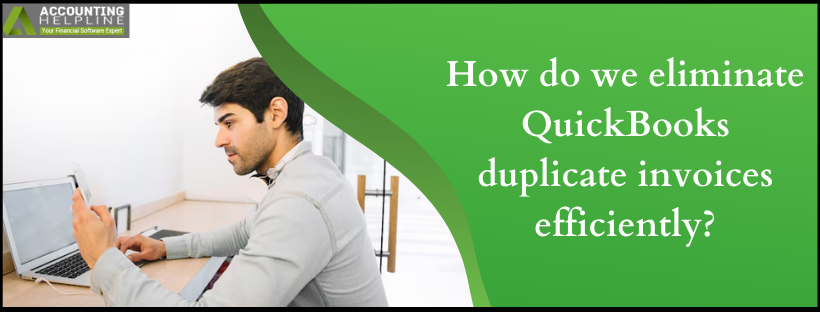Last Updated on March 10, 2025
Accuracy and efficiency are two factors that make it easy for a business to go on well in the fields of finance and accounting, which require proper management in invoice handling for any firm to remain financially sound with good operations. However, among most users of the software, one common thing experienced is QuickBooks duplicate invoices. These duplicates normally cause confusion and financial discrepancies and, in the long run, affect the relationship and confidence of the customer. In this all-encompassing book, we shall discuss the causes for these duplicate invoices, how to prevent them, and then how to deal with them both in QuickBooks Desktop and Online so that you do not face such situations.
Understand What is QuickBooks duplicate invoices.
In other words, QuickBooks duplicate invoice Numbers refer to the unintended creation of more than one invoice for the same transaction. They may result from many reasons, such as human errors during manual data entry, problems in data importing, and software errors, to mention just a few. The main way toward efficient management is by learning the causes behind the occurrence of duplicate invoices in QuickBooks.
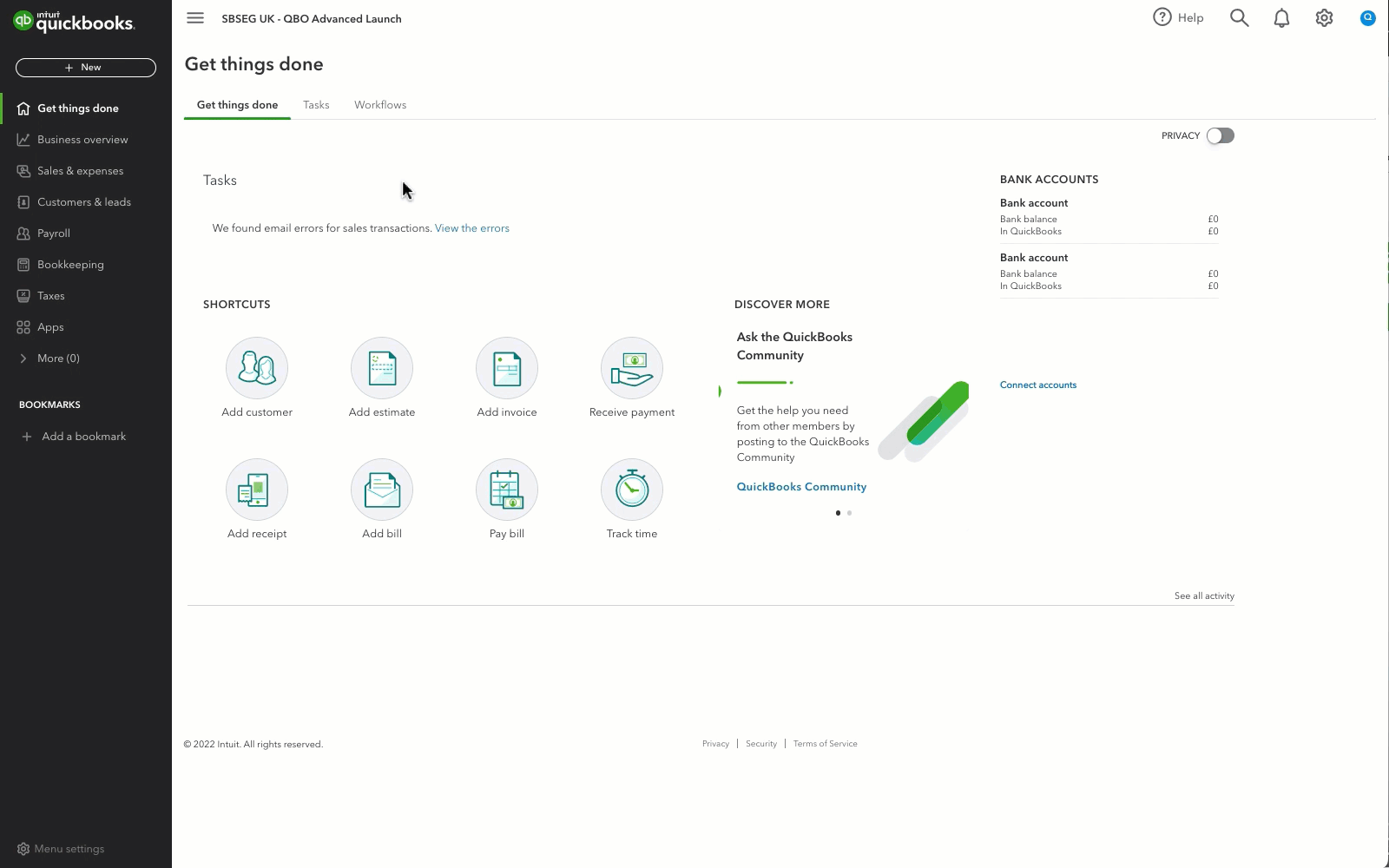
Common causes of QuickBooks duplicate invoices
- Manual data inputting errors– Human errors are the major cause of duplication in invoices. Sometimes, while entering manual information of invoices, they do tend to make a lot of errors especially if it has taken place in a hurry without even proper concentration. Especially true for hectic places that handle massive creation of invoices over time.
- Imported data– In most of the businesses, data is imported into other software systems. Generally, the invoices entered into the QuickBooks system have caused multiple unintended entries, which, in all cases, are preceded by data management.
- Technical errors– Technical errors or bugs in the software may cause QuickBooks duplicate invoices. For instance, if a user is unable to save an invoice due to timeout or crashes, the user may try saving again, and due to repetition of the information, a duplicate invoice will be generated.
- Procedures for the generation and invoicing process– Due to the lack of concrete procedures in the generation process, teams often generate duplicate invoices. It is important, at this point, to institute written procedures that all workers are able to follow accurately and without mistakes.
- Communication between team workers– It is also possible that because team members who handle the invoice may not communicate well enough with each other, sometimes duplicate efforts may occur where more than one employee generates an invoice.
What are the Effects of QuickBooks duplicate invoices?
The following are some of the negative impacts of QuickBooks duplicate invoices on a business:
- Multiple entries of the same invoice cause confusion in accounting records. This is because reconciliation becomes complicated; it is hard to monitor income expenses and cash flow.
- Customers may get frustrated or confused by receiving duplicate invoices, which can stress a relationship. Customers must be clearly communicated with, as only accurate information for their billing shall reach them.
- Identification and correction of duplicates is equally time-consuming and resource-intense. This diverts precious time from other productive areas and may lead to reduced overall efficiency.
- Duplicate invoices tend to make tax reporting even more complex, which may lead to over-reporting of income and miscalculating tax liability. Such issues may raise penalties and scrutiny from tax authorities.
- Duplicate and frequent billing mistakes may create a negative perception of the company. Being consistent and accurate in raising invoices gives an impression of professionalism. Clients expect such standards from their vendors.
Finding the duplicates in QuickBooks
First, you are required to locate the duplicate invoice number. In fact, you won’t be able to operate a duplicate invoice number of QuickBooks unless you are finding them. Here, find them in both the versions of QuickBooks and its online version.
Finding Duplicates in QuickBooks Desktop
- Open reports > Transaction list by date to list all your transactions, including invoices.
- Filter for invoices to focus the search for duplicates.
- To find duplicates, go through the report and check for invoices with the same number, date, or amount. You can also check for invoices with the same customer name.
- The customer center in QuickBooks desktop allows you to view all transactions related to a specific customer. You can find duplicate invoices related to that customer in QuickBooks through this feature.
- Sort by invoice number to quickly bring the dupes to the fore for large-volume invoices.
- Produce a summary report that totals per customer with the details showing invoice totals. In doing so, you may easily identify discrepancies and recognize that there are possible duplicates of invoices.
Finding Duplicate Invoice in QuickBooks Online
- Select the sales menu first, then choose the Invoices, which will be your center of place from where you could be handling your invoices.
- Use the search functionality to search with the top bar for customer name, date, or invoice number. This rapid search will have you locating potential duplicates in no time.
- Information regarding the invoice is needed to check the invoices, which have the same date, amount, and customer information. Look for commonalities that would point to the duplication, such as similar descriptions of items or totals.
- Run reports to generate a list of invoices for a given period of time. It may be filtered by a range of dates or even a customer number so you can more easily identify a duplicate.
- Pay status is important because sometimes the same invoices appear to be the same. However, they may have been paid at different times, so payments should be checked and applied if suitable before being marked as duplicates.
- Use filters to find duplicate invoices in QuickBooks Online. Filters can narrow down the date range, status, and customer.
How To Preventing QuickBooks Duplicate Invoices Numbers
The best way to prevent duplicates is not to have them in the first place. Below are some effective strategies for avoiding Duplicate Invoice Numbers in QuickBooks Desktop.
Prevention of Duplicate Invoice Numbers in QuickBooks desktop
- In QuickBooks Desktop, alter the invoice numbering to become more unique. Maybe you want to use a combination of the date and sequential number to identify each invoice.
- If you have recurring customers whom you charge recurrently, you may prefer using recurring invoices as you will not have to constantly remember each of them, and you will reduce the probability of creating duplicate invoices.
- Maintain a procedure for your billing. Make sure there’s a well-documented method employees must follow for invoice creation and maintenance, such is to prevent duplication, and often, this process has been updated and reviewed on occasion.
- Periodically do a QuickBooks data backup. With this backup, you’ll be in a position to restore original records in the case of system errors which may sometimes duplicate the entry.
- You have the ability to add the custom fields of your project names or IDs on an invoice so as to make every invoice unique so that every similar invoice cannot be mistaken for another thus reducing any confusion.
- Master number of invoices prepared to avoid duplicate invoices and have a master list of used invoice numbers that can be passed along to others who will be preparing invoices.
Prevention Duplicate Invoice Numbers in QuickBooks Online
- In QuickBooks Online, you can enable tracking for invoice numbers. This will then cause QuickBooks to remind you when you attempt to enter an invoice with a number that already exists in the system.
- Set up custom invoice templates for varying services or products so that every single invoice could have a unique look. It may help you identify that particular invoice quickly and also keep a check on duplicate ones.
- Regularly audit all the invoices. This could be the performance of a monthly or quarterly practice where you check against your list of duplicate invoices and are able to slip through those that were not detected. Catching these mistakes early, you will easily find all the errors.
- Training the employees to train your employees about how the invoices should be created. Make sure all staff members know how an invoice should be prepared and are well aware of not to prepare QuickBooks duplicate invoices.
- QuickBooks Online offers a batch processing feature if you are generating a number of invoices. This saves a lot of time while trying to generate invoices without a chance of human error.
- Keep your software updated with new features and fixes. Most technical issues that result in a duplicate can be prevented when updated.
Dealing with QuickBooks Duplicate Invoices already raised
In case you realize that you have duplicate invoices in QuickBooks, here is how to handle this in the most efficient way possible.
Deleting duplicate invoices
- Go through your Invoices list to find the duplicate invoice you’d like to delete. You may have to search or filter by date.
- Select the invoice to open details. Verify the details, making sure this is indeed a duplicate.
- Delete action: In QuickBooks Online, you can select Delete from the More option placed on the bottom right of the invoice. For QuickBooks Desktop, access the Edit menu and then click Delete Invoice.
- You will be required to confirm deletion if you want to delete an invoice. Also, this kind of deletion does not have to trigger any effect on your primary account.
- You have to keep a log of deleted invoices for audit purposes. In future when you need to refer to them, this can come in handy for internal reviews and compliance.
- If the duplicate invoice has already been sent out to a customer, they need to be notified of the changes for transparency and in order to maintain the trust.
Merge duplicates customers
If the duplicates are linked to customer records, you’ll need to merge them:
- Find the customer record you want to keep and find the duplicates.
- Click on the customer’s name to open their details.
- Depending on your QuickBooks version, you’ll find an option to merge customers. Just follow the prompts to finish the merge process.
- Once merged, make sure that all the transactions match the retained customer record so that your records go smoothly.
- You must make sure that the contact information in the merged customer account is correct and updated so that the party can be contacted properly when the need arises in the future to avoid confusion.
- If this could be possible, then inform the team and the relevant stakeholders about the changes made to the record of the customer so as to be on one page.
Best practices on invoicing management processes
The best practices when it comes to the processing of invoices can significantly lower the possibility of coming into contact with duplicates as much as possible. Some practices that could be quite efficient are listed below:
- Automatic approach– Make use of automation with QuickBooks to whatever level possible when it comes to your invoicing process. Automated systems tend to cancel out many manual errors, which might give off signals of duplicates.
- Maintain clear communication– All these team members who are involved in the process of issuing invoices should know their role and the importance of proper data entry. Team meetings can be conducted regularly to hammer in such issues for overall productivity to surge.
- Review customer records periodically– From time to time, you can review the customer records for duplicate entries that could have occurred and would give rise to duplicate invoices. This could form part of your routine data management activity.
- Use QuickBooks support– If you are constantly encountering duplicate issues, then do not forget to get support from QuickBooks. There, they can guide you in the best possible way and troubleshoot specific issues for you.
- Feedback loops– This gives the team members an opportunity to raise concerns such as duplicate invoices. You’ll, therefore, refine and alter your processes depending on how your needs may have changed over time.
- Standard operating procedures – There should be standard operating procedures created and in place for the process of invoicing, such as how to go about producing invoices, handling duplicates, and so forth, and how often to do account audits such that you are meeting all compliance.
- Accountability– Make your team accountable for how the invoices are coming in. See that the work is owned by your team. Ensure all the entries created are double-checked for accuracy and uncertainty in communication.
- Follow-up metrics– No. If duplicate invoices are located and cleared in a certain period, this will trace the success or failure of these prevention measures and advise alterations when appropriate. Therefore, it goes without saying that only these measures, like preventing the overpayment on invoices, can be actually understood by following up on given metrics.
Conclusion
By eliminating duplication in QuickBooks, duplicate invoices enable your financial records to stay right and make sure the process is conducted smoothly. This can inform you of what triggers the duplicate, how best to avoid such duplication, and even manage the already duplicated cases, thus reducing the negative implications caused by duplicate invoices. Good and error-free invoicing depends on often running audits, training workers, and using QuickBooks features.
An organized and accurate invoicing system is an important thing that no one should compromise with. As the business gains momentum, the volume of invoices will shoot up multifold; therefore, it becomes even more essential to have a sound system in place. If vigilant monitoring and proactive management are in place, your invoicing system will be clockwork and give you sufficient time to think of how to expand the business while fostering a strong relationship with your customers.
FAQs
How do you copy an invoice in QuickBooks Desktop?
To duplicate a QuickBooks Desktop invoice, go to an invoice and click Edit to select the Drop-down of Duplicate invoice. Once you have clicked, a new copy of an invoice will come out, and you will have the exact same information; however, you will be able to edit it at your ease in order to change details.
Identify an invoice duplicate from the list of invoices. You shall click on the invoice and click on More to Delete. You will be prompted to confirm deletion. Take time to go through any other related records so you know that deleting them is all right.
How to duplicate an invoice in QuickBooks?
You can reproduce an invoice using QuickBooks Online or Desktop. Just go to the invoice, and you will get a choice of copying or retyping it. In this way, you create similar invoices without having to begin from scratch.
How can I duplicate an invoice in QuickBooks Online?
Open the invoice you want to duplicate in QuickBooks Online, click More at the bottom, and select Copy to create a duplicate invoice. From here, you can make all adjustments necessary to reflect the current transaction accurately.
How do I find duplicate invoices in QuickBooks Desktop?
One of the ways of finding duplicate invoices in QuickBooks Desktop is via Reports, Transaction List by Date. This report provides an overview of all transactions; thus, it will be easy to spot any duplicate invoices.
How to Prevent Duplicate Invoices in QuickBooks Desktop?
For QuickBooks Desktop, you can either opt for a customized invoice number system or train your staff on proper invoicing procedures and, finally, execute periodical audits on the invoices to detect duplicates at the earliest stage possible.
How can duplicate invoices be avoided in QuickBooks Online?
In QuickBooks Online, one can track the number of invoices and also regularize the auditing of a list of invoices to avoid duplication of such invoices. Team member education along with good communication, helps mitigate the risk of dupes.
Can you double invoice in QuickBooks online?
Yes, with QuickBooks Online, you can easily replicate an invoice using the copy option in invoice options; otherwise, you can generate the same invoice without requiring the re-entry of the whole details.
How would you find duplicate invoices using QuickBooks?
Open up the reports feature in QuickBooks and create a transaction report. Scroll through the invoices with the same information, i.e., invoice numbers, dates, and amounts, to identify the probable duplicates.

Edward Martin is a Technical Content Writer for our leading Accounting firm. He has over 10 years of experience in QuickBooks and Xero. He has also worked with Sage, FreshBooks, and many other software platforms. Edward’s passion for clarity, accuracy, and innovation is evident in his writing. He is well versed in how to simplify complex technical concepts and turn them into easy-to-understand content for our readers.