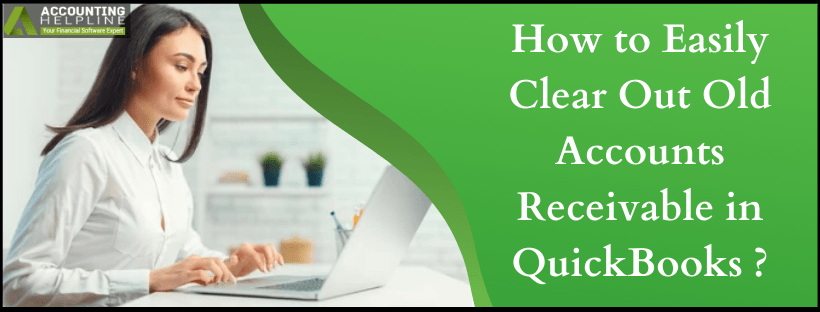Last Updated on March 11, 2025
Chartered Professional Accountants make journal entries that you match with your A/R ledger. If your former CPA used journal entries to create invoices, then payments made against customer accounts might not have any corresponding invoices. Keeping your account receivables in order by matching payment and invoice is necessary to avoid files with zero balance. Unmatched items on your Account Receivables report can create confusion and jumble things up. In this article, we help you learn how to clear out old accounts receivable in quickbooks Online and Desktop.
You should clean Account Payable and Account Receivable balances to avoid complexities. With steps detailed on our blog, you can get knowledge on how to adjust accounts receivable in quickbooks. In case of confusion, you can contact our Accounting Helpline certified professionals on 1.855.738.2784 and get an instant fix for your problems
How to Clear Old Transactions from quickbooks Accounts Receivable?
Very old transactions require clearing out of old transactions from accounts receivables and accounts payable. However, the process can be slightly tricky. One of the quickest ways of clearing receivables is to make journal entries and pay it off. A clearing account, without an opening balance, needs to be created for you to clean the accounts receivables.
How to Clean up A/R Aging in quickbooks Online?
A clearing account would accelerate the process of moving money from one account to another. If you want to clear old transactions from Accounts Receivable (AR) or Accounts Payable in QBO, then you can try the steps outlined below:
- Launch quickbooks online.
- On the left panel, locate and click on Accounting.
- Click on the New tab from the Charts of Accounts.
- Select an Account Type after clicking on Cash at bank and in hand.
- Give your clearing account a distinctive name.
- Ensure that you do not enter any amount in the Balance field.
- Click on Save and Close.
Apply Clearing Account by Creating Journal Entry in QBO-
Once you create a clearing account with no balance, you need to create a JE (Journal Entry). For this you need to:
- Open quickbooks Online.
- Click on the Plus (+) icon.
- Locate and select the Journal Entry.
- Add the Accounts Receivable (AR) from which the money is being moved.
- Apply the clearing account by adding it.
- Press the Save.
Steps to Apply Journal Entry to Existing Balance:
The steps above are very easy to perform on QBO. Next, you need to apply the Journal Entry to the existing balance. To do this, you must:
- Click on Expenses in QBO.
- From the top, locate and click Suppliers.
- Select the name of the supplier.
- Search the Bill to pay it.
- Press the Make Payment button situated in the top-right corner.
- Let the Bill Payment window open.
- Look for the Journal Entry under the Credits.
- Choose the Journal Entry and Bill for linking them.
- Confirm your actions and press the Save and Close.
Doing this would give you insight on how to clean up A/R aging in quickbooks and clear your receivables or payables.
How to Adjust Accounts Receivable for Unclaimed Credits in QBO?
Historic customers, who made advance payments and didn’t use up credits, might have crossed the deadline to avail refunds. For such overpayments, you need to create a journal entry by following the process above and set it to reverse. Doing this would offset the credits. With that, you would have learned how quickbooks clear old transactions from accounts receivable (A/R). Let’s see how you can set your journal entry to reverse:
Reversing Created Journal Entry for Overpayments:
For accurate bookkeeping, you must know how to manage unclaimed credits and how to clear out accounts receivable in quickbooks online. If your customer is not eligible for a refund, then make a journal entry and set it to reverse by:
- Clicking on Search from the upper right section of QBO.
- Look for the created journal entry.
- Click to open it.
- Click on Reverse.
- Adjust the Journal Date by editing it.
- The date entered should be one day after the original date of your journal.
- Wrap things up by clicking on Save and Close.
What Is the Way to Handle Old Account Receivables in QB?
Handling old client invoices and clearing receivables is a situation you might find yourself in. Instances wherein you forgot to enter invoices already paid to quickbooks can confuse you. Letting it sit in the undeposited funds account or depositing it into the bank account might wreck old bank records. But, if you know how to adjust accounts receivable in quickbooks, you can manage things efficiently.
How to Clear Old AR by Creating New Bank Account?
There is an easy way for clearing account receivables that are dated back in the past.
- Create a new bank account with the name “Old AR Clearing” on QB.
- For each customer, enter the ‘Receive Payment‘ amount.
- Deposit the payments to the newly created Old AR Clearing account.
- All of your payments should be dated appropriately to assist your accountant in making corrections.
- Create a new Other Expense Account and name it Clearing of Old Invoice.
- Move journal balance for Old AR Clearing bank account to this expense account.
- This would clear your old account receivables.
- After you clean the accounts receivables on quickbooks, deactivate both the new bank account and other expense account.
- The deactivation would prevent you from selecting them.
How to Clear Out Old Accounts Receivable in quickbooks Desktop?
In quickbooks, you can quickly clear receivables and payable. Follow the below-mentioned steps for learning how to fix negative accounts receivable in quickbooks Desktop version-
Create Clearing Account:
- Click on Charts of Accounts after selecting Lists on QB Desktop.
- Choose New after clicking on Accounts.
- Select Bank.
- Press the Continue.
- Give your clearing account a name.
- To conclude, click on Save & Close.
Steps to Create Journal Entry:
- Launch quickbooks Desktop Application by clicking on the PC icon.
- Click on Accountant.
- Locate and choose to Make General Journal Entries.
- Fill in the Debit amount by entering information in the Debit field.
- Select Supplier in Name.
- From the Account field, select the newly created clearing account.
- Next, enter your Credit.
- Select supplier in Name.
- Wrap up the process by clicking on Save and Close.
How to Create Journal Entry in QB Desktop?
Learning how to clear out old accounts receivable in quickbooks Desktop can be a little time-consuming. You can always contact us for professional help. Follow these steps, after performing the process outlined above, to create a journal entry:
- From Vendors/Suppliers on QB Desktop, visit Vendor Center/Supplier Center.
- Look for your bill after selecting the supplier.
- Open the bill.
- Click on Pay Bill.
- Press Set Credits.
- From the Credits tab, click on Journal Entry.
- Click Done.
- Next, choose Pay Selected Bills.
These were the steps if you were looking for answers on how to clear out old accounts receivable in quickbooks. For those not savvy with the process of clearing historic receivables, you should consult an accountant. Errors, status codes, and alert messages can crash your system and make it slow. If you are being troubled by such issues, we have a team of data service experts. We work 24/7 fixing company file corruption and resolving errors on QB online and desktop. With our guidance, you can manage your business with better efficiency. Contact us on 1.855.738.2784 and get the right solution for all your issues!

Edward Martin is a Technical Content Writer for our leading Accounting firm. He has over 10 years of experience in QuickBooks and Xero. He has also worked with Sage, FreshBooks, and many other software platforms. Edward’s passion for clarity, accuracy, and innovation is evident in his writing. He is well versed in how to simplify complex technical concepts and turn them into easy-to-understand content for our readers.