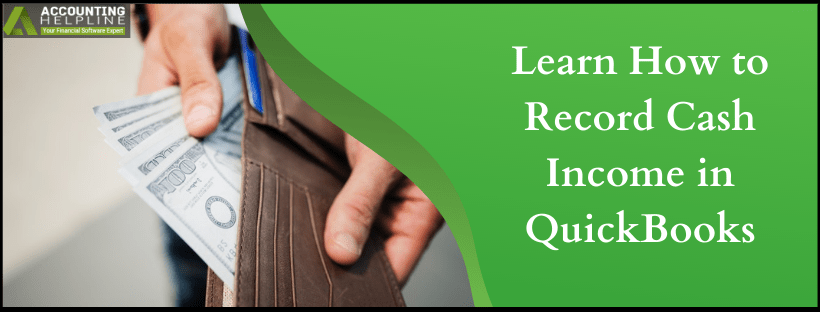Last Updated on March 11, 2025
Modern marvels like cheques and net banking options promote and grow cashless transactions within industries and from business to business on a large scale. However, for SMBs that still work primarily on the cash income and daily cash transactions tell a different side of the story. While the pros and cons of both the approaches shall be left to the policymakers and intellectuals to decide on, we will get ourselves on simplifying the process to record cash income in quickbooks for you. Read the blog until the end to find out all the steps on the topic.
The cash transactions that are not linked to any invoice but only sales receipts must be recorded in quickbooks on the same day to avoid a number of hassles. However, if you face any error while documenting them, dial 1.855.738.2784 to seek immediate external assistance anytime
How to record cash transactions in quickbooks Desktop?
The following are the steps to enter cash income in quickbooks.
- Open quickbooks and go to the Banking tab on the menu.
- In the drop-down, select Make Deposits and when the Payments to Deposit window prompts, click on the cash payment from the list and choose OK.
- If the new window does not prompt, select Make Deposits and click on Payments.
- Now, select the bank account you want the deposit to be made into by clicking Deposit To and enter all the relevant information like date, details, and cash amounts in the given fields.Important: You can enter as many cash amounts as you want to. The tool will automatically sum them up for the deposit slip.
- If you want to print out the deposit slip, click on the Print button.
- In the end, save your cash deposit by clicking on the Save and Close and exit from the Make Deposits window.
Note: In case if you are depositing foreign currency in your bank account, make sure to mention the exchange rate so that the quickbooks will enter the transaction in your default currency.
How to enter cash receipts in quickbooks Online without an invoice?
There are two ways to record your cash income in quickbooks Online without an invoice. Here are both of them.
#1 Through Sales Receipt
- Open quickbooks and click on the (+) New button.
- Click on the Sales Receipt and choose the item in the Customer drop-down for which the transaction took place.
- Enter all the relevant and necessary details of the transaction.
- At last, under the Deposit To drop-down, select the bank account where you want to deposit the cash income.
#2 Through Bank Deposit
- Open quickbooks and click on the (+) New button.
- Click on the Bank Deposit and select the bank account for the deposit from the Account field.
- Under the Add Funds to this deposit section, choose the item from the Received From drop-down.
- At last, enter the income amount and click on Save and Close.
How to record cash sales in quickbooks Self-Employed?
Below are given the instructions to record cash income in quickbooks Self-Employed. Follow them step-by-step.
- In the left navigation menu, choose Transactions (third option from the top).
- Click on Add Transaction button at the top-right and fill all the details like Date, Transaction, Amount, and Category of the transaction.
- When you are done, click on Save.
Here at the very end of this written piece, we would like to adjourn our discussion on how to record cash income in quickbooks. We hope that you find the content relevant to your searched query and that it could also help you to understand and resolve your issue. On a different note, if you happen to require additional support on it, call on 1.855.738.2784 and reach to an Accounting Helpline’s expert anytime.

Edward Martin is a Technical Content Writer for our leading Accounting firm. He has over 10 years of experience in QuickBooks and Xero. He has also worked with Sage, FreshBooks, and many other software platforms. Edward’s passion for clarity, accuracy, and innovation is evident in his writing. He is well versed in how to simplify complex technical concepts and turn them into easy-to-understand content for our readers.