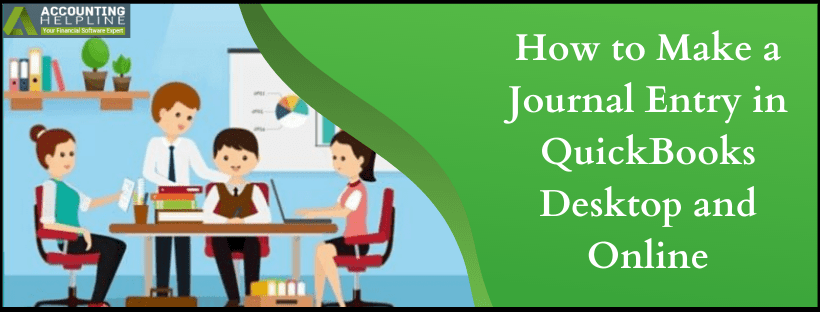Last Updated on March 11, 2025
Business accounting is a complicated process and that is the reason software like quickbooks have proved to be a savior. On a general basis quickbooks automatically record transactions as they process. What we mean is that when a user records invoice, sales receipts, bill, check, etc. the data is fed into the general ledger account. But errors can occur and in some cases, for a scenario where the transaction is to be entered manually, you must know how to make a journal entry in quickbooks.
In this article we have described how to make a journal entry in quickbooks and get rid of any disorganization in the books. Though the steps involved and the process, in general, can be confusing, the Accounting Helpline support team can be reached at 1.855.738.2784 for help and assistance
What is meant by Journal Entry in quickbooks?
Journal Entry in quickbooks means an accounting transaction that is entered or is posted directly to the general ledger. In the General, Ledger of the company balance sheet and income statement transactions are recorded. Journal Entries in quickbooks helps the user adjust or correct the transactions and post the entries that could not be accomplished in any other way. When you record journal entry in quickbooks debit must be balanced with the credit.
Why should you Record Journal Entries in quickbooks?
- Just like the conventional accounting systems, you can enter debits and credits manually.
- Transfer money between income and expense accounts.
- Exchange money from an asset, liability, or equity account to an income or expense account.
How to Make a Journal Entry in quickbooks Desktop?
- In quickbooks click on Company and then select Make General Journal Entries.
- Modify the Date field if required in the Make General Journal Entries.
- Fill in other details like journal entry in the Entry No. Field, the general ledger account number In the Account column.
- Also, enter debit and credit amount for the account you choose into the Debit and Credit columns.
Note: The debits and credits must be equal, so that the entry can be balanced and quickbooks can post it.
- In the Memo Column fill-in memo description.
- From filling in the ledger account number to memo description, repeat the steps until the transaction reaches a zero balance. The debit total must be equal to the credit total which balances the record journal entries in quickbooks process.
- Now, either select Save and Close or click Save and New.
Create quickbooks Online Journal Entry with these Easy Steps
- Log into QBO to create quickbooks Online Journal Entry.
- Click on + New and choose Journal Entry.
Note: If you are in Business view, switch to Accountant and then follow the steps mentioned below:
- Enter the details to create a journal entry.
- Choose Save and New or Save and Close.
With the steps above you have your answer on how to make a journal entry in quickbooks? Journal entries are the last method a user can employ to enter transactions and must be only devised if you understand accounting. For any error that you might come across to make General Journal Entries feel free to contact the Accounting Helpline support team at 1.855.738.2784.

Edward Martin is a Technical Content Writer for our leading Accounting firm. He has over 10 years of experience in QuickBooks and Xero. He has also worked with Sage, FreshBooks, and many other software platforms. Edward’s passion for clarity, accuracy, and innovation is evident in his writing. He is well versed in how to simplify complex technical concepts and turn them into easy-to-understand content for our readers.