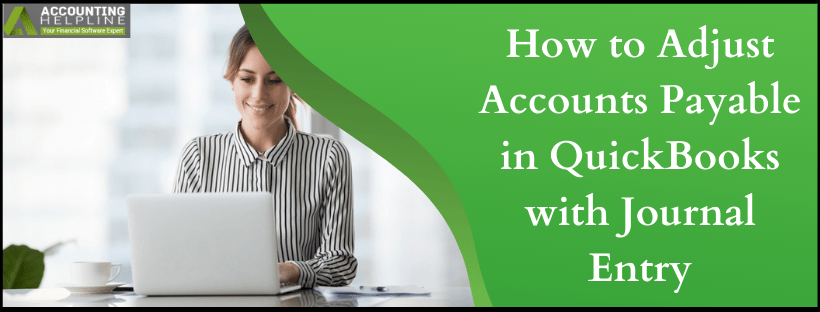Last Updated on March 11, 2025
When you talk about Accounts Payable in quickbooks, it maintains the record of bills that are overdue in your business. In this way, you have a clear-cut idea of what amount you owe to the vendors. When the first bill is entered, Accounts payable is automatically added to Chart of Accounts. Next, whenever the bill is paid or entered, quickbooks records these transactions to the Accounts Payable account. In this blog, we will discuss the errors that arise due to small balances as a result of over and underpayment. That is when a user searches how to adjust accounts payable in quickbooks with journal entry.
Through our blog, we have listed the steps that will remove the amounts, and you can keep your books organized. In case of any issue, you might find searching steps on how to adjust accounts payable in quickbooks with journal entry, contact the Accounting Helpline support team at 1.855.738.2784
How to Reconcile Accounts Payable in quickbooks?
Before you move ahead to adjust accounts payable journal entry in quickbooks, verify if the unpaid bill shown is actually paid. This verification can be done with the help of Vendor Quick Reports
- Open the Vendors menu and click on the Vendor Center.
- Right-click on the vendor of the bill that you need to verify.
- Then click on Quick Report.
- Choose All as the date of the report.
- Search the bill that is displayed in the Pay Bills window, that is where you need to double click.
Now, if the bill is shown, look at the mode of payment by choosing History. If it is valid, apply credits to a future bill. In case it isn’t, delete the payment and link it to the valid credit.
How do I Write off Old Accounts Payable in quickbooks?
There are several ways to write off old accounts payable in quickbooks. The journal entry to write off accounts payable is a great way to deal with such issues. General Journal Entry can be created, which will correct the vendor balances. We shall be discussing the answer to how do I write off old accounts payable in quickbooks by clicking on Company and then choosing Make General Journal Entries.
In Case there is Over-Payment with the Vendor
- Choose Accounts Payable from the Account field drop-down.
- In the Credit column, enter the amount.
- Select the name of the vendor from the Name column.
- In the next line, select the offset account and enter the amount under the Debit column.
For Underpayment with the Vendor
- In the Accounts field, choose Accounts Payable.
- Type in the amount under the Column of Debit.
- Choose the vendor from the drop-down column next to Name.
- The next line gives you the provision to choose the offset amount and then enter the amount in the Credit column.
- Hit on Save and Close.
Handle Accounts Payable through Journal Entry to the Existing Credit/Debit
- From the Customers menu, click on Receive Payments.
- Enter customer name in Received From field.
- Choose the invoice and click on Discounts and Credits.
- Select the available credit under the Credits tab and then hit Done.
- Finally, click on Save & Close.
The transactions are made manually, and hence, mistakes are not completely avoidable. Due to underpayment or over-payment to vendors or customers, the user might see those small balances hanging in the books. It is easier to clear out those amounts rather than dealing with those by paying or collecting them. Our blog is focused on how to adjust accounts payable in quickbooks with journal entry. The steps are simple to follow, and if you still can’t get rid of the issue, without a thought, contact the Accounting Helpline support at 1.855.738.2784.

Edward Martin is a Technical Content Writer for our leading Accounting firm. He has over 10 years of experience in QuickBooks and Xero. He has also worked with Sage, FreshBooks, and many other software platforms. Edward’s passion for clarity, accuracy, and innovation is evident in his writing. He is well versed in how to simplify complex technical concepts and turn them into easy-to-understand content for our readers.