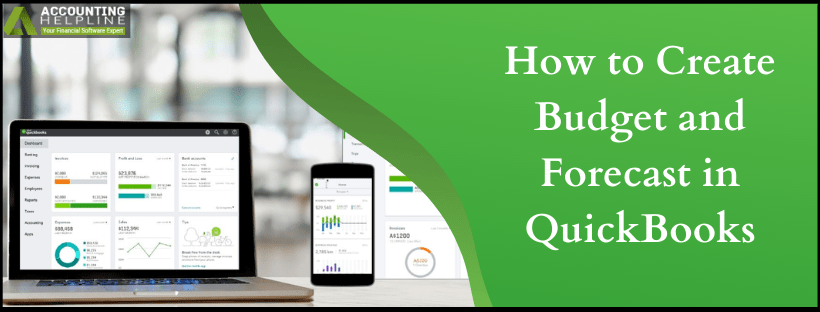Last Updated on March 11, 2025
It is a smart choice to keep your business one step ahead of all the problems that could befall on it. A wise and smart move will be to prepare in advance in order to be at the best place to counter the issues. As a diligent software, quickbooks allows you to create budget and forecast in quickbooks Desktop to predict future revenue, cash flow, and the allocation of the funds. It doesn’t only help you to prepare for the expected crunch in the coming fiscal year, but also keep you one step ahead of them by making the necessary revisions from time to time. In the given blog below, we will discuss more on the budgets and forecasts, and how to create them. Read till the end to find out.
Budgets and Forecasts help a company to foresee and overcome the coming obstacles that are likely to give them a rough patch. However, if you face any rough patches in creating the forecasts and budgets in your quickbooks, call on the Accounting Helpline’s toll-free number 1.855.738.2784
What are the things to be done before using the quickbooks budgeting and forecasting?
Before creating your quickbooks Budgets and Forecast reports, you would have to review your last year’s data on financial and fiscal statements. Follow these steps to get to them.
- Open quickbooks and go to the Company menu.
- Click on My Company and choose the pencil-shaped icon.
- Select the Report Information option and make sure that the first month of your fiscal year is correct.
- Now go to the Reports menu and click on the Company & Financial.
- Select either of these options depending on your forecasting or budgeting needs- Profit & Loss Detail and Balance Sheet Detail.
- Under the Dates drop-down, choose Last Fiscal Year.
- At last, click on Refresh. However, you can also memorize the report for future needs.
Important- These steps aren’t necessary if you are planning on creating the budget from scratch.
How to create a budget in quickbooks Desktop?
Below are given the instructions to organize a budget using quickbooks Desktop. Follow them step-by-step.
- Open your quickbooks and go to the Company menu.
- Under Planning and Budgeting, click on Set Up Budgets and then select Create New Budget option.
- Choose the Fiscal year of your budget and then choose either Profit and Loss or Balance Sheet.
- You can also add additional criteria such as Jobs or Class tracking if you choose Profit and Loss.
- Click on Next and considering that you chose Profit and Loss, select either Create Budget from Scratch or Create Budget from the previous year’s actual data.
- After everything is done, click on Finish.
Important- The budget gets unlinked from the account you used while creating it when you rename the account. So, if you do it, remember to create a new budget for it.
How to create a forecast in quickbooks Desktop?
Follow the given guidelines in order to create a financial forecast in your quickbooks Desktop software.
- Login to your quickbooks Desktop and hover over Company Menu.
- Under Planning and Budgeting, click on Set Up Forecast and then select Create New Forecast.
- Choose the Fiscal year for the forecast.
- As an optional, you can also add specific criteria like Jobs or Class tracking.
- Click on either Create Forecast from Scratch or Create Forecast from the previous year’s actual data.
- At last, click on Finish.
Important- If you want to review the budgets or forecasts, just click on the Reports from the menu and click on Budgets and Forecasts.
At this point, we would like to end our blog on how to create budget and forecast in quickbooks. We hope that the content written here is relevant to your searched queries and it also helps you to solve them. However, if you face any discrepancies in the software that are not mentioned here, fix them by talking to an Accounting Helpline’s expert on the line. Call on 1.855.738.2784 anytime.

Edward Martin is a Technical Content Writer for our leading Accounting firm. He has over 10 years of experience in QuickBooks and Xero. He has also worked with Sage, FreshBooks, and many other software platforms. Edward’s passion for clarity, accuracy, and innovation is evident in his writing. He is well versed in how to simplify complex technical concepts and turn them into easy-to-understand content for our readers.