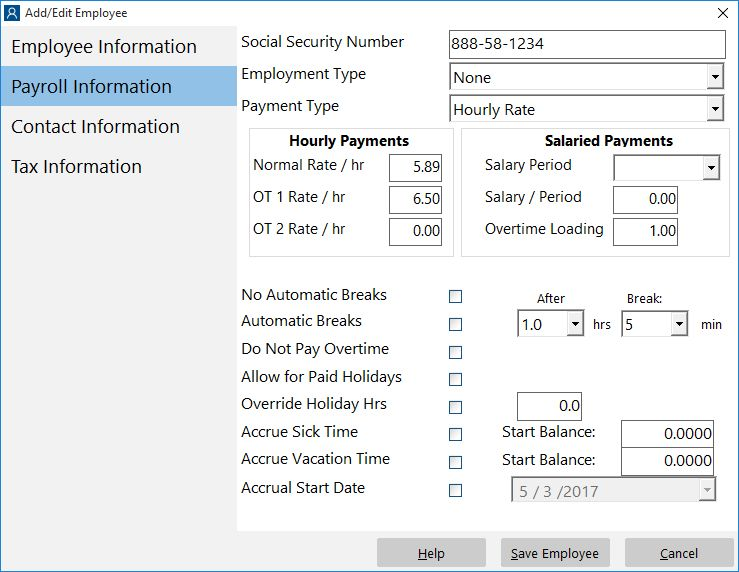Last Updated on March 10, 2025
There can be many reasons why you must Change Company Information in QuickBooks, such as keeping the records updated and making it possible for customers to identify your business and reach out with ease. It is important to regularly update your business information, such as business name, legal filing name, and state or federal EIN, with Quickbooks Online payroll for uninterrupted and correct tax filings. Thankfully, with quickbooks Online, it is very easy to update your business information in just a couple of minutes. Sometimes, users also encounter errors while updating their business information in quickbooks when the instructions are not followed properly, so make sure to follow each and every step mentioned in this article very carefully to avoid any errors. For complete information, follow the entire article until the end.
The steps in this article will help you change the company info, like business name and address, with ease. However, if you don’t want to handle the info updates yourself or need expert assistance with the process, you can contact our Accounting Helpline’s experts at 1.855.738.2784 to get professional help in changing the company details.
Steps to Change Business Information in quickbooks Online Payroll
If you wish to learn how to change company information in QuickBooks Online, like the business name or EIN, then keep following the instructions in this detailed section –
Step 1: Turn off the Electronic Service Feature
Follow the steps below to deactivate the e-services in quickbooks Online Payroll:
- Open your quickbooks Online Payroll account and select Payroll Settings by clicking the Gear icon at the top.
- Click E-file and e-pay and then select Manually with Paper Coupons.
- Now click the Next button.
Follow the steps below if you are using Intuit Online Payroll:
- Click the Update Electronic Services option under the Setup section.
- Now click the Add / Edit Electronic Services option and then hit Continue.
- Now, choose No. I want to manage my payroll taxes outside of my payroll account option, so hit Continue.
Step 2: Update Federal or State Employer Identification Number
Changing EIN in quickbooks Online Payroll:
- Click Payroll Settings by clicking the Gear icon.
- Now, choose from Federal and State under the Taxes option.
- Type your Employer Identification Number and click OK.
Changing EIN in Intuit Online Payroll:
- Select Taxes under the Setup section.
- Choose from Federal and State Taxes.
- Now type your Employer Identification Number (EIN) and click OK.
Step 3: Update Your Business Legal Filing Name
Updating Legal Filing Name in quickbooks Online Payroll:
- Click the Gear icon at the top and select Payroll Settings.
- Now, choose the General Tax information under the Taxes option.
- Type the accurate Filing Name and then click OK.
Updating Legal Filing Name in Intuit Online Payroll:
- Click the Setup option and then select Taxes.
- Choose the General Tax Information option.
- Now type the correct Filing Name and then click OK.
Step 4: Re-register for quickbooks Online E-Services and Send a New form for Authorization.
Follow the Steps for quickbooks Online Payroll:
- Click the Tool icon at the top and select Payroll Settings.
- Click E-file and e-pay and choose the recommended option, i.e., E-file and e-pay.
- Click Next and choose Print and Sign from the E-services Interview window.
- Now, carefully view the details in the form and get a print.
- Now, you need to sign the form and send it to payroll support.
Follow the Steps if you are using Intuit Online Payroll:
- Select Updated Electronic Services under the Setup section.
- Click Add/Edit Electronic Services and then hit Continue.
- Now, choose Yes; I want to electronically pay and file my payroll taxes through my payroll account.
- Hit the Continue button and open the E-services Interview window.
- Click Show My Forms at the end of the interview.
- Now select the option to get a print of the authorization form.
- After getting the print of the form, sign and fax it to the payroll support.
Essential Steps to Change Business Name in QuickBooks Desktop
If you wish to update your legal business name and address in the QuickBooks Desktop payroll, follow the instructions in this section.
QuickBooks Standard, Basic, or Enhanced Payroll
Your Intuit Account name, created when you purchase or sign up for any Intuit products, holds your business information, like your EIN. You can make changes to your Intuit Account name using the detailed steps below –
- Firstly, download and complete the Business Name Change template, and then prepare to upload the following supporting documents for the name change –
- State ID or driver’s license, passport, or any other valid photo identification bearing the date of issuance not earlier than the date when the financial assistance is being requested.
- Proof of payment for the said product/service, like the bank statement that shows the subscription or product payments, the account number, etc.
- You can submit the completed form, government-issued ID, and proof of payment through Intuit Customer File Exchange, and once done, you’ll receive an email confirming the update within 3–5 business days.
On the other hand, if you want to update the legal business name and address in the Standard, Basic, or Enhanced payroll editions of QBDT, follow the instructions below –
- Go to the Company section, select My Company, then click the Edit icon and select Legal information.
- Further, enter the new legal business name and address, then select OK to update and give effect to the changes.
Remember, if you use Direct Deposit to pay your employees, you must implement the following additional steps –
- Go to the Employees menu from the QB homepage, select Send Payroll Data, ensure there are no pending payroll transactions to send, and click Send.
QuickBooks Assisted Payroll
If you are a QuickBooks Desktop Assisted payroll user, you can update your legal business name using the quick instructions below –
- Download the Assisted Legal Name Change form, complete and print the form (signed and dated), and upload your completed and signed form or send it to accountmaintenance@intuit.com.
Note: If you also wish to make changes to your Intuit Account name, mark the box under the new fax number field and make the necessary name updates.
Once the process is complete, your company name will automatically update in QuickBooks Desktop the next time you process the payroll.
On the other hand, you can make changes to your legal business address in QBDT using the steps below –
- Complete the IRS Form 8822-B, enter the new legal address on Line 6, sign, date, and print it, and upload your completed and signed form or send it to account_maintenance@intuit.com.
- Once these steps are completed, it generally takes five business days from the day of form submission for Intuit to process your request to change your legal business name and address; in the meantime, if you have provided more prompted information, you will be contacted.
QuickBooks Self-Employed
QuickBooks Self-Employed users can change the company name in the app using the following extensive process –
- Log in to QuickBooks Self-Employed, click the Intuit Account tab, and when the Intuit Account Manager opens, click the Sign-in and Security button.
- Further, select the Email Address, Password, and User ID section, alter the business name, and hit Save once you have changed it.
- Now, exit from the QuickBooks Self Employed account, log in once you have refreshed, and the name of the company for your account must be updated.
- The next step is to change the company name on the invoice using the instructions below –
- Press on Invoices in the QuickBooks Self Employed menu, open the particular invoice and choose the Edit option.
- Press the Edit Work info option, and once the company name is edited, click the Save option and exit the process.
Detailed Steps on How to Remove a State from QuickBooks Online Payroll
Below, we have provided detailed instructions to help you remove a state from the QBO payroll –
- Sign in to your QuickBooks Online account to use the required payroll management features, go to the Payroll tab from the dashboard, and choose the Employees option.
- Next, select Payroll Settings, go to the Payroll Information section, and locate the option to handle your state taxes.

- Select State Taxes, pick the state you wish to remove, and go through the onscreen prompts to complete the removal process.
Alternatively, if you don’t wish to remove the state but only edit the settings, you can select the Edit tab after choosing the state from the State Taxes tab.
Learn the Steps to Counter the “Changing the Filing Name will Disable E-services (taxsetup_eserviceswillbedisabled_warning)” Message.
The error message is usually caused if you have active electronic services in your QuickBooks Online Payroll that are synced to your QBO company file. You can address this prompt message by turning off the e-services before trying to change the file name. After changing them from your Payroll account, proceed to the detailed steps below to continue updating the company name in QB Online –
- Go to the Gear icon in QBO, select Account and Settings, and move to the Company tab to edit the info.
- Now, tap the Edit icon to update some information and click Save and Done to save the changes and continue.
If this doesn’t help, you’re likely unable to go through the update due to insufficient permission levels. You can fix this issue by ensuring you log in as the Master Admin of the account before modifying the company’s legal name once more.
The steps and instructions in this thorough article will help you change company information in QuickBooks Desktop and Online versions. However, if these steps aren’t working and you aren’t able to update or change the info, you can contact Accounting Helpline’s specialists at 1.855.738.2784 to get direct and prompt guidance in updating the company name and other info.
Common User Questions
Why is it crucial to change your company name and other info in QuickBooks?
You should Change Company Information in QuickBooks to keep it accurate and updated and to ensure clients can contact your business seamlessly. Moreover, some features in QuickBooks use your company info to work, and if the info is incorrect or outdated, it can hinder the operations.
What are the steps to change the company name in QuickBooks for legal reasons?
If you want to change the QuickBooks company name for legal reasons, implement the following steps carefully –
– In QuickBooks, click the Company menu, go to the My Company tab, and select Edit from the menu.
– Once the Company Information page appears, complete the necessary information on the screen with accurate details, and click on the Legal Information option to change the company name.
– The necessary information, such as the new or updated name, must be typed, and once the changes are made, click OK to save and exit.
What will be the consequences of removing a state from QuickBooks Online payroll?
When you remove a state from the QBO payroll, it can affect the tax filings, historical transactions, and other payroll procedures. The employee transaction in the deleted state will also be affected, which impacts worker compensation, withholding taxes, and unemployment insurance. Further, the capability to execute payroll for the removed state will be canceled; thus, the payroll system must be immediately reconsidered to guarantee correct and compliant wage management.

Edward Martin is a Technical Content Writer for our leading Accounting firm. He has over 10 years of experience in QuickBooks and Xero. He has also worked with Sage, FreshBooks, and many other software platforms. Edward’s passion for clarity, accuracy, and innovation is evident in his writing. He is well versed in how to simplify complex technical concepts and turn them into easy-to-understand content for our readers.