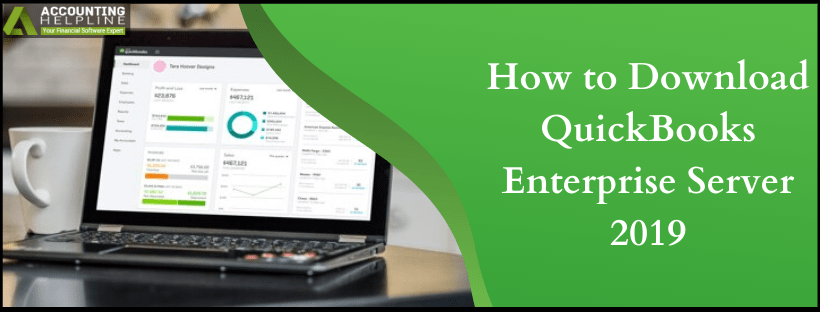Last Updated on March 11, 2025
Every medium to small business that uses quickbooks applications uses the multi-user feature to carry on with different projects simultaneously. To utilize this feature, your system must hold the quickbooks Enterprise Server 2019. The Server Manager helps you to set up a server system that connects multiple workstations in the network so that you can monitor and manage quickbooks installed on different systems. However, if you don’t have it or have some queries about it read this blog to the end and find your answer.
On a different note, if you are facing an error in the Server Manager, call toll-free number 1.855.738.2784 and get live assistance from Accounting Helpline expert support staff
What is quickbooks Enterprise Server?
In simple words, quickbooks Enterprise Server is a tool that lets you work on the common company files from different workstations connected with each other in a network. The company file can be synced with different servers connected to the same network. It means that you can access your quickbooks application through multiple systems at the same time. It also helps you to deal with different versions of quickbooks and work on them at the same time as well.
What are the quickbooks Server Requirements?
Here is a list presenting the minimum quickbooks Server requirements. Take a look.
For Microsoft Windows users
Operating Systems-
- Windows 10 (any edition)
- Microsoft Windows 8.1 (Update 1, any edition).
- Windows 7 SP1 (any edition, only supported until January 2020).
- Microsoft Windows Server 2019, 2012, 2016, and Essentials.
- Windows Server 2012 R2 and Essentials.
- Windows Server 2008 R2 SP1 (only supported until January 2020).
- Microsoft Windows Small Business Server 2011, Standard and Essentials.
Browser Requirements-
- Internet Explorer 11 (32-Bit) for quickbooks 2019 Enterprise on a Windows Server.
Hardware Requirements-
- 2.4 GHz Processor.
- 4 GB RAM (8 GB Recommended).
- 2.5 GB of Disk Space (Store the data in SSD for best performance).
- 4X DVD-ROM drive (Not applicable for Intuit® server downloads).
- 1280 x 1024 screen resolution or higher.
For Mac users
- MacOS 10.14 (Mohave), supported by MacOS 10.14 (Mojave).
- Intel Core 2 Duo or higher processor (same for the server).
- 2 GB RAM (4 GB Recommended).
- 250 MB free disk space.
- Optical Drive or a stable internet connection for the installation of the software.
- Fully Macintosh-compatible printer.
- Product Registration info.
For Linux Users
- OpenSuse 42.3
- Fedora 29
- Red Hat Enterprise 7 (RHEL 7.4)
How to administer QB 2019 Enterprise Server Installation?
If you are wandering for the quickbooks Server 2019 download option, then relax, there is none. The quickbooks Database Server Manager comes with the product itself. If you have the product CD, then run it and start the installer. If you have downloaded your quickbooks application, then simply run the file named setup_quickbooks.exe. For further process, follow the mentioned steps:
- Follow the instruction coming on your screen until you reach the Install Type screen.
- Choosing the correct install type is important and tricky. However, both the options will eventually download the QBDSM.
- If you need both, the database server manager and quickbooks Desktop on the system, then select the option ‘I’ll be using quickbooks Database Server Manager, and I’ll be storing.’ It won’t override the existing data files and make your computer the server system from which every client will be connected.
- However, if you need the quickbooks Desktop, but only the QBDSM, then select ‘I will not be using quickbooks Desktop.’
- Click Yes and allow all the access that it asks.
- Enter the Product Registration details if needed.
- Select Install and follow all the further instructions to complete the process.
What are the Applications of quickbooks Enterprise Server 2020?
In addition to multi-user mode access, there is a bunch of other tools that you can use for various functions in the quickbooks Enterprise Server 2020.
Scanning the Folders-
- Before sharing the files between systems in your workplace, you would need to scan the folders of these files once.
- Go to the Start menu on the server computer and search the word Database on it.
- Open the quickbooks Enterprise Server Application and select the Scan Folders tab.
- Click on Browse and choose the folder that holds the company files (QBW).
- Click on OK to finish and then choose Start Scan.
After the scan, you can access these company files from the other computers connected to your network in the quickbooks Company Files Found section.
Monitoring the Drives–
- After the scanning is done, the drives holding them will show up in the Monitored Drives tab, so you don’t have to scan them again.
- Follow the first step in the above point, and instead of Scan Folders, go to Monitored Drives tab.
- Now check-mark the hard drives holding your company files to save it.
The other tabs like Database Server and System have their own functions to keep everything running swiftly. The System tab keeps a check on Database Server Manager’s location on the computer, while the Database Server tab holds the real-time status of the tool and its connections.
Here in this article we have listed all the major points that play a significant role in quickbooks Enterprise Server 2019 download and. On a different note, if there is anything that you feel hasn’t answered your query or you have a different question related to QB 2019 Server Manager, then give us a call at our Accounting Helpline Support Number 1.855.738.2784 and get immediate assistance 24*7.

Edward Martin is a Technical Content Writer for our leading Accounting firm. He has over 10 years of experience in QuickBooks and Xero. He has also worked with Sage, FreshBooks, and many other software platforms. Edward’s passion for clarity, accuracy, and innovation is evident in his writing. He is well versed in how to simplify complex technical concepts and turn them into easy-to-understand content for our readers.