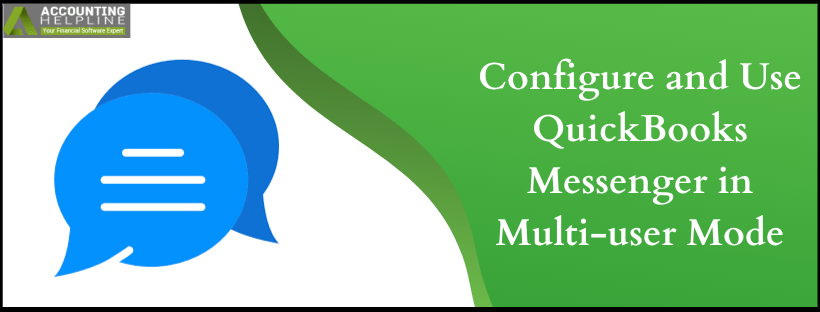Last Updated on May 1, 2025
Have you ever gotten stuck in a thread of emails just to resolve a single accounting error? Or needed to call a colleague just to inquire who’s in the company file? If this is you, don’t worry. In a tough work environment, particularly one in finance, clear communication is the key. That’s where QuickBooks Messenger comes in. QuickBooks Messenger is a tool for QuickBooks Desktop users who operate in multi-user mode. Team members can chat in real time without ever having to leave the software. Whatever you share – an update, a question, or a reminder- remains in your accounting ecosystem, safe, secure, and tidy.
Are you having trouble using the QuickBooks Messenger tool? Speak to our dedicated Accounting Helpline experts by dialling our toll-free number 1.855.738.2784. They will understand your concerns and help you fix the software update issues instantly in simple and quick methods.
What is QuickBooks Messenger?
QuickBooks Messenger Service is available for users who run QB in multi-user mode. It is a plus point for the organizations to keep all the users organized while working on the company file. The QuickBooks Messaging App can be used to the fullest when you are logged in as the administrator.
Apart from enabling the feature, you must know how to disable it if other employees aren’t using it to communicate the financial data of the company.
Benefits of Using QuickBooks Messenger
QuickBooks Messenger is a convenient tool that makes it easy to communicate between clients, accountants, and businesses. It saves time, minimizes mistakes, and houses all the financial conversations in one place. Here are some important benefits of using the Messenger tool in QuickBooks:
- Chat immediately with your accountant or team rather than lengthy calls or emails.
- Send sensitive financial information securely with end-to-end encryption.
- Add invoices, receipts, or reports directly into the conversation.
- All files and messages are connected to your books automatically.
- Translucent communication prevents errors in accounting entries.
- Keep all client or project conversations in a single thread.
- Get immediate responses from your accountant without delays.
There are some common benefits of using QuickBooks Messenger. Now, let’s move to the steps to enable and disable using QuickBooks Messenger.
Enabling and Using QuickBooks Messenger
QuickBooks Messenger is accessible when you are running QuickBooks Desktop in multi-user mode. It allows you to message other company users directly within your QuickBooks. It also permits you to log off other users when you need to switch to single-user mode.
Steps to Turn on QuickBooks Messenger
In multi-user mode, you will see the QuickBooks Messenger icon in your system tray at the bottom-right of your screen. The messenger loads automatically when you are logged on. Double-click the icon to open the tool.
Chatting with other users
- When you receive a notification that a user has logged into the company file, you can click Chat on the notification window to start a conversation with the user. Alternatively, you can right-click on the QuickBooks Messenger icon in your system tray, then choose Chat to start a conversation.
- If you’re an Admin, you can message other users who are logged into the company file by choosing Send Message to Logged In Users from the Actions drop-down.
Note: Currently, it isn’t possible for the Admin to see a record of user conversations.
If you’d like to indicate your status (busy, away, or otherwise) to other users of QuickBooks, you can modify your available status.
Steps to Log Off or Close Company File
If you want to log off or close the company file in QuickBooks, you must disable Messenger in QuickBooks with the help of the following steps:
- Open QuickBooks Messenger (Company menu > Chat with a Coworker).
- From the Actions drop-down, choose Close Company File for Users.
- Choose the user whose QuickBooks you wish to close.
- Choose Close Company File.
- In the Confirmation window, choose Yes
Note: Only the Admin can log a user off of a QuickBooks company file.
These steps will help you set up the QuickBooks chat with a coworker. Now, let’s have a look at the ways to disable QuickBooks Messenger.
Steps to Disable QuickBooks Messenger
Now, you must also know the steps to disable QuickBooks Messenger. You can follow the steps mentioned below to disable QuickBooks Messenger:
- Log on as Admin in multi-user mode.
- Proceed to File > Utilities.
- Choose Disable QuickBooks Messenger.
- Log out of the company file and log back in for the change to be applied.
We just saw the steps to enable, use, and disable QuickBooks Messenger. Now, we will look at the ways to set up messages in QuickBooks Online.
How to Set Up Messages in QuickBooks Online?
In this section, we will talk about the proces to set up the messaging service in QuickBooks Online version. The steps that you need to follow are mentioned below:
- Go to Settings gear icon.
- Choose Account and settings, then Sales.
- In the Messages area, choose the edit (pencil) icon.
- Put a checkmark in the box beside Use greeting, then from the dropdown select your preferred greeting.
- In the Sales Form dropdown, choose the desired Sales Form type:
- Invoice
- Estimate
- Credit Memo
- Sales Receipt
- Statement
- Refund Receipt
- For the Subject and Email message, you can let the words remain in the box that is offered, or enter your own custom messages.
Note: QuickBooks automatically fills an invoice subject line, which will take precedence over what you set here. You’ll be able to override this suggestion before sending the invoice. - To receive a copy, put a mark in the box beside Email me a copy.
- Once you’ve made all the necessary adjustments to the message, choose Save and click Done.
These are the detailed steps on how to set up the messaging or mailing services in QuickBooks Online. Now, let’s have a look at the next segment.
Memory Table for QuickBooks Messenger
We know what you have been waiting for – the memory table! This table contains all the necessary information you need regarding using the QuickBooks Messenger. The memory table with all the important details is given below.
| Topic | Quick Recap | Why It Matters |
| What Is It? | Internal chat tool for QuickBooks Desktop (multi-user mode) | Seamless communication within your financial workspace |
| Key Benefits | Real-time chats, secure file sharing, centralized convos, fast responses | Saves time, reduces miscommunication, and boosts accuracy |
| Enable Messenger | Multi-user mode → Look for system tray icon → Double-click to chat | Starts real-time internal messaging |
| Start a Chat | Notification → Click Chat, or use system tray right-click → Chat | Instantly connect with teammates |
| Admin Messaging | Admin → Actions menu → Send Message to Logged In Users | Admin control and mass communication |
| Set Your Status | Set availability as Available, Busy, or Away | Let coworkers know when you’re active or unavailable |
| Log Off Users | Admin → Actions → Close Company File for Users → Confirm | Switch to single-user mode when needed |
| Disable Messenger | File → Utilities → Disable QuickBooks Messenger (Admin only) | Deactivates messaging when not required |
| QuickBooks Online Setup | Settings → Account and Settings → Sales → Messages → Customize templates | Personalized and professional communication with clients |
| Form Types Supported | Invoice, Estimate, Sales Receipt, Statement, Credit/Refund Memo | Covers all essential sales form communication |
You can take a snapshot of the table for future reference. This will help you in creating a visual memory related to this tool.
Summing It Up!
QuickBooks Messenger is a convenient collaboration tool for teams working in QuickBooks Desktop. It makes communication fast, seamless, and secure without having to leave an app. Whether you’re discussing with your accountant or handling team messages as an admin, this tool keeps everyone aligned. It prevents delays, saves errors, and keeps financial discussions safe and contained.
FAQs
How do I activate QuickBooks Messenger?
QuickBooks Messenger will also automatically launch whenever you are connected to QuickBooks. Double-click on the icon located in the system tray to open the messenger, or visit the Company tab and click on Chat with a Co-worker.
What is QuickBooks Desktop Messenger?
QuickBooks Messenger Service is available for users who run QB in multi-user mode. It is a plus point for the organizations to keep all the users organized while working on the company file.
Does QuickBooks have chat support?
Choose your preferred method to reach us: Ask the community to obtain assistance from QuickBooks users or companies like yours. Begin a conversation with a support specialist: M-F, 8 AM to 9 PM, ET, and SAT, 9 AM to 6 PM, ET. You can also schedule a callback.
How do I message someone on QuickBooks?
To message someone within QuickBooks, you can use the Messenger feature within it, which is particularly useful in a multi-user environment. You can either start from the prompt within a notification of another user’s logon or from the Messenger icon within your system tray.
How to chat in QuickBooks Desktop?
You need to sign in to QuickBooks first and then open the company menu. Then, you need to select the option ‘Chat with a co-worker’ to enable chatting with the person you want. Type their name in the box and search for the messaging option.
Related Posts-
How to Use the QuickBooks Password Reset Tool
Resolving QuickBooks Error H505: Causes and Troubleshooting Solutions
Is Your QuickBooks Update Stuck? Know How to Fix It!
QuickBooks 941 Form: Filing, Due Dates, Errors, & Solutions
Resolving QuickBooks Payroll Not Deducting Taxes Issue With Causes & Solutions to Fix
Fixing the ‘QuickBooks Requires that You Reboot Loop’ Issue in Simple Methods

Edward Martin is a Technical Content Writer for our leading Accounting firm. He has over 10 years of experience in QuickBooks and Xero. He has also worked with Sage, FreshBooks, and many other software platforms. Edward’s passion for clarity, accuracy, and innovation is evident in his writing. He is well versed in how to simplify complex technical concepts and turn them into easy-to-understand content for our readers.