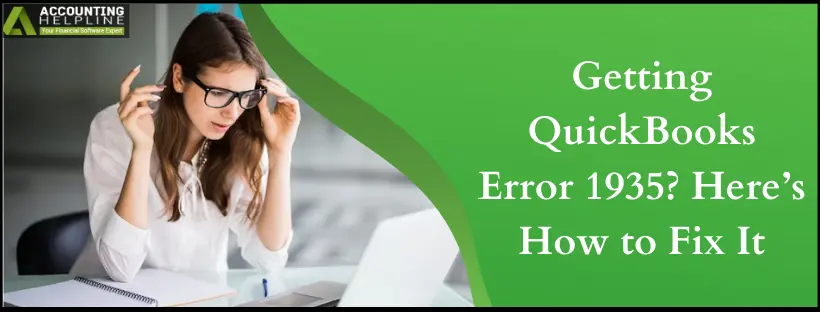Last Updated on March 10, 2025
QuickBooks error 1935 usually occurs if there are issues with your .Net Framework installation; some other reasons responsible for the error are listed further in this article.
One of the most important Microsoft components that QuickBooks requires for its operations is the .Net Framework. QuickBooks encounters error 1935 while installing Microsoft .Net or QuickBooks on Windows. Our support experts have found that Error 1935 is a Windows error that affects not only QuickBooks but also other Windows applications like Norton antivirus, Alchemy Catalyst, Pinnacle Studio, AutoCAD, and even Microsoft’s own apps. We recommend that you follow the steps mentioned in our article for a quick solution.
Are you facing issues while installing QuickBooks? Get in touch with the Accounting Helpline support team! Call Error Support Number 1.855.738.2784 for Immediate Assistance
What Gives Rise to Error 1935 in QuickBooks
Whenever you receive an error code 1935 while installing QuickBooks Desktop or .Net Framework, it is typically due to one of the following reasons:
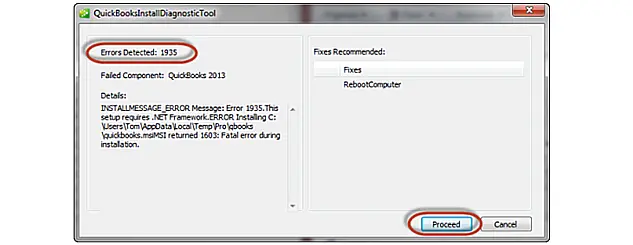
- Microsoft .Net Framework is busy installing some other applications on Windows.
- Security applications like antivirus or antispyware are interrupting QuickBooks installation.
- The .Net Framework installed on your computer is corrupt, damaged, incomplete, or outdated
NOTE: Ensure to install important Windows updates before troubleshooting the error, as outdated Windows might trigger QuickBooks installation error 1935.
Solution for QuickBooks Install Error 1935
Prerequisite 1: Before you implement the troubleshooting resolutions mentioned below, you should reboot your computer and try to begin the installation again.

Prerequisite 2: You can also try the Microsoft .Net Framework Repair Tool to fix .Net installation errors.
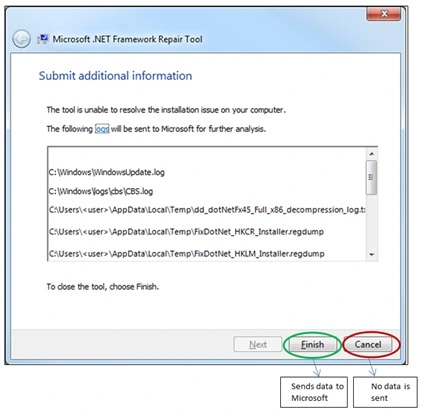
Troubleshooting Step 1: Activate the Selective Startup Mode on your Computer
When you enable Selective Startup Mode on your Windows PC, it only loads the selected essential programs required to run Windows and perform basic operations like installing an application.
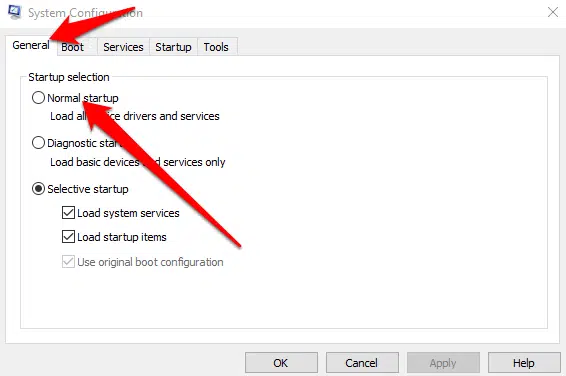
- Press the Windows + letter R key and type MSConfig in the text box of the Run window.
- Press Enter and select Load System Services and Selective Startup under the General tab.
- Now, under the Services tab, check the Hide All Microsoft Services box.
- Click Disable All and then uncheck the Hide All Microsoft Services checkbox.
- Make sure Windows Installer is unchecked.
- Click Apply and then OK.
- Click Restart to save changes.
Troubleshooting Step 2: Turn off Selective Startup mode after the Installation
Once error 1935 is resolved by running Windows in Selective Startup Mode, switch it back to normal mode so that you can avail of all other features and functions of your Windows operating system. QuickBooks error 1935 usually occurs if there are issues with your .Net Framework installation; some other reasons responsible for the error are listed further in this article.
- If you have successfully installed QuickBooks, you need to turn off the selective startup mode to take your computer back to its normal configuration.
- Click the Start button and type Run in the Search Programs and Files search box.
- Click Run program from the top of the list and type MSConfig in the text box of the Run window.
- Under the General tab, click Normal Startup and then OK.
- Restart your computer to save changes.
Troubleshooting Step 3: Temporarily Disable your Antivirus Security to avoid Interruptions while Installing QuickBooks
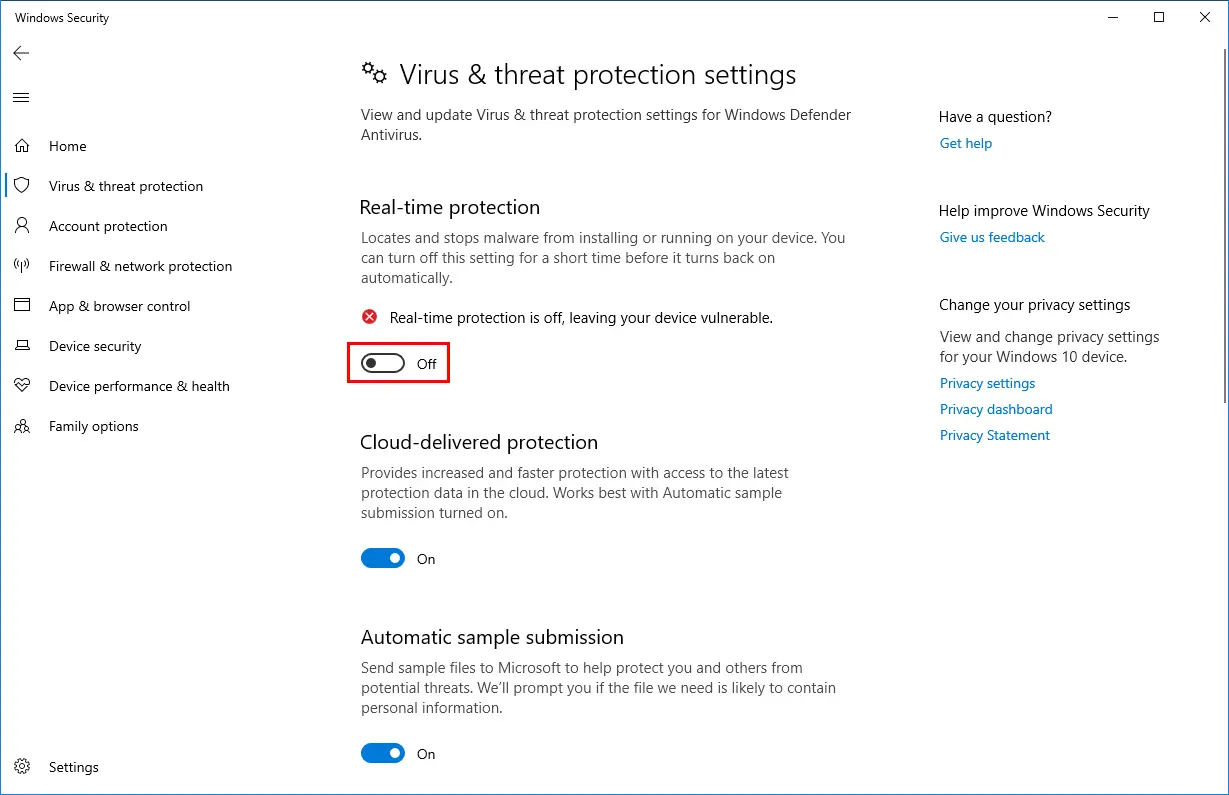
If your antivirus is configured with strict policies, it can impose restrictions on installing a new program on Windows. To avoid this, you can either add QuickBooks as a safe program in your antivirus settings or disable it temporarily until you completely install QuickBooks Desktop. For detailed instructions on adding a program to the list of safe programs in your antivirus and to temporarily disable it, visit the official website of your antivirus or contact support.
Troubleshooting Step 4: Repair QuickBooks Desktop Installation Issues using the Program Diagnostic Tool
The QuickBooks Program Diagnostic Tool not only helps resolve issues that arise because of a damaged installer file but also helps you rectify errors that are a result of corruption in the Microsoft .NET Framework. Follow the instructions below and quickly fix QuickBooks installation error 1935 using the QuickBooks Install Diagnostic Tool.
- If you have not already installed QuickBooks Tool Hub, download and install it.

- After the installation of QuickBooks Tool Hub, run it using the shortcut icon that you can find on the desktop.
- If you can’t find the shortcut icon for QuickBooks Tool Hub, search for it manually from Windows search.
- Go to the Program Installation Issues tab and select QuickBooks Install Diagnostic Tool.

- Wait until the Install Diagnostic Tool resolves all issues interrupting QuickBooks Desktop installation.
- Restart Windows and check if you can install QuickBooks now without errors.
There are instances where, even after following all the troubleshooting steps in the given order, the user still gets the same QuickBooks error 1935. If you want additional assistance from a reliable source, we suggest you get in touch with us at our Accounting Helpline Error Support Number 1.855.738.2784.
FAQs
What exactly is QuickBooks Error 1935?
It is an installation error that occurs while trying to install the QuickBooks Desktop or Microsoft .Net Framework on Windows. One of the following error messages appears:
1. Error 1935: An error occurred during the installation of assembly.
2. Error 1935: This setup requires .NET Framework.
The error 1935 appears when the required .Net Framework files are not available to the QuickBooks Installer for completing the QuickBooks
What are some other instances where I can get error 1935 in QuickBooks?
Apart from getting error during the installation of QuickBooks Desktop, you can also get the same while installing Microsoft V90 ATL, version-‘9.0 30729. Whatever the instance is where you are getting the error, you can always follow the instructions in this article for quick relief.
Are there some other less common reasons that can trigger error 1935 in QuickBooks?
Above in this article we have already discussed the most common reasons for the occurrence of error 1935 in QuickBooks. To answer the question the most common reasons for the occurrence of error 1935 are given below.
1. Issues in the .NET Framework installation on your Windows OS.
2. When antivirus or some other security application interrupts the installation of QuickBooks Desktop on the system.
3. When .NET framework required to install QuickBooks is in use by some other program on the system.

Edward Martin is a Technical Content Writer for our leading Accounting firm. He has over 10 years of experience in QuickBooks and Xero. He has also worked with Sage, FreshBooks, and many other software platforms. Edward’s passion for clarity, accuracy, and innovation is evident in his writing. He is well versed in how to simplify complex technical concepts and turn them into easy-to-understand content for our readers.