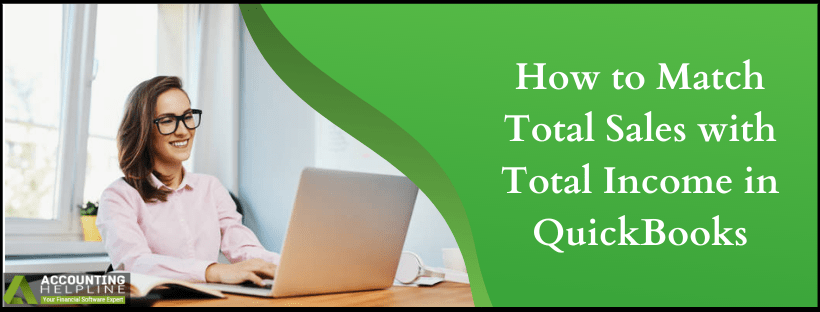Last Updated on March 11, 2025
Sales Tax Liability reports in quickbooks give an insight into the sales tax balance that a company owes to the government. On the other side, the Profit & Loss report provides information regarding revenues, expenses, and profits. In quickbooks, there are times when the Sales Tax Liability report won’t match total income. This generally happens when there are transactions in the data file, and hence users come up saying, “Sales Tax Liability report didn’t match my total income value.” In this article, we can help you match total sales with total income in quickbooks to wipe out the discrepancies.
For additional help in relation to why Sales Tax Liability report does not match profit and loss report, contact Accounting Helpline Support at 1.855.738.2784
Issue Underlying Sales Tax Liability Report not Matching Profit and Loss Report
The discrepancy between the Profit & Loss and Sales report might occur due to any of the following reasons. If Sales Tax Liability report is not matching the profit and loss report, then it could be one or more of the following reasons:
- The Sales Tax liability report and the profit & loss standard report are prepared either in different time frames or on a different basis.
- The Revenue was recorded directly into a bank register or onto a deposit slip. Hence, this revenue is not on the sales tax liability report. Only items entered onto invoices, sales receipts, and credit memos appear on the sales tax liability report.
- The sales items are not tagged under income type accounts.
- The advanced job costing features is not used, even though sales items were used for purchases. Therefore, the sales and the purchases both are coded to the same ledger account.
Run the Sales Tax Liability Report and the Profit & Loss Standard Report
If the Sales Tax Liability report is not matching the profit and loss report, then run the sales tax liability report and the profit & loss standard report together. When comparing these two reports, it is imperative that you know the reporting basis you have selected for your sales tax. After running the reports, compare the details using the steps described below and match total sales with total income in quickbooks.
Sales Tax Liability Report
- Choose Vendors & Payables from the Reports menu and then select Sales Tax Liability.
- To open the Sales Tax Revenue QuickZoom report, double click the Total for Total Sales column.
- Click on Customize Report.
- Choose the correct report basis, Accural or Cash.
- Choose the date rage for the report from the Display
- Click the Filters tab to navigate to Accounts.
- You then have to select All ordinary income accounts from the drop-down menu.
- While you are under the Filters tab, select Transaction Type and hit the Multiple Transaction Types from the drop-down menu.
- Next, a box opens up where you must put a check mark next to all transaction types excluding Invoice and Sale Receipt.
- Hit OK to move back to the Filters tab.
- Return to the report finally after hitting OK.
Profit & Loss Standard Report
- Click the Reports menu and select Company & Financial.
Choose Profit & Loss Standard before you finally double-click the option of Total Income. - Press Customize Report.
- Choose the correct report basis, Accural or Cash.
- Under the Display tab, select the same date range as selected above.
- Click the Filters tab to navigate to Accounts.
- You then have to select All ordinary income accounts from the drop-down menu.
- While you are under the Filters tab, select Transaction Type and hit the Multiple Transaction Types from the drop-down menu.
- Next, a box opens up where you must put a check mark next to all transaction types excluding Invoice and Sale Receipt.
- Click OK to move back to the Filters tab.
- Return to the report finally after hitting OK.
Even after going through the above steps, if the Sales Tax Liability Report Total sales is different from the total income, talk to the Accounting Helpline support team available at 1.855.738.2784. They can help you to Match Total Sales with Total Income in quickbooks in the shortest time possible.

Edward Martin is a Technical Content Writer for our leading Accounting firm. He has over 10 years of experience in QuickBooks and Xero. He has also worked with Sage, FreshBooks, and many other software platforms. Edward’s passion for clarity, accuracy, and innovation is evident in his writing. He is well versed in how to simplify complex technical concepts and turn them into easy-to-understand content for our readers.