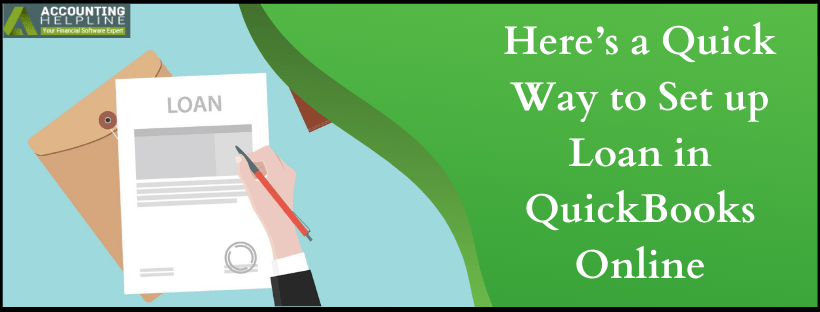Last Updated on March 11, 2025
Oftentimes businesses take loans from banks or financial institutions to capitalize and grow beyond. But managing the loans while taking care of future plans for the company is a hectic schedule where one can really use a helping hand. Most of the quickbooks users don’t know about the feature of recording a loan in quickbooks, and those who know, doesn’t know how to do it. So today, we will discuss in detail the process to set up loan in quickbooks Online.
Learn how to record a loan in quickbooks and never miss any loan payment in the future. If you require any assistance in performing the action, call on our toll-free number 1.855.738.2784 and get immediate assistance on the same by Accounting Helpline experts
Why you must add a loan on quickbooks Online?
Unlike quickbooks Desktop, QBO (quickbooks Online) does not have a loan manager feature in it. To manage and set up the loan payments, the user has to perform it manually. That’s why it is important to have sufficient information on the topic of how to add a loan on quickbooks Online.
Benefits of setting up a car loan in quickbooks (or a normal loan)
There are certain benefits of setting up a car loan in quickbooks (or just a normal loan) to the users. Let’s take a look at them.
- It calculates the amortization schedule for your pending loan repayments.
- It also keeps an eye on current due installment by measuring the remaining loan balance as well.
How to enter loan payments in quickbooks Online
Below are the steps to answer the most intriguing question of how to enter loan payments in quickbooks Online. Take a look.
STEP #1- Creation of a liability account to record a loan in quickbooks
- Open quickbooks Online and go over Settings.
- Choose Chart of Accounts (COA) and click on New.
- Now select Long Term Liabilities by clicking on Account Type However, there is an exception to be made of choosing Other Current Liability if you are planning to pay off the loan by the end of the running fiscal year.
- Now select Detail Type dropdown and click on Notes Payable.
- Give a name to the account that is relevant to its motive, like ‘loan for a car’ or ‘loan for physical capital’.
- Now remember to enter the loan amount in negative while filling the Amount box as the amount that has to be paid in future payments is a liability for your company.
- At last, click on Save and close.
STEP #2- Inclusion of the money from the loan
- Go to Create and open Journal Entry.
- On the first lie itself, you will see the liability account that you created in the first step by clicking on Account drop-down.
- In the Credits column, enter the loan amount.
- After that, on the second line, choose appropriate asset account from the same dropdown.
- Enter the same amount figure in the Debits column.
STEP #3- Account the Loan Payment
- Click on the + New button and choose Check.
- If you had sent or going to send an actual check, then add its number. Otherwise, enter Debit or EF in the Check space in case of a Direct Withdrawal of EFT.
- Fill up the following information in the Category Details section.
1. The first line: Liability account for the loan and the payment amount.
2. The second Line: Expense account for the interest and the amount.
3. The next few lines: Any additional cost in addition to the appropriate accounts. - Click on Save and close.
Still having queries on how to set up a loan in quickbooks?
At this point, we would like to end our article on how to set up a loan in quickbooks. We have written every small information on the topic to help you to understand and utilize the same. However, even after reading the blog, if you still have doubts or confusion on how to enter a loan in quickbooks, feel free to call on our toll-free number 1.855.738.2784 and get immediate assistance from our Accounting Helpline expert support staff.

Edward Martin is a Technical Content Writer for our leading Accounting firm. He has over 10 years of experience in QuickBooks and Xero. He has also worked with Sage, FreshBooks, and many other software platforms. Edward’s passion for clarity, accuracy, and innovation is evident in his writing. He is well versed in how to simplify complex technical concepts and turn them into easy-to-understand content for our readers.