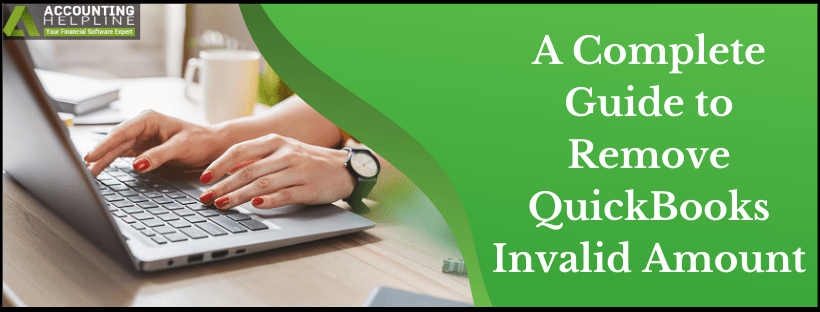Last Updated on March 11, 2025
QuickBooks operates as an all-in-one program that provides accounting solutions to small and medium-sized businesses. It is fully equipped with the most flexible and handy tools that are easy-to-operate and efficient too. However, users are often troubled with certain issues in the program that might hinder their ongoing business processes.
QuickBooks Invalid Amount is an error that arises when a user attempts to process a card payment online, usually a credit card. As a result, the payment is unsuccessful and stuck in the middle. In most cases, this happens if incorrect card details are used to complete the purchase. The error comes along with one of these warnings – “An error occurred converting amount” or “Invalid Amount field.” Follow the complete blog to learn some steps that you can apply in order to resume your transaction.
Encountering QuickBooks Invalid Amount constantly after making several attempts to correct it? Try this! Get in touch with our Accounting Helpline’s support team and receive exceptional advice on how to rectify the issue. Dial 1.855.738.2784 right away
Case 1 – When Dealing with Non-Corporate or Non-Company Cards
While using the cards that do not belong to your company, these are the factors that could give rise to Error: Invalid Amount QuickBooks –
- Using the currency sign ($) in the transaction along with the amount.
- A prohibition from the end of your financial institution, like an official notice or maintenance error.
- Performing a transaction that is beyond the payment limit.
- Entering an amount that is under a refund process or more than the initial amount of sale.
- If the user is using an invalid card detail. For example, using credit card information in a debit card transaction, etc.
Case 2 – When Dealing with Corporate or Company Credit Cards
This section talks about the causes behind the occurrence of Error Invalid Amount in QuickBooks if you are using a corporate credit card or debit card to make a payment online –
- Including the dollar or the applicable currency sign in the transaction.
- Opting for a larger than the limit transaction, which could possibly lead to a charge on the card.
- Making a transaction for a refunded amount.
- If the cardholder has not been provided with the required permission to access and operate the company card.
- In situations where the Visa or MasterCard requires a sales tax amount.
- Using incorrect credit card details in fields of debit cards, gift cards, traveler’s check card, etc.
- If the cardholder does not have access to the commercial codes from their employer or company to make the transaction successful.
Working Solutions to Fix QuickBooks Error Invalid Amount
After looking at various triggers behind QuickBooks Desktop Error “Invalid amount for the field,” let us move forward to understanding quick and effective tricks to cure the discrepancy in our payment process –
Option 1 – Fetch the Required Commercial Code to Complete the Online Purchase/ Transaction
- When making the transaction, if you receive the invalid amount error, get in touch with your customer to ask for their employer’s unique commercial code.
- After this, visit the Intuit website and log into the Merchant Service Center.
- In the main home screen, tap on Account and then Account Profile.
- Go to the Account Holder/Business Information field and press the Edit button.
- Now, enter your business Tax ID number or SSN (last 4 digits only) and hit Submit.
- Click on the Industry Type category and choose the appropriate option.
- Move to the “Reason for this account change” category and select the right reason.
- Hit the Submit button and wait for the transaction to complete.
- If you continue to face issues with this solution, connect with your bank.
Option 2 – Follow the Correct Process to Make the Payment
- While on the QuickBooks screen or while making the payment, keep in mind the following pointers to successfully complete the payment.
- Ensure that you enter the correct and exact credit card number and also the security code known as CVV, which is a three-digit number mentioned behind the card.
- Check if the bank is sending you an authorization code on the registered number. Failing to use this code will not allow to you to proceed with the transaction.
- Remove any special characters or white spaces entered in the fields to input transaction information.
- Ensure that there is an adequate balance in the linked account and that you are making the payment under the defined limit.
- Do not proceed with the payment if the information is pre-filled in the fields. Saved details tend to create an issue while you perform online activities. Always enter fresh data by yourself.
Option 3 – Troubleshoot your Web Browser
- Open Google Chrome and click on the Tools icon on top.
- Select More Tools from the list of options and choose to Clear Browsing Data.
- Select All Time in the Time Range section displayed on your screen.
- Check the boxes for the following –
- Browsing history
- Cookies and other site data
- Cached images and files
- Tap on Clear Data and try making the payment again on another tab.
- You can also attempt the transaction through the private window of the browser or any other browser if the current one doesn’t help.
So, this was all about the solutions that you need to apply when you deal with QuickBooks Invalid Amount. We hope the above blog worked as a guide for you in understanding and eliminating the problem without further hassle. If you require additional assistance, feel free to reach out to our solution experts at 1.855.738.2784 for instant resolution.

Edward Martin is a Technical Content Writer for our leading Accounting firm. He has over 10 years of experience in QuickBooks and Xero. He has also worked with Sage, FreshBooks, and many other software platforms. Edward’s passion for clarity, accuracy, and innovation is evident in his writing. He is well versed in how to simplify complex technical concepts and turn them into easy-to-understand content for our readers.